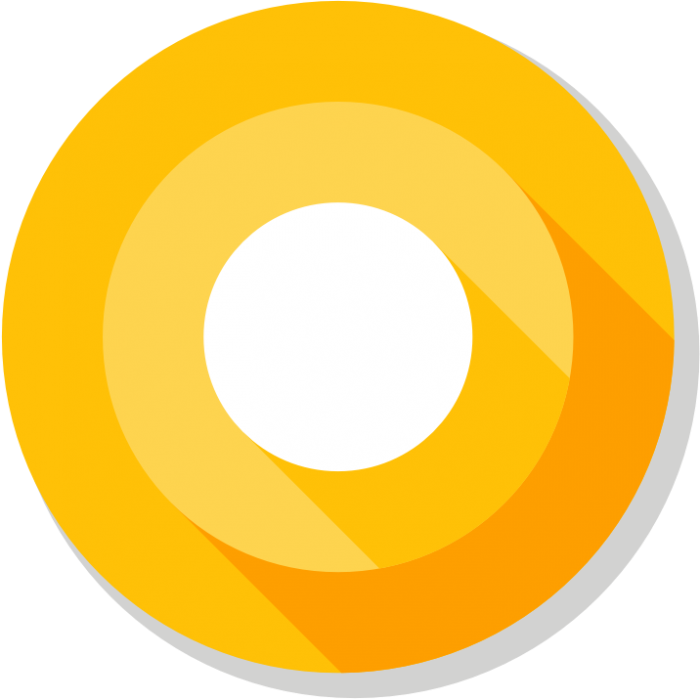
This morning, as we suspected might occur not long ago, Google dropped a developer preview for Android O. There are many changes that we can see, let alone things under the hood that Google have not told us about yet. Having flashed the O preview to my Nexus 6P, I’m going to try and cover most of the major changes as we’ve found them.
Sidenote: after flashing the O preview there was an OTA notification for the 7.1.2 OTA beta update. Unable to swipe it away all I had to do was un-enrol from the Beta program and it dismissed the notification for me without any loss of data etc.
Extensive Settings App Overhaul
The settings app are been re-organised like never before. There are less main menu items with more sub menus nested within these now than before. There is no longer a slide out menu on the left hand side with just a back arrow now.
As you can see in the images above Wi-Fi, mobile, data usage and hotspot are all grouped into Network and Internet now. There is a new Connected devices menu for Bluetooth, NFC, Android Beam, USB and printing. We also note that Google has renamed Chrome/Googlecast to simply ‘Cast’ in Android O, this may change in the final release, but it’s in there for now. Apps and notifications are grouped together now with the permissions and notifications easier to find than before.
The battery section is entirely new with information regarding the screen usage and consumption level right there on the front page. The battery sub-menu is where you can find the display timeout and adaptive brightness now (both are still also in the display sub-menu as well).
The new Storage sub-menu is different now as well. There is a free-up space button that shows you items that can be removed. Smart Storage has now also made it to the Nexus 6P where when storage is almost full backed up photos and videos will be automatically removed from the device.
The previous System section of menu items is now a menu item itself which houses the language and input, date and time, backup, system updates, the about phone information and the system UI tuner and developer options when enabled.
Installing apps from unknown sources
Many of us like to install apps from places other than the Play Store and while it is not recommended for all it can be handy if the sources is a trusted source, such as APK Mirror. Previously to allow this side-loading of apps all you had to do was go into the security menu in settings and hit the slider to “Allow installation of apps from unknown sources”.
Now inside the new Apps and Notifications menu in Settings there is an item called Special Access and inside this another item called Install other apps. This allows you to set on an app by app basis apps that are allowed to install other apps.
This is a much more granular way to do this function and in the end most likely a lot safer. This way you can have unknown sources ticked but nefarious apps cannot take advantage of this and install apps on your device unless you specifically give their app the OK.
Picture-in-picture video
We recently reported on a rumour that Google were bringing PiP video support for phones and tablets and now it seems that rumour was spot on. Some apps already support PiP video but now it is built into the Android system itself. Developers of apps can specific aspect rations within their apps as well as custom interactions while the video is in PiP mode.
Background limits to save battery
With every single update of Android Google have brought changes that were aimed at improving battery life. With Android O Google are introducing execution limits and location limits.
Execution limits restricts system access to certain processes when the app is not in the foreground and being actively used. Apps can have access to these resources by putting requests into their manifests.
Location limits is fairly self explanatory. Access to location services is restricted to apps that are in the foreground or who use the GeoFencing API (or they can actually use a “passive listener” which gets the location data from a foreground app).
Autofill API
Sometimes it can be annoying having to type the same thing over and over on your device. With Android O there is a new auto-fill app that allows apps to register as a system-wide provider of auto-fill services on the device. This app can then auto insert things such as user names, addresses, and passwords without being an overlay or making use of Android’s accessibility settings.
Home screen and launcher improvements
As expected, Google have included the option to add home screen notification badges for each specific app. this can be turned on or off for each app within the notification settings for that app.
Android O will bring with it the ability for developers to create adaptive icons with different shapes that the system will automatically display. The icons can display animations as well as be placed on a mask selected by the device.
Ambient display
Ambient display has been cleaned up in Android O with a lot less information displayed. Now only an icon signifying a notification is displayed. Interaction with the device is required to display the notification.
Support for better Bluetooth streaming
Stock Android has always been lacking with its Bluetooth codec support. Now with Android O support for Sony’s LDAC wireless audio coding tech is available. This allows for a greater bit rate transfer resulting in a more accurate representation of the original sound by the Bluetooth device. Sony already have this technology in their devices but now any OEM will be able to use it. Of course this all is dependent on the Bluetooth device actually supporting the codec itself.
Alongside the Sony codec there is also support for SBC, AAC, aptX HD and aptX. Good to see Google getting serious about Bluetooth support finally.
Miscellaneous
There is a new Notifications Channels API that allows apps to create notification channels which are effectively separate categories of notifications that users can turn on or off independently. The notifications for each app in miscellaneous under each app in App Notifications are now also more granular as each setting can be individualised for each app.
System UI tuner is still present in the O preview but the battery percentage can no longer be placed inside the icon, instead it shows next to the icon in text format — see above Notifications screenshot.
System UI now also has options to change the layout of the Navigation bar to compact (hello Huawei), Left-leaning or Right-leaning. It also allows the user to add an extra left or right button in the form of the clipboard, keycode, or keyboard switcher. Hint here- if you select keycode and put code 26 and give it an icon you now have a soft button to turn the display off. We can now also change the icons on the lock-screen and the number of options here is extensive.
The quick settings interaction has been reworked. Now, when the panel is expanded, tapping on the icon toggles the function such as Wi-Fi. When you tap on the writing now opens the expandable settings for that tile. Long pressing on the icon still takes the user to the full settings page.
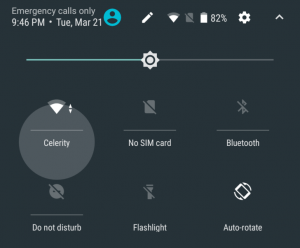
Manufacturers often include ways to change the colour gamut of a display but have had to cobble it together themselves. Now Google are offering a way to do it natively within Android that can also be accessed by developers of apps so that an app can display a different colour gamut to the rest of the system. Of course the display has to support the colour gamut selected by the app for it to work.
Notification snoozing is yet another addition that looks to be well received. Just like with Inbox, notifications can be snoozed but in this iteration notifications can only be snoozed for 10, 30 and 60 minutes or not snoozed at all.
Apparently there is a section in the Display settings to set the theme but I am not seeing that on my Nexus 6P so I am assuming that is specific for Pixel devices only at this stage. Hopefully it signals Google’s intention to bring themes to all devices in the future. This may encourage manufacturers to not gut the Android core just to skin the device so it looks how they want it to look.
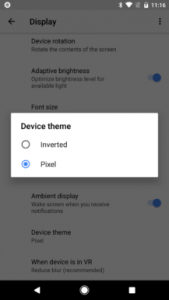

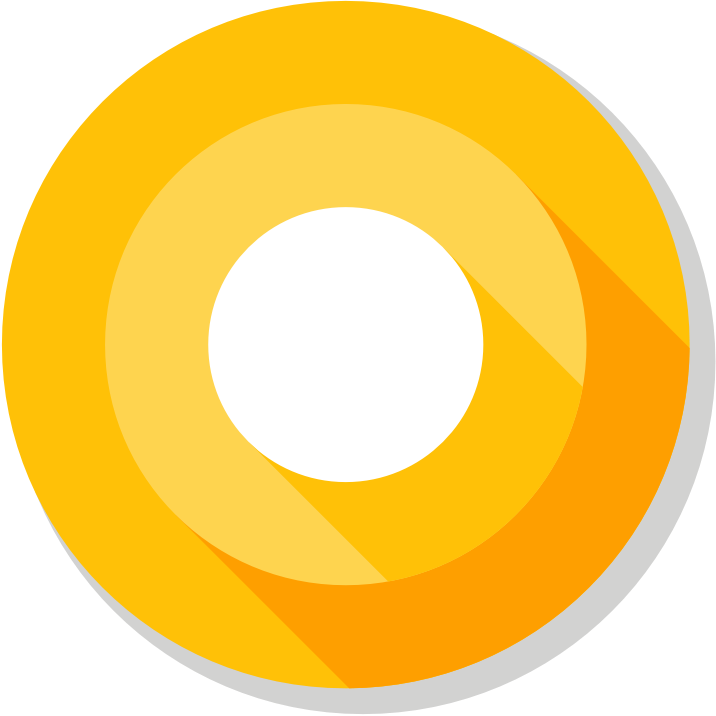
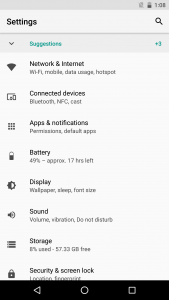
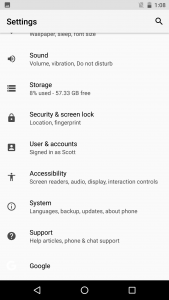
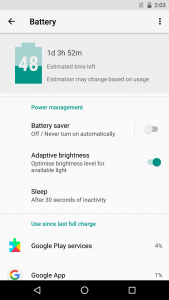

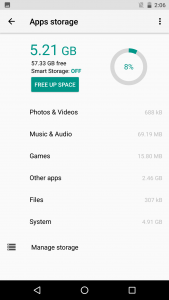
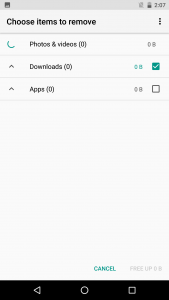
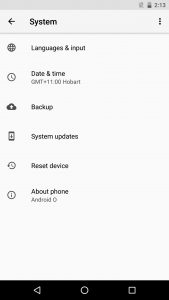
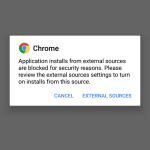
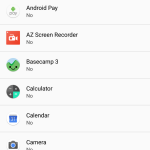
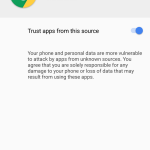
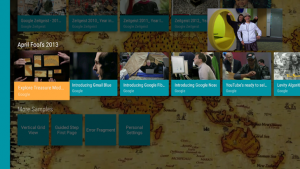
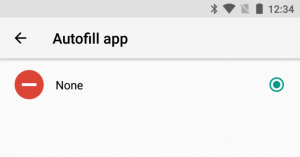
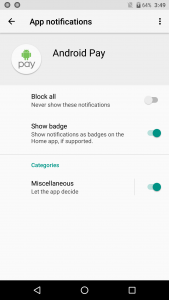
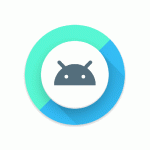
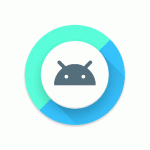


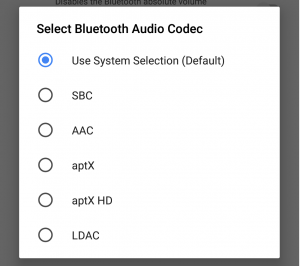
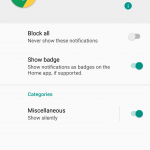
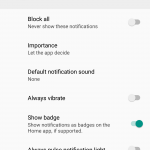
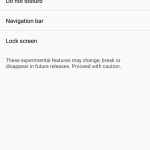
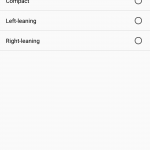
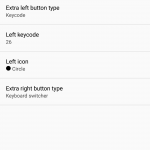

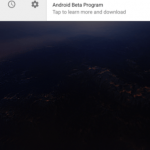
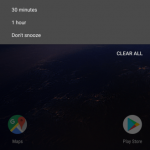
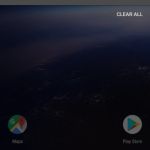



When you say “interaction with the device is required to display the notification” for ambient display, what sort of interaction do you mean? Can you tap-and-hold the notification icon to display more info, the way the Moto line does it? Or do you have to wake the screen to see more info?
Good to see some nice features; Unknown App Installation and PIP; I’ve missed since my Samsung days coming to Google.
Have you guys tried this? Curious is CommBank Tap and Pay works
Unfortunately I don’t have CommBank to try it on.
I have tap and pay and it works 90% of the tine. Sometimes it can’t connect to the server, meaning that it just gives up on working for about an hour. But for Commonwealth bank is pretty good.
You’ve used Tap and Pay with Android O a lot today or are you just talking about using it in general?
In general
Thanks, I was actually asking whether it works with Android O
Does it still have settings search? And if so do it now also search for the values of settings?