Since the Google Assistant first took physical form in the Google Home I have been enamoured with the technology. Voice as an interface for ubiquitous computing is natural and removes the need to interact via a physical device in often useful and positive ways.
What I didn’t know is just how much more useful a ubiquitous voice UI model could be with optional visual feedback. Enter the Google Smart Display. The addition of a visual display as an option for the Google Assistant has not only extend its functionality but made interacting with Assistant clearer and more intuitive.
Before Google’s own Home Hub emerged into the market, Lenovo had shown of their entrant into the Smart Display market with the Lenovo Smart Display coming in an 8” and 10.1” version. We’ve had a 10.1” bamboo-backed Lenovo Smart Display under review for a couple of weeks and so far I’m loving it.
The display has enhanced the Google Assistant interactions and options, the addition of a camera is simply a must for me and the addition of video and it’s utility as a truly smart photo frame is outstanding.
What’s inside
Unlike many consumer electronic devices the specifics “internals” of a Smart Display seem to be mostly irrelevant, as long it is running smoothly who cares what’s inside? Just look at the 2 different operating environments for Assistant Smart Displays as an example, Google’s devices run on the ‘Cast’ platform and the OEMs are using Android Things, they both end up feeling the same (feature parity notwithstanding), at least thus far.
That said what is important to a Smart Display is the display, the speakers, the microphones and if it includes a camera or not. The review model we had was the 10.1” model which features a FHD 1980 x 1200 display, 1 x 2” 10W speakers with 2 x passive tweeters, 2 x 2 dual microphones and a 5mp 1366 x 768 resolution camera.
Check out the full specs of both Lenovo Smart display models below:
| 10.1 “ | 8″ | |
| Screen Size | 10.1″ | 8″ |
| Screen Resolution | FHD 1920×1200 |
HD 1280 x 800 |
| Speakers | 1 x 2.00 ” 10 W 2 x passive tweeters |
1 x 1.75 ” 10 W 2 x passive tweeters |
| Camera | 5MP 1366 x 768 with privacy shutter |
|
| Microphones | 2 x 2 Dual array | |
| CPU | Qualcomm® Home Hub Platform Snapdragon 624 1.8GHz GHz ARM Cortex-A53 Octa-Core |
|
| RAM | 2 GB | |
| Storage | 4 GB | |
| Bluetooth | 4.2 | |
| WiFi | 802.11 a/b/g/n/ac | |
| Dimensions | 173.9 x 311.4 x 136.0 mm | 142.2 x 263.2 x 111.4 mm |
Aesthetically, the Lenovo Smart Display doesn’t have the symmetry that my crushing OCD would have preferred but I have to admit I rarely noticed this after unboxing it. The large, bright and FHD display is gorgeous and when paired with Google Photos becomes one of the premier features of the Smart Display.
The model we have has a bamboo finish back which is both gorgeous and almost wasted being around the back where you basically never see it. That said it is a beautiful design feature and something I wish was present on the smaller 8” version.
The main interaction is of course via voice however the Smart Display also has manual volume controls, a mute button for the microphone and a privacy slider for the camera, the camera is the other outstanding feature of the Lenovo Smart Display and I very much feel it’s “missing” from the Google Home Hub.
Being a ‘Smart’ Display both models also feature touch interaction with the assistant which is a strange mix of the Google Home app and the assistant screen on a traditional Android Device. Swiping between photos is a family favourite but for me the last killer feature of the Smart Display is Home View, giving you touch control to all of your paired smart home equipment.
What’s it good at?
Firstly as a Google Assistant Device I’ve found the Lenovo Smart Display to be very reliable, I have a Google Smart Speaker placed about every 5 m around my house so I’m often in range of multiple devices at once.
Even when it’s not the closest device it often seems to be the device that “responds”. I’m not sure if this is because it’s picking up the audio better than my other devices or if Google has prioritised devices with smart displays for their richer UI?
Visual Feedback
Which leads nicely onto the richer UI of the Smart Display. Even for simple tasks like asking the weather or adding something to Our Groceries, having what you say appear on the display not only gives you real time feedback that it’s working but also lets you know if something has gone wrong and you need to intervene.
This greatly reduces the “friction” of using the Assistant, as you know exactly what it’s hearing and why something went wrong when it does. Simply put visual feedback on a voice UI significantly enhances to overall user experience, It’s not essential but it greatly enhances it.
Video
An obvious advantage to a display is that it can display things, for instance, video. While the built in YouTube experience is good, it’s not as flexible as it is in the markets that have YouTube TV. YouTube TV would transform a Smart Display into basically a full TV experience.
I have however enjoyed many a Late Show monologue while preparing dinner or cleaning the kitchen. My only gripe would be that controlling the specific video takes a little too much effort, similar to Android TV, the difference being your hands are typically full, dirty or both.
I found the best way to use it was to actually queue up a playlist using YouTube on my phone and then cast that over to the display, because that’s right it’s also a Chromecast target. As such it will basically show you anything from your main device.
Photo Frame
The Photo Slideshow feature is most definitely the silent winner for my family and visitors to my home or office. Pairing a Smart Display to your Google Photos album and either curating your own album or letting the AI pick for you, gives you an ever changing display of memories and nostalgia.
It sounds simple, but having used a traditional SD card based digital photo frame for years the linkage to Google Photos and the AI photo curation is transformative and I now want smart displays everywhere.
The Google Photos limit of 10,000 images per album (or 20,000 for shared albums) is unfortunate, and regardless of having 10,000 images in an album at times the images seem to rotate through the same few hundred images. But even with those limitations the photo feature is outstanding.
Duo Chat
Two way Video Chat using Duo is obviously limited to Smart Displays with a camera, and wisely Lenovo decided to include one in their Smart Displays, along with a privacy shutter for the more paranoid amongst us.
I suspected from the moment I heard about video chat on Smart Display that I would like it, and I was right. In my office it’s great to have my daughter call in when she wakes up and say good morning. In the kitchen when I need to speak to someone it’s such a seamless experience to say “Ok Google, Video call XXX”, and have them pop up on the display.
I use Duo calling multiple times a week, and while you can make voice only calls using Duo on Smart Displays without a camera, I won’t personally be getting anymore Assistant Smart Displays that don’t have a camera.
One unique feature to the Lenovo Smart Display is the Portrait mode for Duo calls. When making a video call you can turn the Lenovo 90 degrees and chat in portrait instead of landscape. This is specifically good if you’re chatting to someone on a phone, which for me was most of the time.
Home View
If you’ve started the “smart home” journey you’ll be familiar with the barriers to controlling such system. Before home control in the Google Home app I was living in a world of multiple apps, after market hardware and IFTTT scripts to try and make my system feel integrated.
Google took all of that pain away with the Home Control aspect of Google Home app/ Assistant, and with the launch of Home View on Smart Displays they have further enhanced the UI model for Assistant compatible products.
A simple swipe down from the top of the display will give you access to the new Home View control centre for home automation, the UI is based on the new Home Control UI in the Google Home app and gives physical controls over everything you’ve paired to your Google account.
You can tap on a device type and control one or all of those devices or swipe down the list of rooms to control everything in that room. It’s simple, it’s intuitive and for the most part the devices respond in a timely manner.
What’s it less good at?
If I were an audiophile I’m sure I could outline all the ways that the sound on the Smart Displays don’t match my 200 RMS valve amp set up, but I’m not, so I won’t. For the past year when I’ve been playing any audio content not on a seat of headphones it’s been via a Google Home cast group, normally comprised of several Google Homes, and I’ve found that perfectly adequate.
As such my ‘bar’ for audio may be different to yours. That’s not to say that when I do fire up my AV receiver and play audio that I don’t hear a difference, but more that I’m ok with the quality I’m getting. From this starting point the Lenovo 10” Smart Display is equally as adequate for my needs.
If you’re a lover of your music, or a Sonos tragic then perhaps the audio quality may not be what you’re looking for, however I will suggest that you not completely dismiss Smart Displays immediately. If you are a true audio nut then perhaps using a Smart Displays and set the default music output to either a Chromecast or Bluetooth receiver will let you get the best of both worlds, because Smart Displays definitely have something to offer in their own right.
Conclusion
If it’s not already obvious I put Smart Displays into the must have tech category, now i know that some people are not going to want one, and that’s fine, I don’t intend on convincing anyone otherwise. However if you were undecided or wondering if they were worth a try I wholeheartedly recommend that you do.
The Lenovo 10” Smart Display is a great embodiment of the Google Assistant Smart Display, providing all the major functionality and importantly video chat that other hardware does not. Would I recommend a Lenovo Smart Display? Well I’ve bought several and wrapped them as gifts under my Christmas tree, if that’s not an endorsement I don’t know what is.
If you want the largest Smart Display for displaying photos, someone who is hard of sight or just because you like large tech or have a large hole to fill on the mantle then the 10.1” display on the Lenovo is as big as it get currently. If you are looking for something smaller I’d consider the 8” Lenovo as it compact while still packing all of the feature of it’s larger sibling.
Overall I can’t recommend a Google Assistant Smart Display enough, and if you got a Lenovo Smart Display I think you’d be very happy.


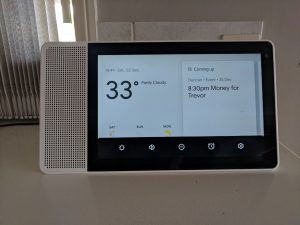

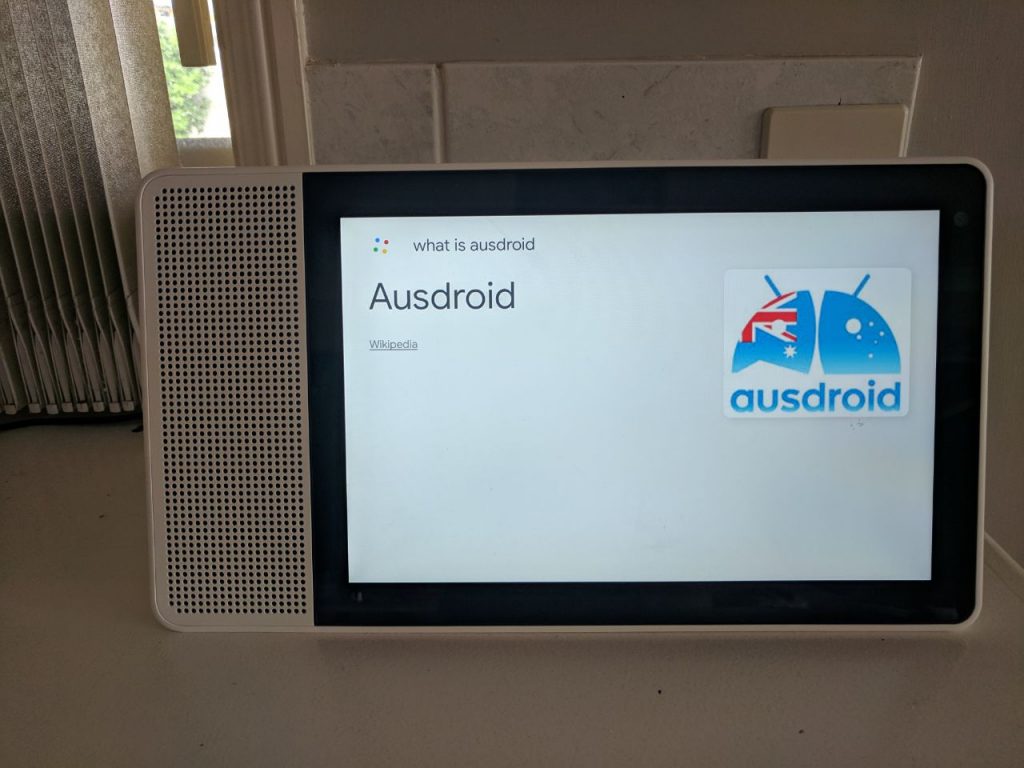
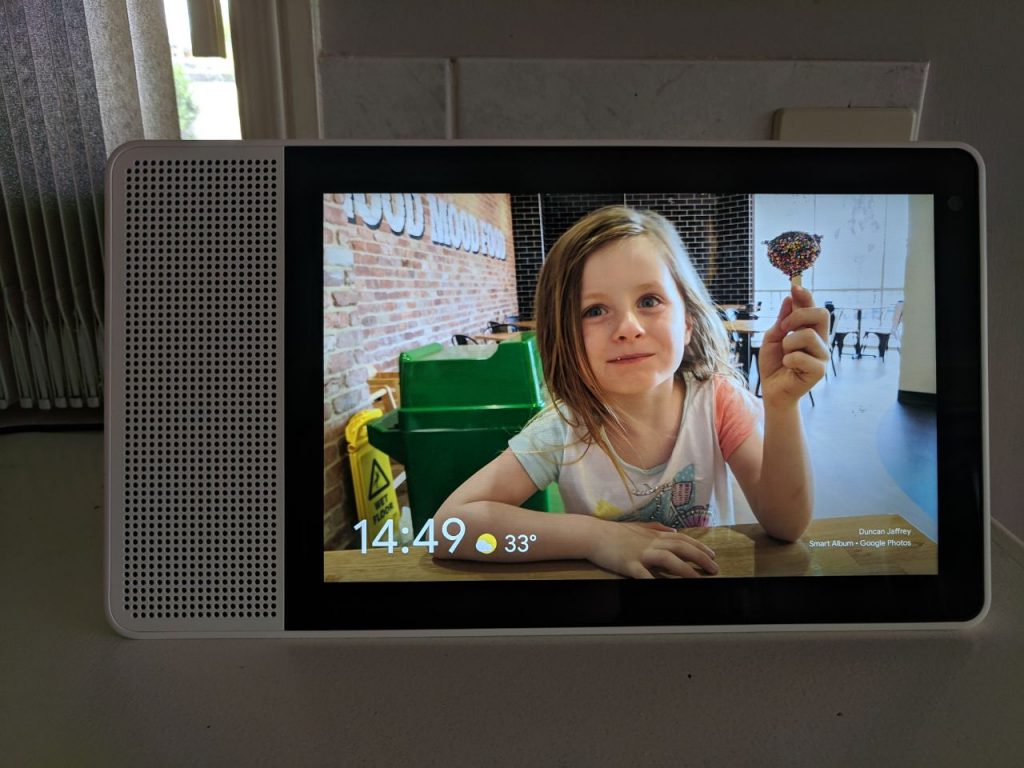

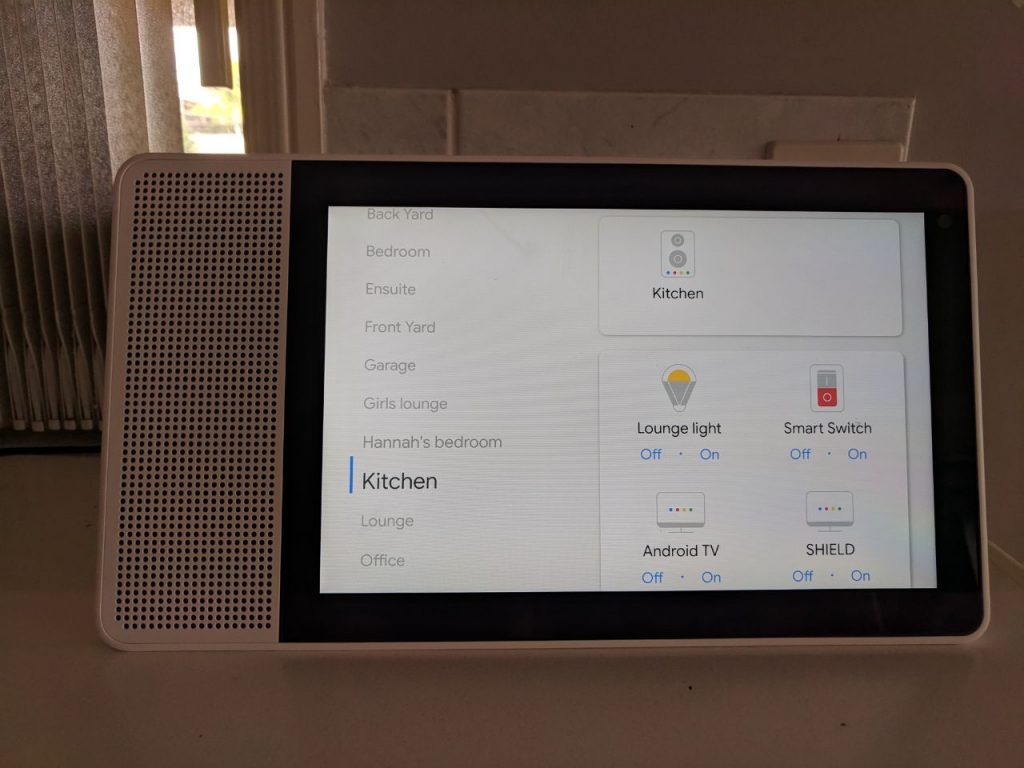
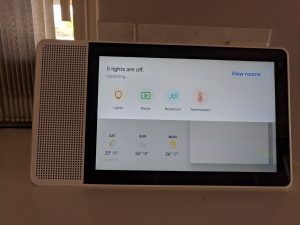
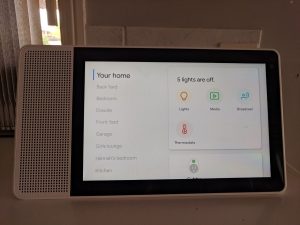
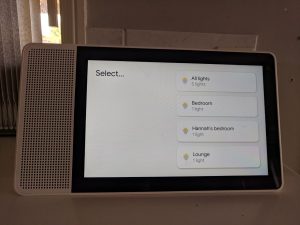



Great review thanks. I’m nearing the point of taking the ‘smart home’ plunge so may go for one of these soon. And yeah the bamboo back is great!
Nice review, thanks. I’m nearly at the stage of taking the ‘smart home’ plunge so may rapidly get to wanting one of these 😉 And yeah that bamboo back is a winner!
Great review Duncan. I have an 8 inch Lenovo Smart Display in my kitchen and my wife and I love it. I recently bought my sister one for her 50th birthday and she thinks it’s fabulous as she can watch a movie whilst she cooking dinner. I haven’t yet been convinced I need a Smart display in another room other than the kitchen yet but over time that may change