Amazon’s Echo Show wants to be the centre of your home, and depending on your household it just might have the smarts to do it.
While the first generation of Echo Show skipped Australia, Amazon’s super powered smart display is here with a vengeance, ready to take on Google’s Home Hub.
Each smart display has a particular set of advantages though, and it’s really interesting to see how both Google and Amazon can come at the same problem from such different angles at the same time. Let’s take a look at what Echo Show has to offer.
Hardware
The first thing you’ll notice about Echo Show is that it’s heavy – enough that you’d probably do some damage if you drop it. Most of the weight is around the back of the device, in a wedge shape that holds the device’s speakers.
The old adage that decent speakers are heavy certainly holds true for Echo Show – its audio output can fill a room, and you can pair it with an Echo Sub (sold separately) to really give its bass some kick.
Echo Show isn’t subtle. It’s big, and it’s built from bold black lines albeit with soft edges and slight curves around the edges. There’s little doubt where your $350 went. By comparison, Google’s Home Hub seems shy.
The 10-inch touchscreen obviously fills the front of the device with a chunky-but-reasonable bezel. On top there’s the buttons – volume up, volume down, and microphone off (a digital toggle rather than a physical slide).
Unlike Google’s Home Hub, Echo Show is built for communication, and includes a front-facing camera for which there’s no cover (but there’s always Blu-Tac). Walking past the Show would wake it from its slumber, so that camera is usually watching.
The overall package is quite significantly different to Home Hub. Show is built to draw attention to itself instead of blending in, and it wants to be the focus of your room. It’s an attitude that permeates most things about the product.
Setup
I’m used to smart devices booting up out of the box and prompting me to download an app to set them up. Not so for Echo Show, where you’ll set up the device following on-screen prompts, which is fair enough, really – why bother with a touchscreen otherwise?
You’ll set up the device’s WiFi connection and even sign in to your Amazon account all using the touchscreen. The on-screen keyboard is okay (it’s split on the left/right screen sides, encouraging you to grip Show and use your thumbs), but it’s not as advanced as Google’s or Apple’s own software keyboards. It does the job, and you’re probably only ever going to see it when you’re in setup menus anyway.
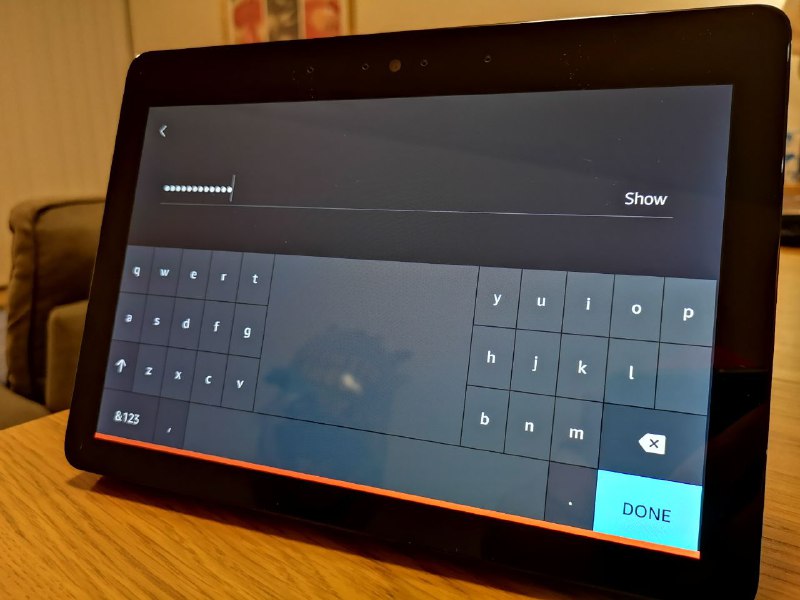
Once you get far enough into to the setup process, Show will hand you over to the Alexa app on my phone to finish setting things up. For me, this is where some of the cracks started to appear.
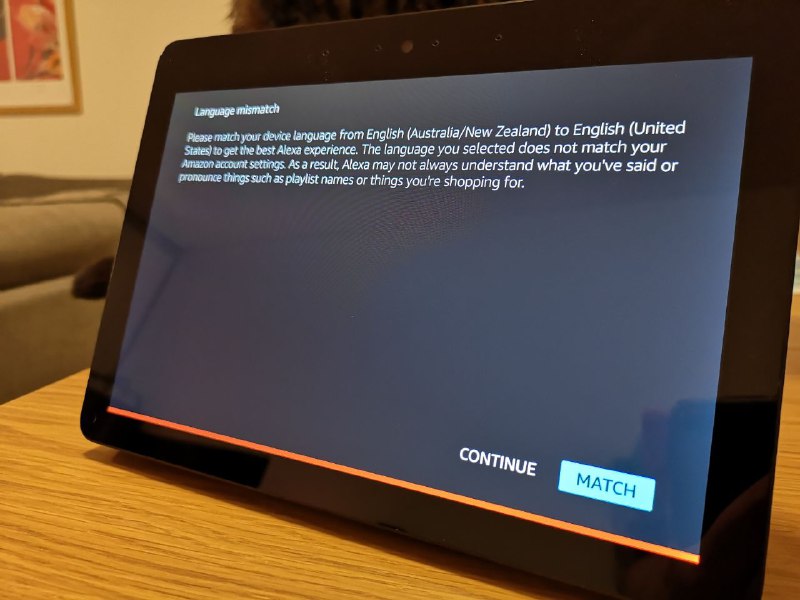
Alexa App
Amazon’s Alexa app is a bit difficult to navigate for me given my familiarity with Google Home, but that’s probably being a little unfair. It just seems like some things don’t quite connect as well as they should.
A lot of the app’s UI components appear to be loaded from a remote server, and the app doesn’t give you an indication that it’s loading anything. You’re left looking at the screen, wondering if the actually registered your last tap – and just as you’re about to retry, the screen refreshes. It’s as if, despite Amazon’s global infrastructure, the app still relies on a US data centre.
The app desperately needs a search function. For some things, like setting up Skype, I gave up and Googled for instructions. Turns out Skype isn’t an Alexa Skill; you have to link your Skype account under Settings > Communications instead of going to the Communicate tab.
Silly me? (Turns out, if you ask Alexa she’ll tell you how to do it, but she won’t actually take you to the right screen).
Echo Show in Use
Being an Amazon device, Echo Show is mainly geared towards supporting and promoting Amazon’s own services. For those of us in the Google ecosystem this means missing out on some Play services, but you can at least send audio output to Echo Show via Bluetooth so your Play Music subscription is still useful and you’ll benefit from Show’s speakers.
One of the main features of Echo is the Flash Briefing, a service that can deliver news updates from your preferred news sources. Unsurprisingly, on Echo Show, the Flash Briefing can be delivered with video. It’s all pretty flawless – ask for the briefing and it’ll start playing.
Echo Show also cycles through some headlines and features while idle. They’re good, but the device forgets them as soon as they disappear from the screen. If you read a headline but take a few seconds to mentally parse it and decide you want to know more, your request may fall on deaf ears.
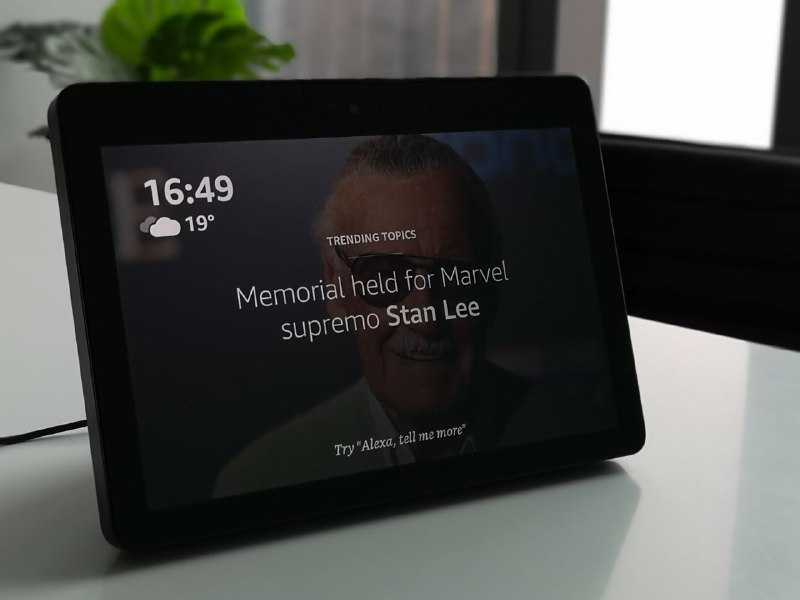
Alexa’s got a growing library of skills, but Echo Show can’t do everything. While some services can launch their own UIs, it’ll run you out to the Amazon Silk browser if it needs to (you can also set it to use Firefox). This can lead to a bit of confusion though, as websites see Echo Show as an Android mobile device. If it works, it works – if it doesn’t, it’s not likely to.
Amazon’s Blueprints system is also notable in the voice assistant arms race. It launched recently in Australia, and makes for an interesting option if you want to build your own skills, although they’re intended for simpler question-and-answer style applications. It’s a nice introduction to building for Alexa though, and there’s nothing quite like it on Google’s side. That said, you’re probably not looking to spend $350 on a talking parrot.
One of my favourite features of Echo devices is the blue ring that lights up when you say the hotword and points at you to indicate it’s listening, and turns red when muted. The Echo Show doesn’t have the same LEDs around it but makes do with an on-screen approximation that’s eerily good at telling where your voice is coming from. It’s a fun little addition.
Cold Word
Echo devices let you choose how you address Alexa. The main options are “Alexa” (surprise) and “Echo”. I found that my Sonos Beam would pick up the “Alexa” hotword even when I was sitting next to the Echo Show, so I decided to use “Echo” instead so that I could address a specific device for voice control. You can also use “Computer” if you’re so inclined (Star Trek fans will get a kick out of it) or “Amazon” (if you’d like to really confuse your device whenever you order something online).
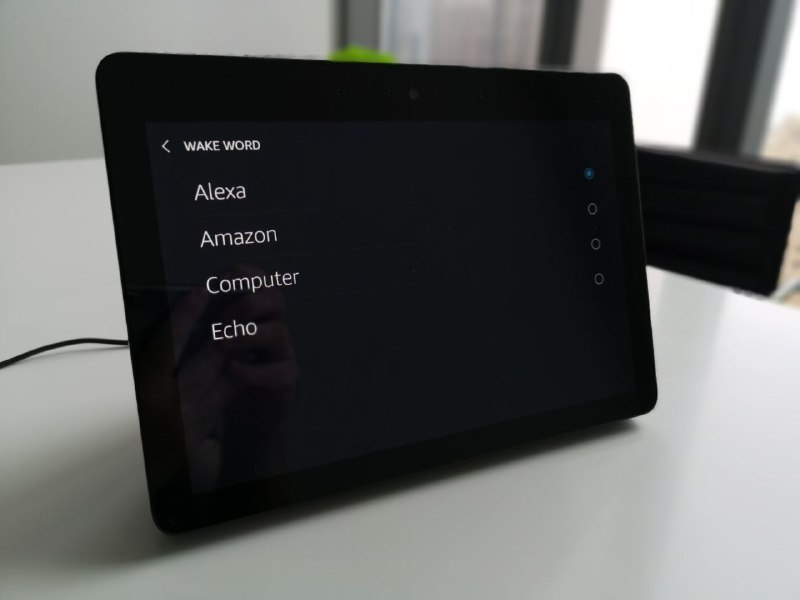
I found that the hotword selections are a bit of a problem. You can’t talk about Alexa without saying Alexa, and the word “Echo” comes up often in conversation. This means that the Echo Show hears its name and activates itself by accident a lot, suddenly joining in on a conversation or interrupting a TV show to tell you that it doesn’t know what you asked it.
Amazon’s had a lead on Google for some time in terms of smart home devices – the Echo products should be better than this. It’s an area where Google Home devices have a distinct advantage as their hotword isn’t just the name of the service it’s running.
Skype
When Echo Show was announced, I was most excited by the Skype video call integration. It was disappointing not to have it available at launch, but it’s here now.
You need to use the Alexa app on your phone to connect your Skype account to Alexa. Once connected there’s not much you can do in the phone app – if you all Alexa to “Skype Mum” she’ll tell you that Skype calling isn’t supported on the phone. There’s a link to the Skype app… but it opens the page for the app in the Play Store rather than the app itself. For bonus points it could open Skype to make calls, but… doesn’t.
Skype video calls are as simple as you’d expect – you answer calls and hang up by touching the big green and red buttons on screen as you’d expect.
You need to be careful to tell Alexa to use Skype, in case your Skype and normal contacts share a name (and this does seem likely). For instance, “Alexa, call Mum” does something very different to “Alexa, call Mum on Skype”.
My family is spread out between Sydney, Melbourne and London and keeps in touch almost exclusively on Skype. My parents talk to their grandkids every day, but they usually do it with an iPad aimed at the space between their seats so they’re both only half visible at either edge of the screen.
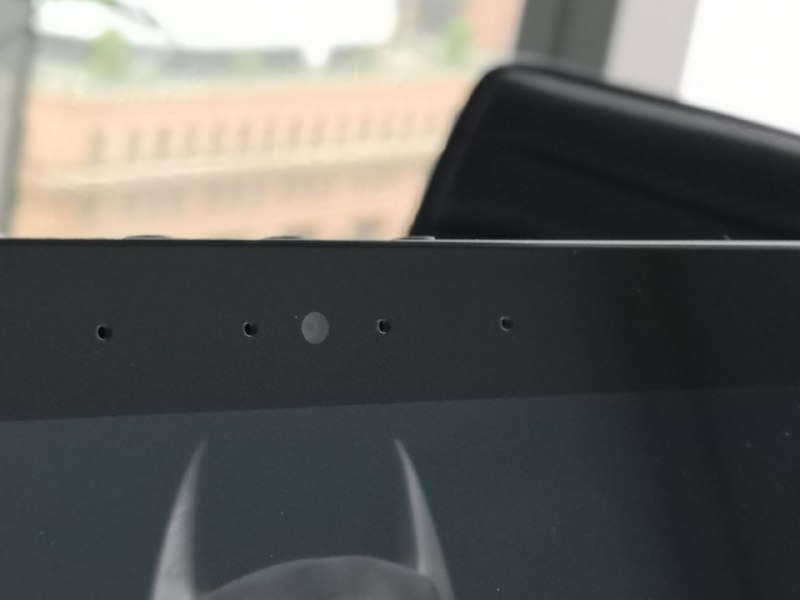
Echo Show has a really nice, wide field of view on its camera, so my parents have been fully in view for the first time in ages, from the same distance on the kitchen table. The 10 inch screen really helps here as well, as you’re able to see clearly what’s happening at the other end of the call.
It’s not flawless, though . Besides the setup issues above, there’s no Skype user interface to speak of – just the voice commands. Hopefully you know your contact’s exact name, because you won’t see a list of available or online contacts. I also couldn’t work out why the Echo Show didn’t make any noise at all for incoming calls.
Right now it feels like they’ve gotten calls working and shipped it. Hopefully an update will make it a little more intuitive, full-featured and user friendly.
Home Control
One of the other major uses for an Alexa-powered device is home control. We’re pretty familiar with setting up devices and linking them in Alexa (or Google Home) by now, and that side of things hasn’t changed.
What’s new on the Echo Show side of the things is a new home control user interface that’s accessed by swiping down from the top of the screen that displays your devices and groups.
The control interface is a little more bare-bones than Google’s Home Hub, but it also makes a little more sense as it gives you better direct control over devices in groups instead of Google’s reference to “rooms” and distinction between “lights” and everything else.
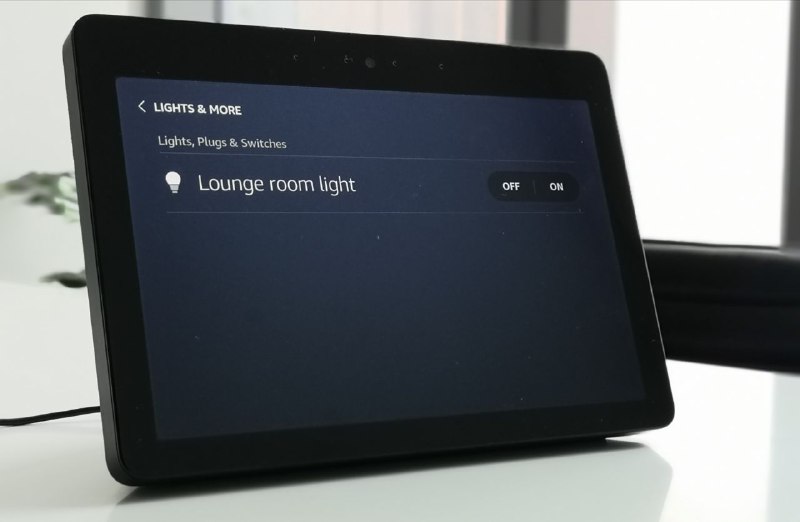
Ironically, given my complaints about the speed of the UI in the Alexa app earlier, home control is still way faster on Echo devices than it is with Google Home. It seems that while Alexa’s UI is loaded remotely, the home control features are using local – or at least, speedier – servers. You also get ZigBee support on Echo devices, although with everyone establishing their own WiFi controlled fiefdoms in the smart home, this seems less important.
Importantly, Echo Show is a gateway for Amazon-owned Ring into your smart home setup. It integrates with Ring’s cameras and live streams really well, even if they’re not on the same network – I don’t have Ring cameras but Dan does, and he was able to share them with me and bring the feeds up on my Echo Show.
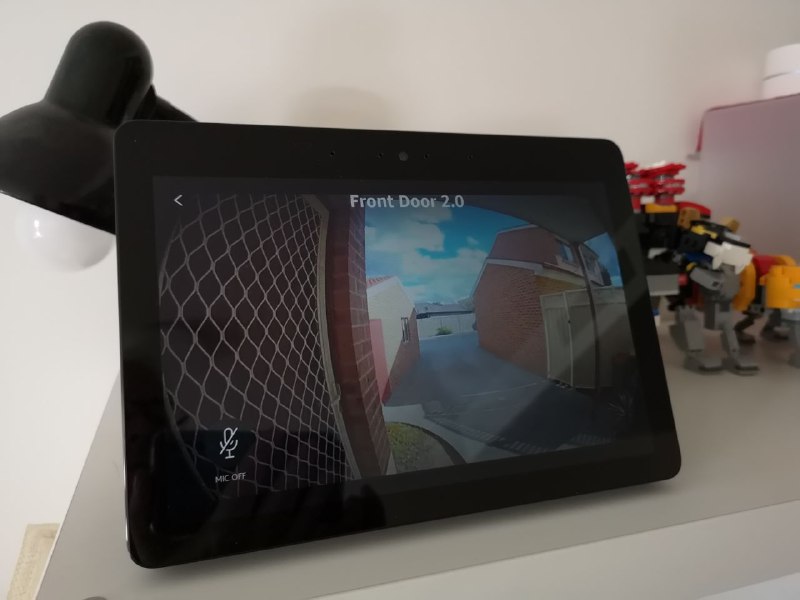
Given the integration, you’re probably less likely to go out and buy a product from a competing manufacturer. Everyone does this though, and you can’t really fault Amazon for getting into the ecosystem arms race.

Is Echo Show worth it?
Echo Show has a number of advantages over the cheaper-priced Home Hub. Amazon’s taken a far more serious storage to audio and video on the device but I’m not sure Echo Show really provides a killer app.
It’s fantastic for video conferencing — as long as you use Skype. If you don’t, you might have to start. The 10-inch screen is just a bit easier to see from across the room.
It can confidently fill a room with sound without anyone wincing at the tinny speaker or calling its specs into question. As long as you’re playing music from a supported service, anyway.
You should check whether your favourite services work properly on the device, and whether you’ll really end up with a better viewing experience. If you’re going to end up using it as a secondary display to entertain the kids in your house, going with Google will save you some decent dollars (and it might be easier for your kids to use, too).
You need to consider the ecosystem with Echo devices. Amazon’s a comparatively new player in Australia for shopping, video and audio services, and faces an uphill battle for the hearts and minds of those of us with Google Home devices (and others) already in our houses.
For all these caveats, it still really comes down to the state of your smart home. If you’re already in Google’s garden, you’ll probably want to think twice. If you’re starting out, Amazon’s smart home ecosystem is a good one to jump into with both feet.





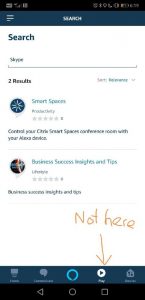
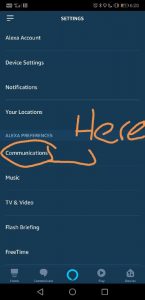

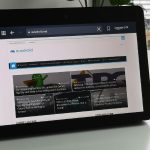



Google Docs is getting Grammarly style grammar checking. Write your text in Docs (or Grammarly) then copy paste to the CMS.
But most people are already in Google’s garden, having a Gmail address or YouTube login. By the way, I understand YouTube doesn’t work with the Amazon Echo Show. If I’m working in the kitchen, I love to watch or listen to YouTube videos, such as Ted talks or videos that explain things.