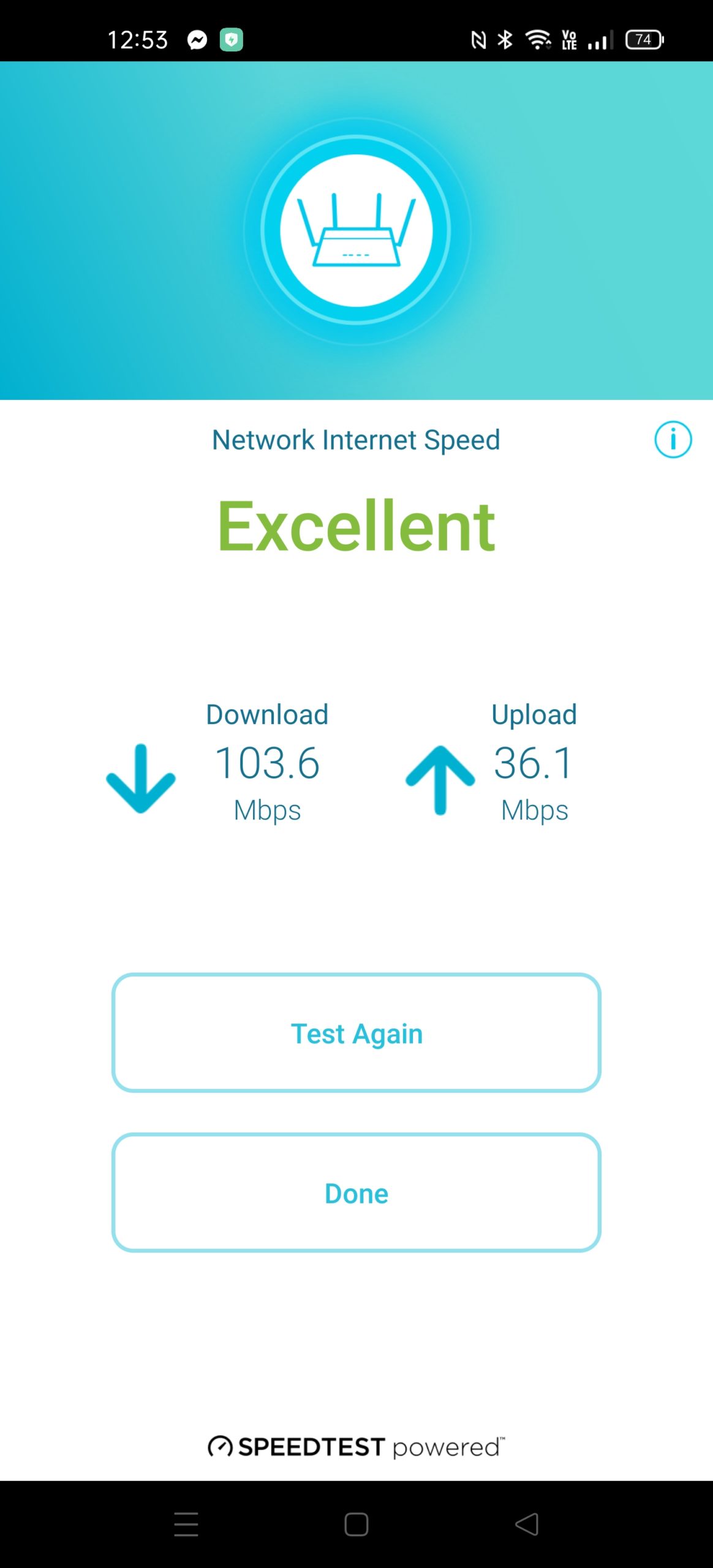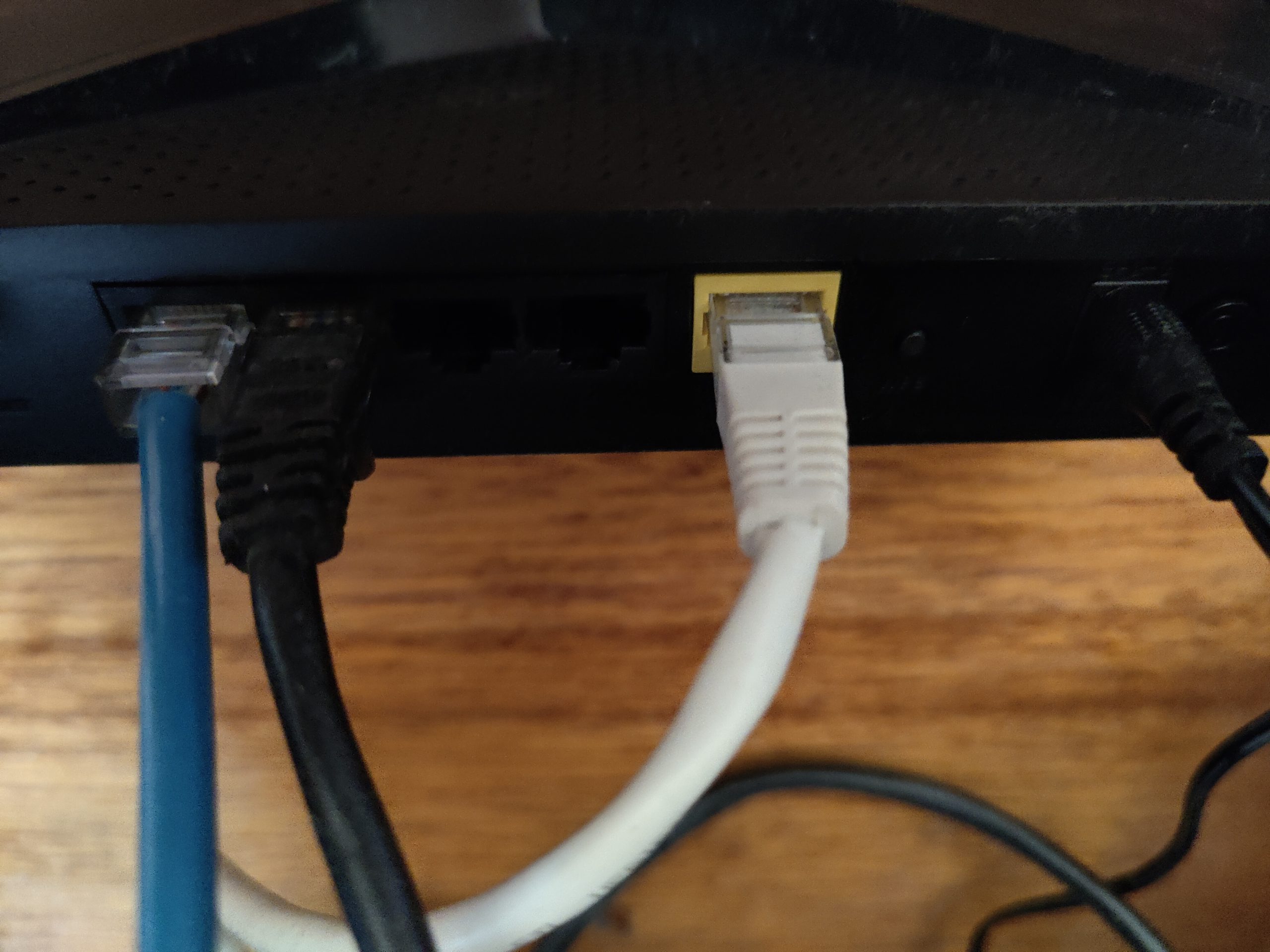In an ever-increasingly connected world, there are higher needs and expectations on our core hardware. But there are also users who don’t have extreme needs for 30+ connected devices. So, believe it or not, not everyone needs a high-end mesh Wi-Fi setup. D-Link has delivered another solid offering into their home hardware suite in the DIR-2150. A simple, reasonably elegant and (given some of the offerings in the current market) aesthetically understated broadband router.
Hardware: Setup and Use
The DIR-2150 is a dual-band 802.11ac router aimed at home (D-Link have a pretty solid business range of hardware too) users and their networks. In this case, it’s got a number of features that show recognition and continual growth of capability with the current market needs so it ticks a lot of boxes.
It’s capable of Gigabit speeds, not just inside your network (essential in the current technology era) but also supports Gigabit from the outside world for the lucky few who can get that speed at home.
All of the standard connectivity and security features you’d expect from a router of this level (RRP AU$249.95) including:
- WPA3 Wi-Fi Security
- VPN setup to allow you connectiivyt to home from anywhere
- Smart connect, IPv6, QoS and parental controls
- Compatible with Google Assistant or Alexa
Setup is quick and easy by app or web
When you open the box, you’re looking at the assembled product — some require antennas to be attached — so you simply need to plug it in and set it up. Out of interests sake, I went through the setup process twice: Once via the app and once via web interface.
Either way, the setup is as simple, or complex as you choose to make it. On the simple side, all you need is your ISP username (remember to add the @isp.domain.name) and password, then let the router do the rest. Even someone with essentially zero networking knowledge should be online in under half an hour. Personally, I prefer to use a few tweaks to the standard setup, I change the IP range, Wi-Fi passwords and enable guest Wi-Fi as a starting point.
If you’re setting up via app and change the Wi-Fi SSID and password, do this after you’ve completed the connection to your ISP. Something I’ve previously been caught out on with the D-Link setup!Via the web interface, you get some more options immediately offered to you versus the app setup. These aren’t hugely complex and are available once you get past the initial phase of setup. This includes general network management including reserved IPs, port forwarding (essential for some services like Plex, VPN passthrough and FTP remote access) and parental controls which, incidentally has been improved a lot over the last 12 months.
Parental ControlsThe pathway is very simple to start filtering content. Simply create a profile and call it something meaningful eg. Social Media and add the devices you want to have limited access to those sites to the profile. You can also set schedules for when the profiles should be active or set a “bed time” to block access outright to the internet.
Other features like the Assistant integration haven’t changed since the COVR-1102 we reviewed last year.
The functions are simple but well thought out, you can turn on/off your guest Wi-Fi, ask for your guest Wi-Fi credentials, reboot your router or update your firmware.
A nice touch to keeping your D-Link hardware updated is through the app. I have both the 2160 and the COVR-1102 running on my network at the moment. Provided you log into them via the app, you’ll get a notification from the app when a firmware upgrade is available. You can either choose to run these updates automatically (as I have) or to do it manually at a time of your choosing.
How does it perform?
While this isn’t Wi-Fi 6 compatible, having a number of devices on my home network balanced across a couple of Wi-Fi networks does make a difference. But I always ensure that I have at least 30 devices connected to ensure some thorough testing. Even though the network does have separate Wi-Fi for some devices, the router is still handling the traffic for those as well so it’s handling around 50 devices quite regularly.
I have been impressed with the connection delivery that the DIR-2150 has given us. Even with multiple high def streams running through the house, there was no impact on my PC while gaming (ping was stable) with reliable speeds. This too was true of the laptop I’m currently reviewing for Asus with no impact on latency and data speed-critical applications running.
I transferred a number of large video files across the network via ethernet and Wi-Fi and found that the bottleneck was actually my NAS. The connection maxed out at Gigabit throughput on both, so it’s very capable of handling some big file transfers.
What’s missing?
It might seem a bit unfair to “have a go” at a router that costs under $300 but I’d really like to have seen at least one, preferably two USB ports for either external hard drives (giving you cheap, shared storage) or connecting printers. Besides that one omission, I really can’t fault what D-Link has managed to deliver particularly at this budget.
Is it worth the money?
The short answer is yes, D-Link has delivered a really good router that is very capable of managing a lot of homes connectivity needs. But there’s no reason to go out and buy one if your current router continues to meet your family’s needs.
For a home that has roughly 50 devices connected at any given time, you’re operating well within the capabilities of this router. But if you’re expanding that much further, I’d be inclined to look at a more expensive, potentially mesh networking option.
Connection and setup are as simple as it gets and the DIR-2150 can handle the maximum connection speed that you can throw at it via NBN at this time. It’s also pretty capable of handling some large data transfers internally. For high-end users, some of the more complex routing options are lacking, but if that’s you, you’re probably looking at Ubiquiti, Microtik or even Cisco options.
This is a pretty solid upgrade for most home users, available online, through the usual retail channels or — call first — your local PC shop.