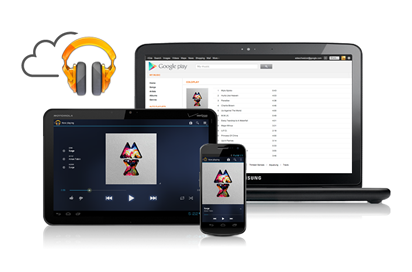
After many years of whining, crying, stamping our feet and generally yelling at Google in frustration, the search giant has finally brought its Google Music service to Australia. The question now is: was it worth the wait?
We want you to be able to make up your own mind.
First we’ll look at the features of the service for new users, and how people with a large collection of music files collected from their own CD’s or from other services might benefit from the switch. Then we’ll look at how you can listen to your collection on other Android devices, and how changes you make to the web service affect your mobile devices. We’ll also assess audio quality, and the format in which songs are stored, finally taking a look at the make-or-break part for consumers – the cost.
I think Google has provided an easy-to-use, competitive, customisable and enjoyable service, and it was definitely worth the wait. Let’s find out why.
The Google Music Website
Getting Started
New users looking to start their music collection will firstly want to know if they can listen to their music anywhere and everywhere. The beauty of Google Music is that you can listen to your music across a variety of devices. The service is not just Android devices, either – Apple iOS devices are also supported. Once you purchase a song online, you’re able to download the music as an MP3 file to your computer, so you can use whatever means you choose to copy the file(s) to any device you like.
Users who already buy music from other services will want to know what will happen to their existing collection on their computer at home if they want to start using Google Music. You’re able to upload 20,000 songs from your own collection to the service – this is a pretty generous amount, large enough for most users’ music collections. Any music you purchase from Google Music thereafter doesn’t contribute to that quota, either.
How is it done? When you sign in to the Google Music site, you’re prompted to download and install Music Manager. This is the application that will allow you to both upload your existing collection, and download any songs and albums that you have purchased through the service. Just point it to the relevant directories and away you go! On a Mac, the Music Manager app becomes a part of your System Settings. The app stays resident on your computer, watching specified folders for new files and automatically uploading them to Google Music.
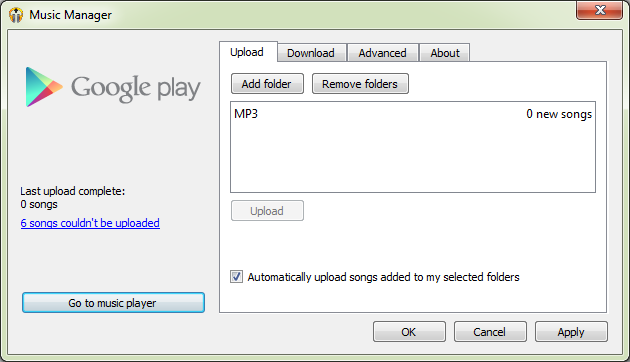
Be warned! Uploading your (massive?) collection of MP3 files can take quite a bit of time. Google Music will try to match your collection to their database and just add those songs to your Google Music collection without uploading the actual files, but it isn’t perfect. It recognised about a third of my 12,500 file collection and the rest had to be manually uploaded. However, it’s nice to know that it cut down some of the upload. The service even recognised, converted and uploaded my .ogg files which is awesome, and it supports other formats as described here. Note that any DRM-protected files can’t be uploaded.
As a side note, once you have music purchased through this service you can use this tool to download your entire collection, or only your purchased tracks. You can also tell it to download these files to a separate folder, or your normal music folder.
Managing your collection
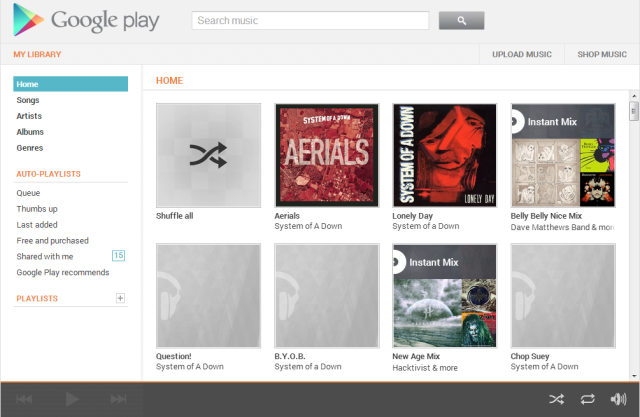
The web interface for your collection is easy, simple to use and quite fast given all the information it displays to you. Even a technologically-challenged politician could use it. The left menu allows you to view your collection through by individual Songs, Artists, Albums or Genres, and the content (albums, songs, etc) is shown on the right.
When your files start uploading, you’ll notice them appear in your library immediately – songs will appear in sections for ‘Artists’, ‘Albums’ and so on. It’s all pretty fast.
As this process is underway, you might notice it creates multiple albums – this happened to me a number of times. Don’t panic! Let it continue, and don’t stop the upload in an attempt to root around in your files to find out what went wrong. This can happen when the tags on your files aren’t consistent (for example, the MP3 tag ‘Album Artist’ may be filled in for some, but not all of the songs on an album in your collection).
Corrections
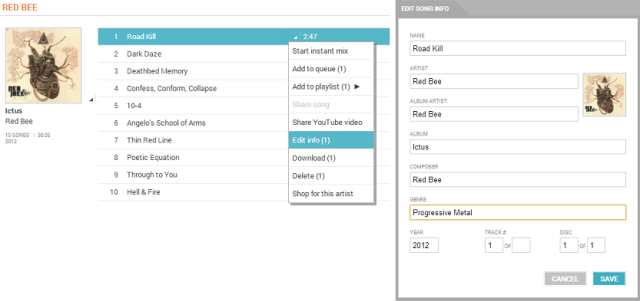
You can edit the tags of your uploaded songs in the Google Music web interface by selecting the songs, right mouse clicking on them and selecting Edit song info. Make all the necessary tags the same, and voila! They all appear in the one album as they should have to start off with.
If you notice that the album art for an uploaded album is wrong (not non-existent) you can download the album art from wherever you’d like on the net, and then assign it to the album by hovering over it in ‘Album’ view and selecting the down pointing triangle in the bottom right and selecting ‘Edit album info’. Then hover over the album art and click ‘Change’ to point it to the required image file. Easy!
Play some music!
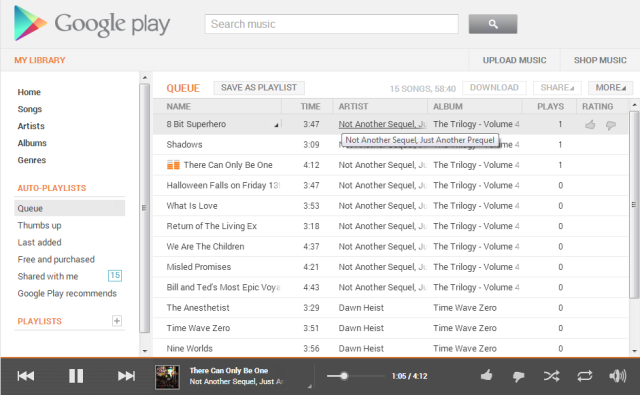
Lets say you’ve finished playing around with the interface, and want to actually listen to some music (a novel idea, right?) – you have a variety of ways you can start listening. If you just want to listen to an album, hover over it and click the play button – job done! Music starts playing through the player interface at the bottom of your browser. The same rule applies if you wanted to listen to an artist. Go into the ‘Artists’ section, find the artist, hover over them and hit the play button.
You can see what’s currently in your queue by clicking on the Queue option on the left, under Auto Playlists. You’ll see a few other options there – of note is Free and purchased which will let you easily see what you’ve purchased through their service and what tracks are available to listen to for free. Shared with me will let you see what tracks people have shared with you through Google+. Google Play recommends will give you a few songs and artists that it thinks you will like based on your collection – I’m a fan of this feature, as it lets you have a listen to these songs, and you might even find some new music from artists that you’ve never heard of before!
I’m finding the Instant Mix feature – in which Google Music automatically adds complementary music to your queue – quite useful. Just select Play instant Mix while a song is playing, wait take a second to find matching songs, and a number of them will be added to your current queue and start playing them. I have no idea how this list is generated, but it does a pretty good job of finding appropriate songs. Play around with it, and you’ll see what I mean. If you’re in a mood that a specific song matches, use this feature and see what happens!
Creating playlists is easy – click the plus button next to the Playlists section on the left hand menu to create a new playlist, and rename it. From there you can browse your collection as normal, and use the down triangle at the bottom right of items to add them to playlists. You can create as many playlists as you want.
Configuration (Web)
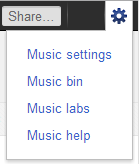
On the very top right hand corner you’ll find a standard Google Account settings cog. Clicking it will give you four options: Settings, Trash, Labs and Help.
Settings shows you how much space you’ve taken up from your 20,000 song quota, and lets you permanently delete all purchased or uploaded music in your account. You can connect to Play Music on any computer and up to ten devices. Here you can see these devices and de-authorise any devices you no longer want connected to your account.
Trash lets you see what you’ve deleted from your collection, so you can either restore them, or permanently delete them.
As with many Google products, Labs provides some additional features or extra functionality that are usually considered experimental, or alpha/beta-quality. At the time of writing, there were four labs options: Desktop Notifications allows Google Music to bring up a small window on the bottom right of your screen telling you which song is playing as it starts; HTML5 Audio replaces the default Flash music player with a HTML5 player, providing the same functionality (handy for low-power and mobile devices); 5-star Ratings will lets you replace the thumbs up/down rating system with a familiar 1-5 star rating system; and View Track Comments will make the comments field for songs visible.
Help is… well… help…
Google Music on Android
Once you’ve got your collection on the service (or even while it’s uploading), you’ll want to start listening to your music on your Android devices. The first thing you’ll want to do – if you don’t already have it – is download the Google Play Music app from the Play Store. This app allows you to directly interact with your collection and download songs directly to your device.
A quick note on mobile data usage…
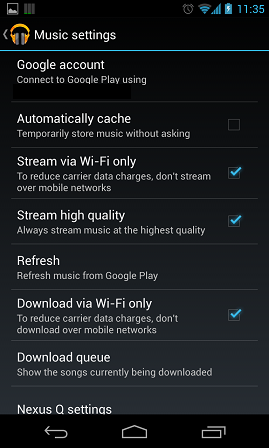
There are a few things you’ll want to keep in mind before you start downloading things to your device over your mobile data service.
Check your quota! MP3 files may be only a few MB individually, but when combined in an entire album they can take quite a large chunk out of your mobile data limit – especially if your quota isn’t very big! There is an option in the Play Music app under Settings to Download via Wi-Fi only – I suggest you select it. Because the files are encoded in 320 kbps MP3, even a 3-minute song can be quite large so you’ll probably want to ensure that you pre-load your device with music before you leave the house.
You should also consider enabling the Stream via Wi-Fi only setting. This one is interesting, because there is another setting directly underneath called Stream high quality. This makes me believe that, when streaming, the app will decide what bitrate it will do so at. The deciding factors that help it decide the bitrate aren’t clear to me, however. You can try it out and take a look at your data usage to see how much mobile data the Play Music app is using, to get an idea of the toll it would take on your quota.
Your collection is on your phone

The Play Music app has a number of different view modes that allow you to use and manage your collection on your device. You can choose to see music that is either already “pinned” on your device, or music that is in your collection as a whole including items that haven’t been downloaded. This option is in the dropdown in the action bar at the top left corner of the app, and reads either On device or All music.
Like the web-based service, you can view by Artists, Albums and Songs. You’ll also see recently added Playlists and Genres. You can change views with a lateral swipe left or right in the main body of the app. The interface is slightly different from phones to tablets, mainly in consideration of screen size available, but essentially the experience and workflow are exactly the same.
If you select On device music and can’t see anything, you probably need to download some music to your phone. Thankfully, this is really easy to do.
Select All music, you should see your full collection. From here, if you want just a few albums to be downloaded to your device you can navigate to them (using whatever view you like), and select the circular “pin” icon to initiate the download. Alternatively, in the All music view you can click on the menu icon in the top right hand corner and select Choose on device music if you want to select a large number of Playlists, Artists or Albums. When you’re done selecting what you want to download, press Done up the top. To view the download queue, select options and find the Download queue menu item.
Downloading songs over Wi-Fi was very slow. My network monitor showed that throughput barely cracked the 100k per second download speed on my broadband service (on which I can safely download 450k per second). Confusingly, downloading over mobile data seemed to be much faster. Tell us your experience in the comments!
On-device Playback
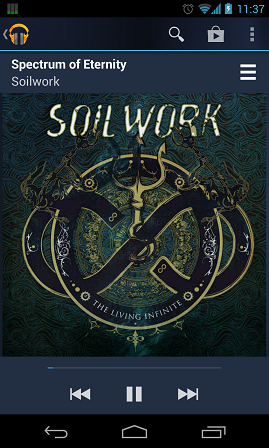
The whole point is to be able to listen to music, right? Now that we’ve downloaded some songs, lets play them!
Select On device music and browse through your collection – here you can add music to your playlist by selecting the triangle on the right and Add to queue or Add to playlist if you want to start creating or adding to existing playlists. You can continue doing this for as many artists, albums and songs as you like, and when you start, a mini-player or what could be termed “now playing” will appear at the bottom of the screen so you can start playing your queue (on a tablet, it appears in the action bar at the top). Once music starts playing, a notification will appear on your device allowing you to quickly get back to the Play Music app from any other app. On Jelly Bean devices, this notification also includes play/pause controls.
To manage your queue, click on the “now playing” mini-player. If you see the album cover in full screen instead of the queue, there’s a three-bars (like a list, or queue) above the album art to the right which will take you to the queue display. You can move tracks in the queue by dragging the leftmost side of a track (which displays a draggable handle) up and down. You can also find options to delete tracks from the queue, make an instant mix and more from the drop-down arrow on the right of each track.
Be warned: using instant mix while on mobile could use your mobile data to download tracks in the mix that aren’t stored on your phone.
There are a few other workflow options to getting music started on your phone, but it’s much the same as what you see here. If you’re like me and you listen to one album at a time, you can just select the album, select a track and that album will be added to the queue and start playing from that track.
Issues
I’ve noticed that if you have music playing and you swipe the Play Music app away from the running apps screen, the music will continue playing… for a while, anyway. It will sometimes just stop on its own accord, or while you’re using another app. It will even remove the “Now playing” notification from the two of the screen. No idea why.
The lock screen controls (which are run at the OS level) only appear if music is playing, or was recently stopped. If you unlock your phone, you’ll have to go back into the Play Music app in order to restart your music. There is no standalone lock screen widget you can leave on.
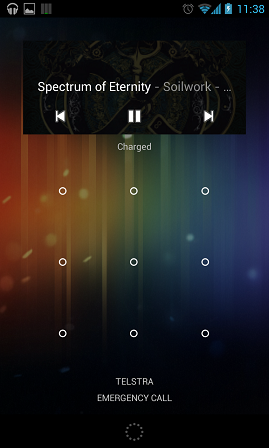
The lock screen controls will sometimes freak out if you try to skip a track. On my stock unrooted Nexus 4, the widget seems to get into a conflict with the pattern unlock screen and the two will appear on top of each other, but the pattern unlock screen seems to win out and you can only unlock the phone, not skip tracks. The music pauses when this happens. Very odd and frustrating.
My biggest problem, however, is that my Nexus 4 doesn’t seem to recognise the volume up/down buttons on my headphones. It seems that stock Android (or at least, the Nexus 4) doesn’t support the volume control buttons on most headphones – extremely frustrating. Compounding this, occasionally the app doesn’t even recognise that I’ve pressed the main button on my headphones to start playing music – I have to take the phone out of my pocket, unlock it, open the app and then hit the play button. This sometimes occurs even if I’ve just stopped playing music. Leave us a comment below if you experience this issue.
You’ll also notice that Google Play Music seems to have been left behind as the company moves towards a lighter design and friendlier card-based user interface. It just doesn’t fit that well with the rest of the Android experience and is a little jarring at the moment. We’re hoping that the app will see an interface overhaul soon (even though a card-based interface may not be entirely appropriate for a music player, I’m curious to see what is envisioned for the next interface update for the app).
Audio Quality
Unless you’re streaming from your collection on your Android device and didn’t pre-load the songs on your device, songs you buy from the Play Store are delivered in 320kbps MP3. I haven’t come across any other format on items listed on the Play Store. The wonderful thing about audio quality and lossy audio codecs is that some people will claim that some formats are better than others, some encoding bit rates are not worth it (both higher and lower) and a whole swathe of things that can make your average users eyes glaze over. The average user is exactly who this article is targeted at, so let’s look at it from your point of view.
320kbps MP3 files will do you just fine, and I’d be surprised if you could hear any degradation of audio quality. Sure, it’s not FLAC, or OGG, or any other obscure format that most audiophiles will happily argue over, but the audio quality is perfectly fine for most users… and probably for most audiophiles too, when they consider the large scale of the service. MP3 is the most commonly used format for music, meaning your music is compatibile and portable.
Pricing
This will either make or break the service for the average music consumer. In general, prices seem a little cheaper or on par with iTunes. Amazon MP3 often offers the cheapest price for music, but is not yet available in Australia.
To allow you to make up your own mind I’m going to give you current pricing as of writing for a few popular titles.
| Apple | Amazon | ||
|---|---|---|---|
| Metallica – Metallica (Black album) | $15.99 | $16.99 | $9.49 |
| Pink Floyd – Dark Side of the Moon (2011 Remaster) | $16.99 | $17.99 | $7.99 |
| Skrillex – Bangarang | $7.99 | $9.99 | $8.99 |
| Daft Punk – TRON Legacy | $15.99 | $15.30 | $7.99 |
| Carrie Underwood – Blown Away | $12.99 | $16.99 | $11.99 |
| Led Zeppelin – IV | $11.99 | $9.99 | $9.49 |
Overall:
Pros
- Extremely easy to use.
- Easily accessible through various mediums.
- Simple, clean and easy to navigate web based interface.
- Makes all your music available to you anywhere.
Cons
- Google Play Music app needs some work.
- Uploading your entire music collection can take a long time, depending on its size.
- Matching existing collection to their database when uploading songs could be better for when uploading large music collections to the service.
- Downloading music to your device can take some time.
Grey areas
- There is no native Windows or Mac player, all done through a web browser.
- Pricing is reasonable, but not completely the cheapest out there for digital downloads.
Overall, I’m a fan of the service. It makes purchasing music easy, seamless and configurable. I can upload my existing collection to the service (given enough time), play those tracks on any computer or Android device connected to my account and even download those tracks to any computer I like in a high bit-rate MP3 format. While you could argue the selection of music to purchase on the service is not quite up to scratch with other services, it is growing. The true beauty of this service is that I can use a different service to purchase what isn’t available on the Play Store, upload it to my collection and presto! I can play it in the Google Play Music service.
And, as a side note, it’s the music license holders (labels) who control what gets uploaded and made available for purchase, not Google.
Google Music doesn’t really cater for those who are already into subscription streaming services (where you pay a monthly subscription fee to listen to whatever you like). The service is targeted at people who like to own, download and play entire tracks/albums/artists – this suits me just fine.
I’ll continue to use the service, even with the currently “quirky” (but tolerable) Android app. I’m sure that Google are aware of the app’s issues and intend to correct them – they’ll have to if they want their mobile experience to be more enjoyable, and appear bullet-proof.
I would like the ability use the web site to queue up music to be downloaded to a device when it next is connected to a Wi-Fi network, in a similar way to the Play Store’s remote install ability. I’ll be able to just “set, and forget!” Ahh, simplicity!
Have you started using Google Music? Do you have further questions on it? Let us know – or just tell us about your experience – in the comments!




Great music taste Allan and good to see some Oz metal in there!
Gotta throw in the props here and there for my brothers in arms!
This will likely seem obvious, but I’m assuming your headphones are android compatible 3-button headphones? Bloody hard to find even now, since the vast majority of the 3-button headphones out there are for iOS, and obviously won’t work for volume/skip on android since the impedances for iOS and android are different. Maybe yours got mixed up with an iphone owners set?
Mind you, since Play Music installed, it seems to fight with the other music apps I have whenever I play/pause via the remote, with one stopping and the other starting. Why can’t they all just get along, eh?
Spanky, I’ve tried a variety of ‘Android compatible’ headphones from Sennheiser. Paid for them myself, too. What I don’t get is it so hard to have a standard? I probably should have included this in my article, with model numbers, too. However, I’ve tried three different $90 odd headphones. One of the Android compatible one I got didn’t have volume controls. Just a start/stop button which could also be used to pick up or hang up phone calls, but no one could ever hear me on a call on them! I had to unplug the headphones and use the phone… Read more »
My big gripe is that the music match bit can censor your music. If you upload musics with normal lyrics in them you may find that music match may match a censored version, eg from a radio edit, or from a censored US version. When I first heard my music being butchered I was livid. There’s an unpleasant workaround which is (a) listen to all of your music from the website (b) when you find a butchered song, right-click it and choose “fix incorrect match”. Sometime later (if you have the client running) the client google-music client will re-upload the… Read more »
This is something I hadn’t considered! Nice piece of information to know!
Considering the way the system has been designed, I think you could easily understand why and how this has happened. Though, you’re right. That would be extremely frustrating!
I’m glad it recognises existing Flac files in peoples libraries. 320kbps mp3’s are fine for an online service linked to peoples mobile devices BUT I WILL NOT PAY MORE THAN $10 PER ALBUM FOR A COMPRESSED (LOSSY / INFERIOR) FORMAT WHEN I CAN PURCHASE A PHYSICAL COPY WITH SUPERIOR SOUND QUALITY FOR THE SAME PRICE GOOGLE AND APPLE CURRENTLY ASK.
Now that we have Music, can we add all the publishers that the US store has for books. I’m looking at you Simon and Schuster!
Props for mentioning Metallica.
How come we don’t have sound search? Any ideas?
I won’t use it myself as I won’t buy music compressed. I would rather buy the CD and rip it to FLAC.
Who said buying it off Google will give you an mp3 file?
The author @Allan O'Rourke O’Rourke did unless I misinterpreted this section: ‘songs you buy from the Play Store are delivered in 320kbps MP3.’
Ah I see, why do you insist on flac? I mean, I am one for quality, and that’s why I download 320kbps, I’ve listened to flac and have some as well, and the difference is basically not noticeable. It’s incredibly hard to notice the differences.
I’ve compared 192kbps mp3’s and the difference was noticeable. Biggest two differences are the space/air around individual instruments and the attack/decay when natural instruments are plucked, struck or bowed. For portable I am happy with mp3 as I stated but when I’m at home with audiophile equipment the difference is not in your face but more than subtle.
True, to each their own I guess.
I’m not quite sure what I should be using this for though… I tired to upload my music and it was taking a stupid amount of time, i think it got through about 200 songs after 2 hours, probably not the best way to go about uploading almost 10,000 songs… I stopped it, because I didn’t actually know why I was uploading my music. I downloaded the app to my phone, and it didn’t do anything more than I already get with PlayerPro (in fact it did less as it completely stuffs up the Album Artist). I don’t want to… Read more »
As an iTunes user and iTunes Match subscriber (please save the flames :^), I’ve also uploaded all my music to Google Music. I figured having it available everywhere via the two services can’t be bad, and it acts as two separate offsite backups. I buy my music wherever it’s cheapest, be it Bigpond music (they had some insane deals recently on collections), Google Music, iTunes or in CD. Dropping the music into iTunes on my mac sees it automatically matched and also uploaded to Google Music. Music purchased via Google Music is also easily downloaded and matched into my iTunes… Read more »
Only thing that bugs me about the app is the inability to select certain songs for offline, not entire albums
I have mine configured so the ‘thumbs up’ auto-playlist is set to keep on my device. Then, every song I thumbs-up automatically syncs to the playlist and instantly downloads to all of my devices when they are in wi-fi range. It’s brilliant.
the service is also compatible with linux, and the music manager for linux is at least as good as the windows version.
I enjoy using it in a home environment but out and about I don’t even bother due to data & battery usage. I have a Sansa ClipZip which I use for the gym so if I know I’m going to be walking around for a good portion of the day then I’ll take the ClipZip with me plus being 4GB+32GB sdcard I can actually store music on the device compared to my Nexus 4 which has a very limited amount of space.
I wouldn’t mind having the “whats this song?” feature in Google Now though.
I have a niggle, when you view the web client, you’ll often see an advertisement saying : Get the latest albums from just $3.99, this is obviously region related because you only get the $3.99 albums in the US(or they’re crap from unknown bands).
Just a niggle but I will now commence ranting on why we don’t have access to Google TV, Google Wallet, Google Voice……