
LG enters the budget LTE Smartphone market
LG has made a great comeback in their mobile phone market share over the past 12 months, from the launch of their budget range L Series handsets which has since seen them achieve the third spot overall for Australian Android market share, and second in Australian market share in the prepaid smartphone market. The release of their Optimus G handset showed that what they could do at the higher end of the smartphone range and though late, the product in and of itself was excellent.
At Mobile World Congress, LG announced a new line of phones, the F series. The F series of phones is a way for them to focus their attention on the 4G/LTE market, which is one of the fastest growing markets in the smartphone space. LG is a world leader in LTE technology, having developed the first LTE modem and is a leader in terms of patents relating to LTE, so they are certainly well positioned to enter this market.
The LG Optimus F5 is the mid-range model of the F series mobile phones, with a lower end F3 series phone and a higher end F7 model also announced at Mobile World Congress. Currently Australia will only be seeing the Optimus F5, which is available now on Optus, however LG could always introduce the other models if the market and/or carriers requested the devices.
The Optimus F5 comes packed in what is becoming a standard sized LG box, which contains the white LG Optimus F5 handset, 2150mAh battery, Travel Adaptor(5v/1.2mA), USB cable, Warranty card, Quick Start Guide and Headset. To continue the white theme of the handset, the accessories – Travel Adaptor, USB Cable and Headset – are all supplied in white to match.
The LG Optimus F5 is available as a Pre-Paid handset for $299 from the Optus website, but will you want one? Let’s find out.
- Comfortable to hold
- LTE at an affordable price
- Jelly Bean
- qHD Screen
- Battery life
- No Flash
Hardware
The Optimus F5 is a phone that is aimed at the budget conscious; to that end LG has delivered a product that contains some modest hardware that still delivers on user expereince. A Dual-core 1.2 GHz Qualcomm CPU paired with an Adreno 225 GPU and 1GB of RAM is included in the Optimus F5 making it a phone that will not blow the competition away with pure grunt but will certainly deliver a solid experience to the low level smartphone user.
The standout feature in the Optimus F5 is the included LTE Radio, the F-Series is really aimed at the entry level LTE market. The Optimus F5 supports 800/1800/2600 MHz LTE bands and Optus currently supports the 1800MHz network for LTE in the majority of the Australian market so this suits the wide majority of Australians.
The phone comes with 8GB of internal storage with just over 5GB accessible to the user on first bootup, to alleviate any perceived lack of storage on the device, a microSD card slot which supports microSD cards up to 32GB has been included to allow for expansion of memory.
While a fairly basic 5MP camera is included with the Optimus F5 for photos – a front facing camera is also included – I was disappointed to find a lack of flash on the phone. I don’t tend to recommend nor use flash photography however I DO use the flash as a torch when walking around at night and over the course of the review I found out just how much I rely on it.
Build Quality
LG has been making mobile phone hardware for a fairly long time now, introducing the Worlds First CDMA handset in 1997 and to that end they can indeed make hardware, admittedly over the last 12 months their build quality has improved and to that end, the Optimus F5 feels like it. The phone is very comfortable to hold, it fits in the hand very nicely with a fairly nice weight to it and is not too thick, nor too thin and has no discernible flex in the body. Twin chrome bands surround the front and back sides of the phone with a thin strip of smooth rounded plastic in between.
The front of the phone sees the LG logo prominently displayed below a recessed speaker, with light sensors and front facing camera located to the right of the speaker, while a 4.3″ qHD IPS display takes most of the rest of the space, there is not a huge amount of the bezel on the phone at the sides, or the top and bottom and in white, it’s actually quite handsome. Beneath the screen are three capacative buttons – Back, Home and Menu button.
The back of the Optimus F5 is made out of a very comfortable to hold plastic and has a camera mounted in the centre with the LG logo embossed in Chrome below with a speaker hole located towards the bottom and left of centre. The back of the phone is removeable and hides away a 2150mAh battery as well as SIM card(microSIM) and microSD card slots. The cover on the back has an ingrained almost holographic 3D pattern embeded in it but it’s nowhere near the crystal reflective pattern from the Optimus G or Nexus 4 but it interupts an otherwise boring flat piece of plastic with an interesting design.
The Volume rocker is located on the left hand side of the F5 and Power button is located on the right. The microUSB port is at the bottom of the phone with a microphone while annoyingly – to me personally – the headphone jack is still located on the top of the device, along with what I presume is a secondary noise cancelling mic.
Screen
A 4.3″ qHD IPS LCD panel is included with the Optimus F5. It’s a fairly solid screen, it offers great viewing angles, brightness has never been an issue and even in daylight it wasn’t that hard to view.
The decision to go with qHD as opposed to a 720P display is obviously a budgetary consideration, the qHD screen is a lot better choice than previous range phones which supported only 800×480. At qHD resolution(960×540) the phone gets a decent amount of lines and resolution wise it is hard to actually fault, especially at this position in the market.
There does not appear to be any auto-brightness function on the Optimus F5, instead you have to set your own brightness via the settings menu, although LG has provided a quick access slider in the notifications area.
Battery Life
LG is a world leader when it comes to battery technology, their phones contain excellent batteries and the F5 is no different. Contained in the Optimus F5 is a 2,150mAh which is aided by a Power Saver Mode that helps manage your power, unfortunately for the Optimus F5 I’m a fairly heavy smartphone user. I sync three gmail accounts, constantly check Twitter, Google+ and Reddit and quite often tether for hours at a time.
Over the course of a day, doing all of the above, I found I ran the battery on the Optimus F5 down to 10% in around 6 hours fairly consistently. Playing Ingress – a known battery hog – in additon to my normal load of apps and syncing, I was actually able to drain the battery to nothing in a little over an hour from full charge.
Charging on the Optimus F5 was actually fast, whether that is to do with the 1.2Amp charger or the Quick Charge 1.0 process that Qualcomm supply for their CPU’s I couldn’t say.
LG has included a Power Saver setting on the phone which will kick in when your battery reaches 30%, it’s pretty configurable with a list of what settings on your phone you can turn off. Obvious things such as turning off Auto-Sync, Wi-Fi, Bluetooth are there as are things like automatically lowering the screen brightness. It’s a good option and allows you some control over your power consumption to maybe extend your usage.
Camera
The LG Optimus F5 comes with a rear facing 5MP rear facing camera as well as a 1.3MP front facing camera that you can use for video conferencing or those all important ‘selfies’. As mentioned previously, there is no flash on the Optimus F5, if you’re mad keen for flash photography – this is not the droid you’re looking for.
While the rear camera is perfectly serviceable as a day to day point and shoot, you’re not going to be doing any high end photography with this. Results from the camera during well lit times are perfectly acceptable and deliver some good results, while in less than favourable lighting it will capture a shot but you probably will wish you hadn’t.
The front mounted camera is your average lower end sensor. In terms of a quick selfie or video ‘Hangout’ or Skype call you’ll be happy with the results, it gets the job done but you aren’t supposed to be using this for capturing award winning landscape photography.
The rear camera on the Optimus F5 does include HD video recording offering up to 1080P capture. It does quite well recording video, however my only concern is with internal memory being limited you will fill it quite quickly. I recorded a 720P sample video in Sydney Harbour and found it to be quite decent.
The camera app on the Optimus F5 includes a host of special features that were introduced on the higher end Optimus G series phone. LG has begun to introduce these features into their other series of phones such as the L Series II as well as the F Series. One of the best part of the camera app UI is the ability to customise the four icons at the top of the Camera App, you can edit them to have your favourite setting ready to access at one click.
Some of the higher end features included are :
- Time Catch Shot – effectively the phone buffers photos from the camera and lets you go ‘back in time’ for up to 2 seconds and grab images that you would have otherwise missed.
- Cheese or Kimchi shutter – a voice activated shutter function, you can choose to use Cheese, Kimchi(Korean for smile), Smile, LG or Whisky to activate the shutter.
Settings wise the camera app offers HDR, Panorama and Continuous shot modes. You also have the standard camera functionality including :
- Scene modes – Normal or Night.
- White Balance – Auto, Incandescent, Sunny, Fluorescent or Cloudy.
- Colour effect – None, Mono, Sepia or Negative.
- Timer – Off, 3, 5 or 10 seconds.
- Geotagging.
- Save as Flipped.
- Shutter Sound – unfortunately you can’t turn it off(shutter sound is a carrier requirement) but you can choose from one of four sounds.
- Auto Review
- Storage – allows you to save to the microSD card.
The Camera App is very well done and very easy to use, the gallery shortcut is ready to access from the bottom left and bottom right is the usual switch between video and still shot function.
Along with the Camera App is the Gallery, the Gallery App is ok, it just doesn’t seem to expand the functionality provided by the standard Android Gallery, with the exception that it looks more inline with the skin that LG has used on their phones.
Connectivity
The Optimus F5, while primarily being marketed as a 4G phone, has a 3G radio which kicks in for voice calls and when you’re not in a 4G area. Supporting the 850/900/1800/1900 MHz 3G bands the Optimus F5 handles voice calls without issue, the sound quality on calls was quite good even in a low signal area.
Where I feel the Optimus F5 has issues is with connecting to or maintaining signal for data. The phone seemed to either enter a stage where you had to put the phone into Airplane Mode and then back out or turn it off and on again, at which stage it would happily connect to HSPA and continue the connection, or it would constantly track between Edge, 3G and HSPA which of course did the battery life no favours as this type of switching is a massive battery drain.
The LTE on the Optimus F5 was quite decent. Not supporting the 2300MHz band in the LTE radio, meant that even with an Optus branded phone I was unable to sample the 4G network in Canberra. Chris our Deputy Editor performed some speed tests around Sydney and found it to be fairly decent, averaging in the mid-high 20Mb down.
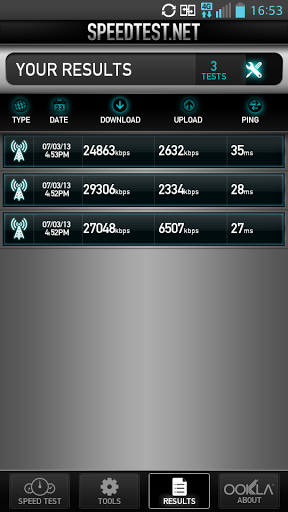
While I had issues with the data connection on 3G/HSPA with the Optimus F5, the Wi-Fi connection worked brilliantly. The Optimus F5 inlcludes Wi-Fi 802.11 a/b/g/n and connecting to routers at home and while at Mcdonalds etc was a breeze.
Bluetooth is included with the Optimus F5, it’s version 4 but with no Bluetooth 4 accessories compatible with the Optimus F5 there is very little to test at this stage. A partnership with an accessory manufacturer or even someone such as Fitbit to include LG devices with Bluetooth 4 in their Fitbit software would be great to see down the track. As far as Bluetooth A2DP is concerned, the Optimus F5 connected to my Bluetooth headset with no issues and I was able to walk about 10 feet away before signal started getting choppy.
The Optimus F5 comes with NFC on-board – although turned off by default in settings – and it works as well as can be, NFC Beam between Galaxy S4 or Nexus 4 works as well as can be and the phone can read the writeable Mifare tags I have.
Locking on to GPS was quite quick overall, I’ve spent large amounts of time with some phones in a clear day waiting for them to lock on, but the Optimus F5 was generally attached in around 10 seconds or less; it also maintained quite a good lock on your position when walking around.
TV Connections was listed on the LG Optimus F5 specs page but I could not find any way to initate it, the device doesn’t support Miracast, nor does it support the MHL adapter I attached. After contacting LG, the specs page has now been amended removing the TV-Out listing.
Sound
With a back mounted, in-built speaker the Optimus F5 is not going to win any awards for sound clarity, however streaming the Roy and HG Commentary during the British and Irish Lions vs Wallabies game was hassle free. At top volume however while doing this, there was some distortion. Music tended to be better played at slightly lower volume or distortion began to creep in but overall, the speaker while not top of the line or ‘Dolby’ certified is more than sufficient for anything the average Smartphone user will need.
There is a 3.5mm headphone jack as per usual and the sound clarity as always is dependent on the quality of the headphones, earphones or speakers you plug in. What is important is that the jack delivers a sufficient volume so you can hear it and the Optimus F5 does this very well. Even when running on a treadmill or jogging along a busy road, the audio can be heard quite clearly.
Performance
The Optimus F5 with Dual-Core CPU and 1GB of RAM is not going to throw any benchmarks into disarray because of it’s blisteringly fast performance but what it does deliver is a good, solid, steady user experience.
Where previous LG phones in the lower end have tended to get slower as you install more applications or leave applications running, syncing or doing their own thing; the Optimus F5 just kept plugging away. That’s not to say it’s entirely faultless as there are times when you have to wait a second or two while it re-draws the home screen or app drawer but as a whole these are not a hugely common occurence and the experience on the whole is a fairly positive one.
Games on the F5 did experience a small amount of lag, but it is absolutely minimal but we’re talking about higher end 3D games here and the average user who purchases the Optimus F5 should not be expecting faultless 3D gaming, but to its credit the F5 can actually do it pretty well.
Android
The LG Optimus F5 comes with LGs skin overlay on Android 4.1.2. LG does not deliver stock Android on their phones as they believe that the changes they make to the Android experience and the additional settings and software they include will differentiate them in a packed market; with a wide variety of Android phones available I can certainly understand where they are coming from and thankfully to a certain extent they are actually achieving their goal. The LG Android experience has actually come along way in the year or so since I began reviewing LG phones, from a fairly clunky OEM skin to something that is actually beginning to come together into a fairly cohesive design.
Launcher and App Drawer
LG has continued with what I find a fairly light theme for their default skin on their Android phones, these themes can actually be changed in the settings menu with a choice of 4 different themes on offer, however there is a fairly pastel theme to all of them. But, even when using the default themes, there are a large amount of customisations that can be achieved through the settings such as changing the wallpaper, folder colours, screen swipe animations, font type and size, you can even add more apps or folders into the dock up to a maximum of 6 – one of which is the app drawer. LG has even made a backup and restore function to save your homescreen setup.
There are cool touches here and there when looking around at the default skin, things such as the animation when moving Apps around the homescreens. When you long press on an App to move it or delete it, the top of the screen pops up with two options : App Info or Remove. If you drag the App onto the App Info area you will get a Popup window that gives you information on the app including size and data used, then you can click Ok to clear or uninstall the app right from the window. Dragging the App icon to the Remove area activates an animation that is reminiscent of a garbage bin swing lid, it’s a nice touch that is different to the usual X at the top of the screen in stock Android.
LG has also eschewed the stock options for the long press on the home screen. The LG skin still allows you to change wallpaper but also adds the ability to add widgets and apps to your home screen from a popup area at the bottom of the screen. Even this is quite well done, drag the widget to the home screen and it’s ready to go, moving things out of the way to make room if necessary just like on stock.
The app drawer design of LG continues to frustrate me. I see no point in having a separate App and Download section. Fortunately you generally can just stay in the Apps section and alphabetise your apps so that you get a fairly standard App drawer experience, although you do have to continue to Alphabetise your apps via the settings menu when you download apps or they simply get slotted into the back of the App section.
Other settings on the App drawer, include the ability to change the wallpaper – a godsend once you’re sick of the clouds that are on there by default. You can also switch between showing large and small icons, the small icons allow you to have many more apps per page in your app drawer. Hide/Show apps is a great feature for getting rid of those pieces of bloatware that come pre-installed on the phone, sometimes you may just not want to see something – out of sight, out of mind.
But, if all this is really not to your liking, then this being Android, download a new launcher from Google Play.
Features
With the Optimus F5 on Android 4.2, there are a number of things not included such as Photospheres in the camera app and Lockscreen widgets but one thing they have included is a lot of customisations for the lock screen. The lockscreen includes a clock at the top, with 4 icons at the bottom which act as shortcuts to applications which are configurable from the settings menu. Delving into the Lockscreen settings you’ll find you can change the wallpaper, as well as the default clock and what each of the shortcuts loads. It’s certainly not as useful as some Lockscreen widgets I’ve used but they do offer a range of functionality that you will appreciate.
The Settings menu has been completely changed from stock but again, it’s in keeping with LGs overall design language, it’s a little bit ‘light’ for my liking however it is cohesive. There are some decisions I don’t agree with such as the changing of toggles to an actual switch, which appears to be change for the sake of change. The settings are laid out fairly well and you’ll not have much trouble finding the setting you’re after
LG has even modified the Cut/Copy/Paste function in Android; and for the most part, it’s actually for the better. The sub-menu when selecting text comes up with a floating window with – Select All, Cut, Copy, Paste or Add to Dictionary – this is a bugbear for me in stock Android as I feel this could use some more work as a new user to Android could possibly be confused.
The stock LG keyboard doesn’t come close to the Jelly Bean keyboard. It looks terrible and behaves badly. Auto-correction is often wrong, and the layout of the keyboard means you’ll often insert a full stop or a letter instead of a space. A plus for LG here is that they’ve included a swiping gesture for the keyboard allowing you to swipe over the keyboard to create words – a la Swype, Swiftkey Flow and Jelly Bean’s gesture input – but it’s very hit and miss when it comes to accuracy of the words and their auto-correction. Thankfully there are many keyboard replacements available in Google Play.
LG has pretty much mirrored the quick toggle settings for Android in a scrollable section of the Notification shade. There is an option to add or remove settings as well as change their position in the queue. This setup is a little more easy to navigate and use when compared to the Stock Android Quick Settings in my option and LG and other OEMs deserve recognition for it.
Settings on the F5 also allow you to control the amount of time that the light on the capacactive keys at the bottom of the screen remains on for. Switching phones regularly has taught me that no manufacturer likes to keep the buttons in the same place as another and LG unfortunately is no exception. But having the light always on, allows a quick glance down to see which key you’re about to hit.
LG Software Features
Many of the features included in the Optimus G are now being brought down into the lower end series of phones such as the F Series, items such as the Quick Translator, QSlide and my personal favourite QuickMemo.
QuickMemo is an app which allows you to take a screenshot and write a note on it – It still remains one of my favourite things from any current LG phone. The function is activated via the quick toggles in the notification dropdown or by pressing the middle of the volume rocker (which presses both up and down buttons), instantly allowing you to start marking up the screenshot or simple write notes over the screen. You can share these notes or just save them in your gallery for use at a future time. Nothing on Google Play quite matches QuickMemo for features, and it’s quite a solid add-on for the Optimus G.
QSlide is a software feature that LG has included to help with multi-tasking on the Optimus G. It offers the ability to load up to 5 different applications, and have them either hovering over each other in small windows on the same screen, or appear slightly transparent over the phone’s interface while you use other functions – there is a limitation of only being able to have two of these running simultaneously at any one time.
The 5 different applications are Video, Internet (a browser), Memo, Calendar and Calculator – a decent but pretty uninspired selection. Unfortunately LG has also chosen not to make QSlide functions available to third party developers, I’m hopeful that access to an API for developers will be rolled out in the next version of the LG skin instead of merely taking up room in the notification dropdown.
- Every skin/rom these days has a Video player and LG’s is no exception. It’s useful for people wanting to play back captured videos from their camera, it’s a decent effort and plays back videos with mostly no issues, the sorting of videos on the phone is handy to find videos and you can share videos from within the app. This being a QSlide App you can opt to run as full screen or windowed any time you want.
- The Internet Browser is basically a pretty low end affair, it appears to be the browser introduced in Ice Cream Sandwich with the addition of QSlide functionality. Overall, it’s not a bad browser but anyone who knows what’s what, will opt for any of the other browsers now out in Google Play.
- A function that is often brought up when talking about missing ‘stock’ apps from Android is the basic note taking App, this has been lessened somewhat with the introduction of Google Keep, however LG has included Memo. Memo is another QSlide App which can again be toggled in and out of windowed mode quite easily. As a note taking app it’s pretty decent, there’s a very skeumorphic notepad feel to the ruled lines and margin that’s in the app but functionally it’s quite good with the ability to add attachments like Pictures, Video, Audio, Voice Notes, Locations or Dates & Times, you can even turn on scribble and attempt to draw an idea in there. It’s a pretty comprehensive note taking app and well worth a look.
- The LG Calendar app is actually pretty well thought out. As a QSlide app, it can be sent to windowed mode from within the app or brought back to full screen fairly easily. The Calendar app offers an interesting two panel setup with a month view at the top and a more granular re-sizeable view that can look at day, week or your Agenda at the bottom. As a Google Calendar replacement I didn’t find it quite there but it’s a good effort and the two panel view was quite easy to use.
- The Calculator app has been skinned to something more in keeping with the LG theme, but in reality offers no more functions than the stock Android calculator, except for the QSlide functionality to make it a floating app.
Quick Translator was introduced on the Optimus L9 and will be included on all LG phones going forward, utilises OCR to translate sentences and phrases from 44 different languages into 64 native languages. A competitor with the already excellent Google Translate service the Quick Translate offers online translation or an offline mode which is where things get a bit hazy. You can download one language pack for free, but from there, the rest require you to actually purchase them one-by-one at a cost of $3.89ea from the Google Play Store.
Quick Translator definitely works and works quite well, but the relevance is questionable now that Google Translate offers offline translation for free via downloadable language packs.
When LG announced the L Series II they also introduced Safety Care. It’s an option for what I would describe as people at risk of needing help, the elderly springs to mind as an example, the app can send location or alert information to a pre-defined contact. Safety Care can be setup with a number of options – Emergency Call Forwarding, Phone Non-Usage Notice or My Location Notice.
These are pretty good features to offer if you’re looking for a phone to give someone you need to keep an eye on. Safety Care is pretty well thought out in terms of its implementation, my inital thought was that this could be used in a very stalkerish way in that if you hadn’t set it up you could be sending details of your location to someone without your knowledge; however, the app actually notifies you in the Notification Panel that it has sent your location and it also shows up in your sent SMSs.
Other Apps
There are a bunch of Apps included with LG Optimus series phones and the F Series is no exception. LG has included a combination of their own versions of stock Apps, some third party Apps as well as some useful tools that LG thinks would be helpful.
To manage all the Apps included on the phone there is the Application Manager. This piece of software lists all the applications that come on your phone with the option to uninstall if you like. Yes, this includes the Optus applications that are pre-installed, but as an Optus customer I do find the My Optus app handy for topping up pre-paid credit on the go, all the rest – Games, Music Shop, Optus Now, Optus Zoo although only apparently links to mobile websites are uninstalled.
The Alarm Clock App has been replaced from the stock Android one, it’s actually not a bad replacement. The same options – Alarm, Countdown Timer, World Clock and Stopwatch functions are there, however the interface has been re-done to something more in keeping with LGs overall theme, for example – the clock is a wholly digital interface and there is a lot more white{No Holo dark theme here). The World Clock function is slightly better than Androids in that there are indicators for night/day time in the cities you select as well as a weather indicator.
Backup – This is a specific problem that Google has yet to resolve or address to the satisfaction of most Android users, which explains the proliferation of backup apps such as Helium or Titanium. The LG Backup app allows you to backup all your data, including homescreen setups to your internal storage or microSD card. Once complete you can remove the backups for storage elsewhere. The Backups can be scheduled for set times & days so as to free you from remembering, but you should remember to remove these regularly as a full backup of even the basics is fairly large.
The Contacts app from LG feels very much like the People app from stock Android, functionally there is only one real difference, the addition of a ‘Groups’ tab. The Groups tab allows you to set up groups of people into categories – Work Colleagues, Friends, Family and allows the sending of group emails or text messages to this pre-defined group of people. It’s a function that I wish Google would add to their own People app.
One thing that most people like in Android over iOS is the ability to browse files on your device, LG obviously agrees and has included a File Manager. The File Manager is pretty decent, there is the basic file browsing that is required for the Local ‘SDcard’ mount on internal storage as well as the microSD card installed in the device. LG has gone one step further in adding an Online tab to access files and folders in the cloud, unfortunately even with Google Drive, Box and Sugarsync setup on the phone it would not let me add these in, something that would be brilliant for functionality in any future updates.
LG has worked to deliver a method for sharing files on the Optimus F5 and it tries this through an app called File Share. Unfortunately where it fails is that it requires other devices to be using File Share as well, meaning of course that it will share only with other LG devices running this software. Fortunately, NFC Beam still works quite well for transferring data.
The stock SMS app or Messaging has been updated/replaced with an LG skinned one, there are a few subtle differences here and there but overall it’s nothing terribly different, until you receive messages when in another App.
When you’re in an app and a message comes in, a notification in the shape of a speech bubble, appears at the top of the screen you can interact directly with this notification to read the message as well as reply if necessary, it’s a great concept, but one I think they could do more with. What I would like to see in future versions is better handling of multiple messages. The graphic that shows when multiple messages flow in, shows a nested view of speech bubbles, indicating that there are multiple messages to see, however you can’t clear the top one to see the next in line. If you hit the X on the bubble it just clears all the messages and you have to go to the Messaging App to find the rest of your messages. Conceptually I love what they have done so far but they could build on this so much more, I look forward to seeing another iteration of this.
There is a Music player included on the Optimus F5 and function wise, it looks to be much like the rest of the Music apps on the market and again is in keeping with the visual LG style. It includes music controls in the notification shade for easy access and generally lets you play music. I’m not a terribly big music afficianado to comment much further on it but it played music, handled playlists and sorted music into Songs, Albums, Genre and Artist fairly well.
What’s a phone these days without an Office package? LG has included Polaris Viewer. It’s a decent office viewer and loaded all the docs I threw at it with little complaint. It’s effectively a third party App from Google Play however it seems access is restricted.
Ever run into trouble and required remote assistance? LG has obviously thought ahead and included a RemoteCall Service which allows an LG representative to remotely diagnose and support your phone, even going so far as to allow them to control it. I personally wouldn’t use it but it is a feature that can be useful in the right circumstances.
The LG Optimus Series include a Smart Share app for sharing content via DLNA. It picked up my home network very easily and I was able to play video and audio content across the network with ease, even the setup was pain free. Sharing multimedia content was just as easy, simply set it up and off it goes, I imagine this would work even better with the LG range of TVs with DLNA built in.
The Task Manager App is quite handy, but more aimed at those not familiar with Google Play, although the ease with which you can uninstall apps or view running apps, storage data or check for Application defaults means that even a power user could get a lot out of using the application.
Another ‘missing’ App from the default Android pile is a Task manager. With Google Tasks inarguably one of the best services on the market it’s been a pretty insane decision by Google to not release an Android Google Tasks app, although Google Keep with it’s checklists may be about to make that a moot point. LG has included a Tasks App, it’s pretty good and syncs with Microsoft Exchange rather than Google Tasks, a baffling but workable state of affairs. It’s a cleanly designed app and does the job extremely well.
Video Editing and Video Wiz, are two apps included to help you become the next Steven Spielberg, albeit in a much lower capacity. The apps allow you to edit video to a pretty minor extent but allows you to do some transitions, add or remove videos from a timeline and add music soundtracks. It’s pretty easy to use both applications and is certainly a good inclusion for when you find yourself in need of it.
LG has thought about using a phone for dictation and more, including a Voice Recorder, it does what it says, it records voice and it does it surprisingly well. The playback also includes a basic audio editing suite which allows for on-device editing of audio. It’s a neat feature and very handy to have.
One of the most, if not the most used Apps on smartphones are Weather apps. LG has included Weather; it’s a pretty good app, it sources data from Accuweather.com and will work just about anywhere in the world, it has widgets you can use and contains animations which really make it look a little cartoonish to be honest. For world travellers, this will work well, but if you’re staying in Austrlia you may be more comfortable with a locally designed app which sources its data from the Bureau of Meteorology(BOM).
LG
Optimus F5
- 4.3″ qHD(960×540) IPS LCD Display
- 1.2 GHz Dual-Core Qualcomm MSM8960 Snapdragon CPU
- 1GB RAM
- 8GB (Usable memory 5GB) with microSD Card Slot(Up to 32GB)
- 5MP Rear Camera with 1.3MP Front Facing Camera
- Wi-Fi 802.11 a/b/g/n, Bluetooth 4.0 with A2DP, GPS with A-GPS NFC
- GSM
- 850/900/1800/1900
- UMTS
- 900/2100
- LTE
- 1800/2600
- HSPA+ 42.2/5.76 Mbps
- Android 4.1.2 (Jelly Bean)
- 2150mAh Battery
- Stand-by Time: 500 hours
- Talk Time: up to 8 hours
- 126x64x9mm @ 131 grams
LG has come a long way in 12 months. The L Series was certainly a turning point; but from my point of view their involvement in creating the Nexus 4 as well as the Optimus G has given them a great footing for moving forwards.
Software wise, LG are actually doing a lot of things right and it shows with the performance of the Optimus F5 and the polish that they’re bringing about. There is also real value for the customer in their inclusions within the custom skin with this phone.
In terms of design and internal components, the phone is well built and designed and overall is a testament to how much LG want to succeed in the mobile space. The F5 is not a top of the line smartphone and it occasionally shows in the performance but it’s still very well done.
Overall apart from some issues with the Optimus F5 on 3G there is nothing that would stop me from recommending this phone to someone that is on a tight budget who needs an LTE compatible phone. It’s very well done.




Given its snappy performance and bargain price point, there’s a lot to like about the F5, in a way that sees it competing with phones double its price.
Know of any compatible roms for this device?
This device being a p875 do you think it’s possible the p880 roms will work? It seems like due to this being an australian only version? There is no custom rom scene for it.
Didn’t you post this review a few days ago?
Yeah, Chris was doing some work on the mobile view for reviews and it got a second posting.
What APN settings where you using for the F5?
Standard Optus APNs : http://ausdroid.net/apns/#Optus
If Auth type is set to PAP it can cause data drop outs, set to none this will resolve the issue
May be time to grab a new SIM card, I’ve had them drop the APNs before and a new SIM card resolved the problem. Optus usually just swap it over at any of the stores or call their tech support or Tweet @optus about it