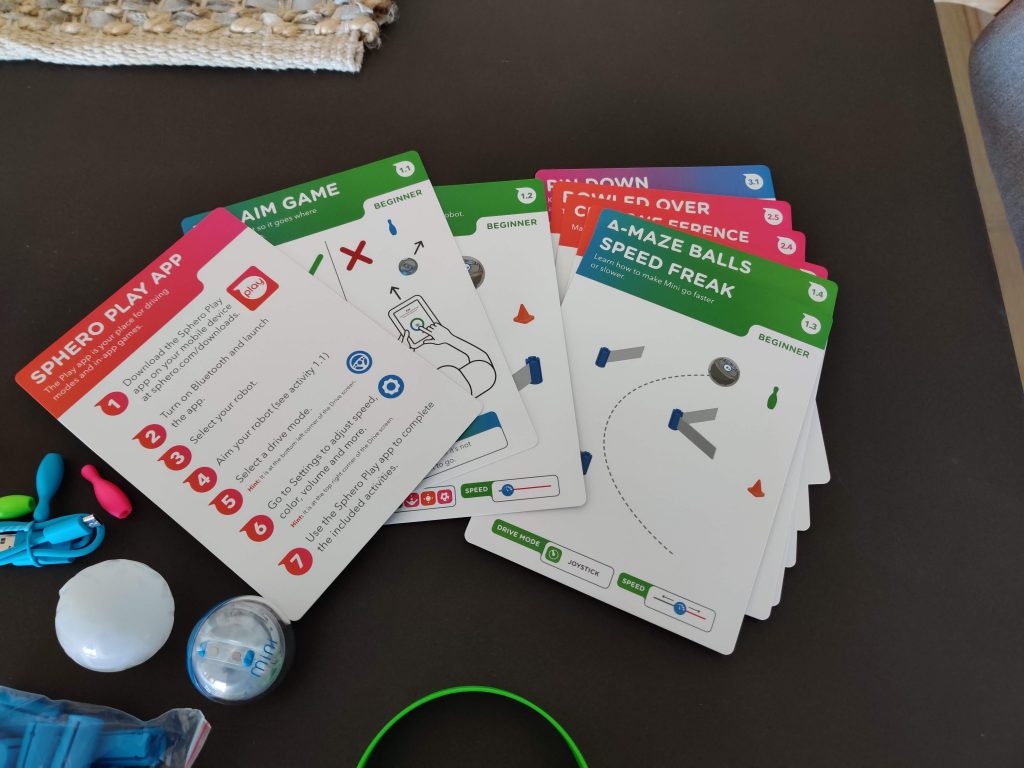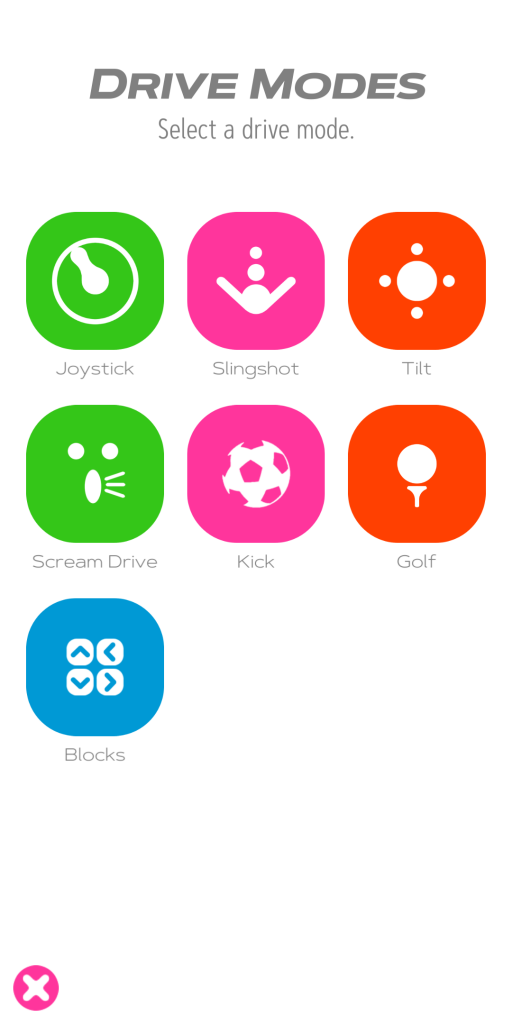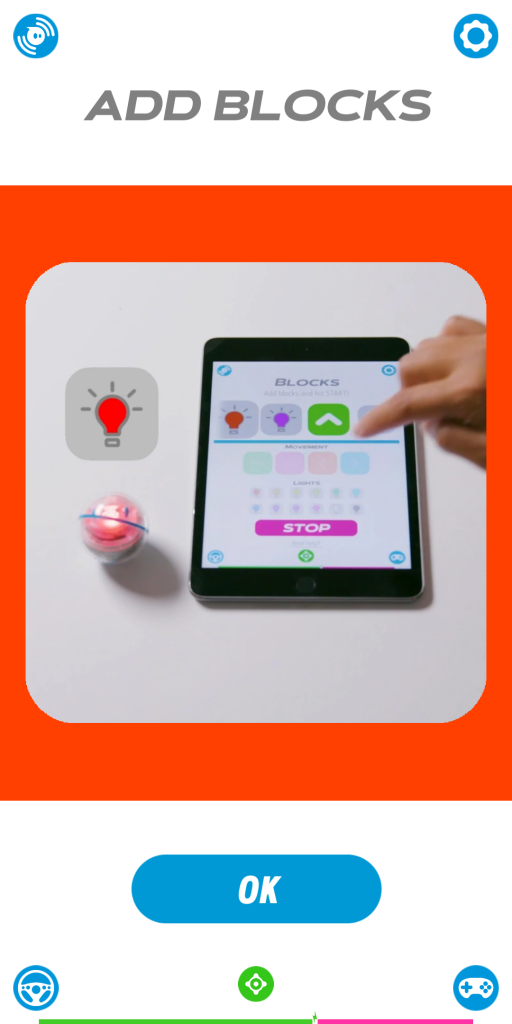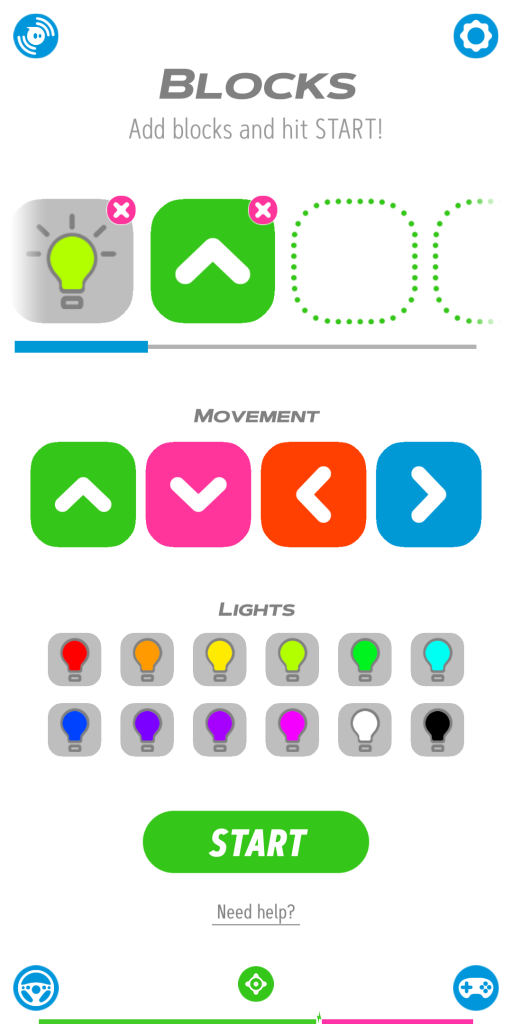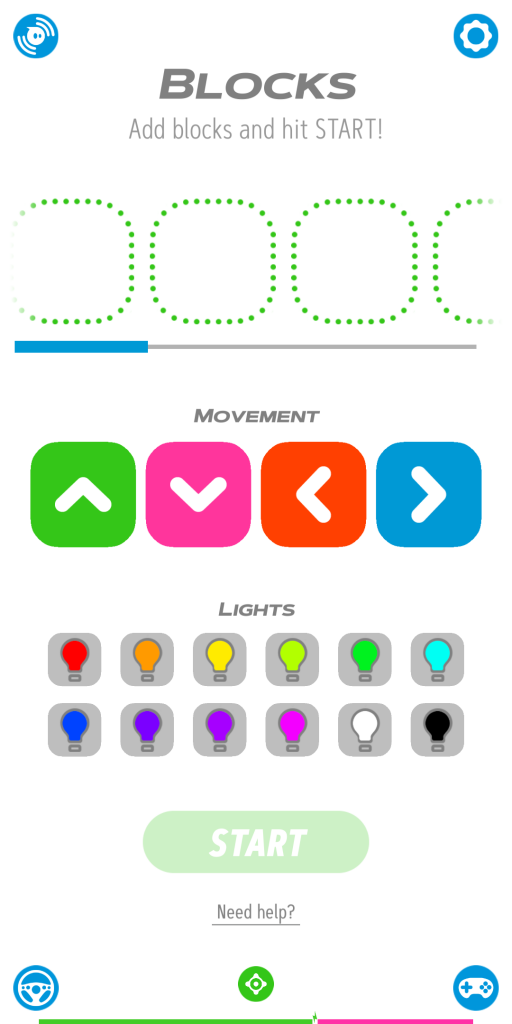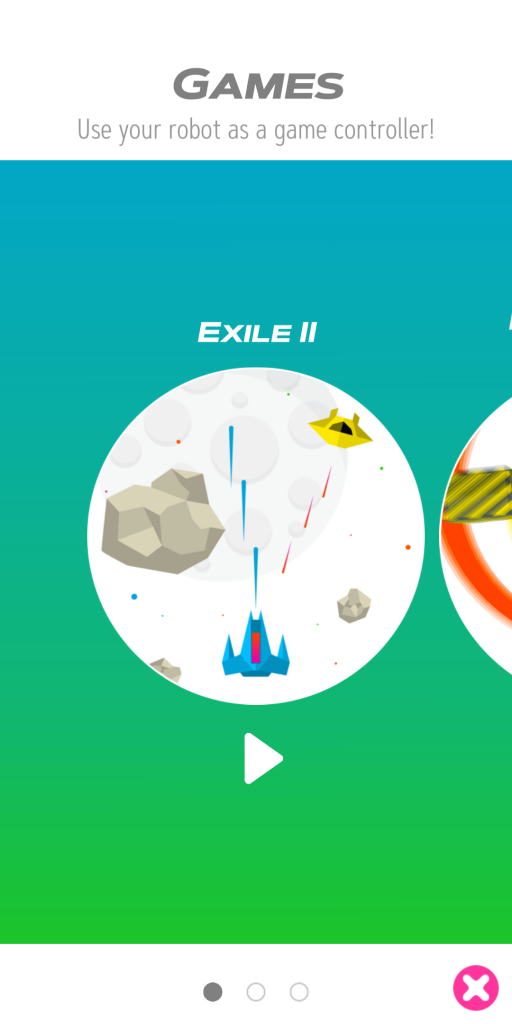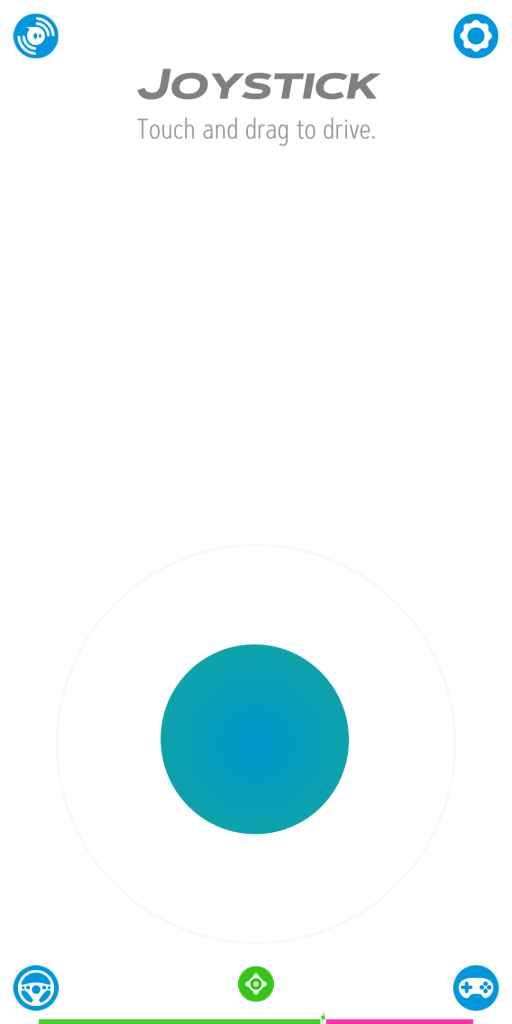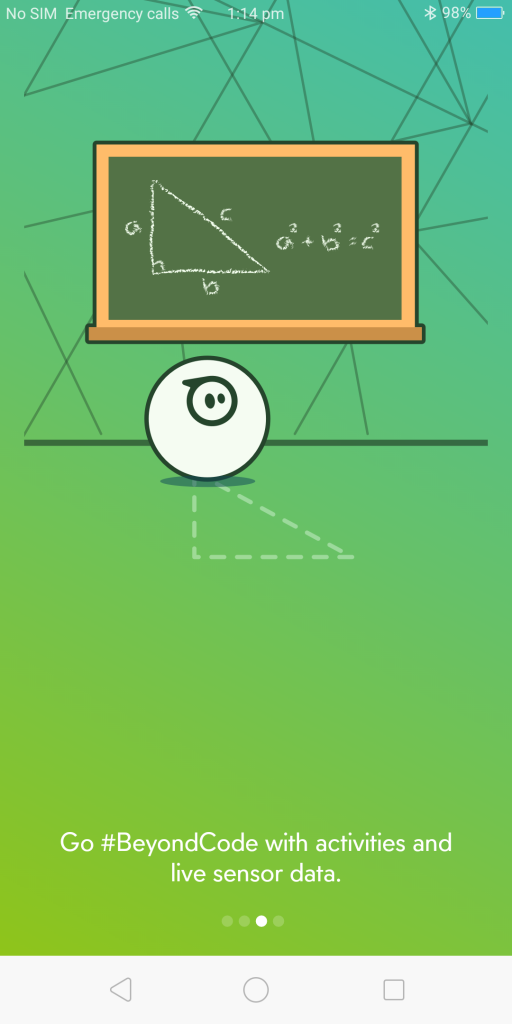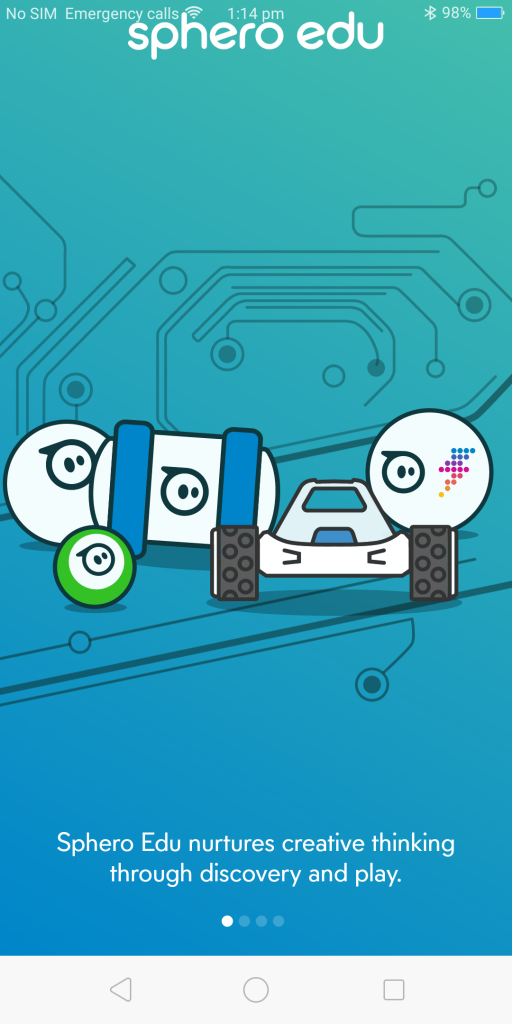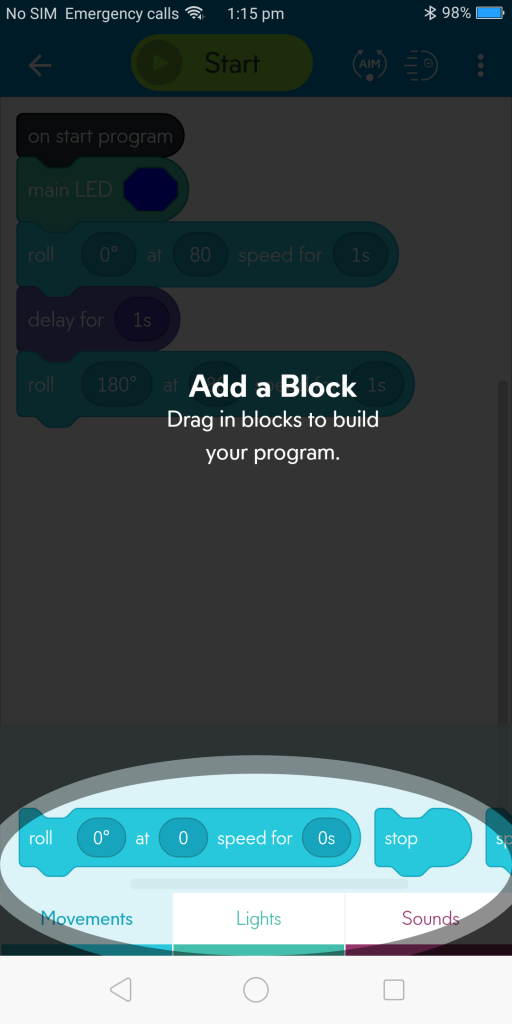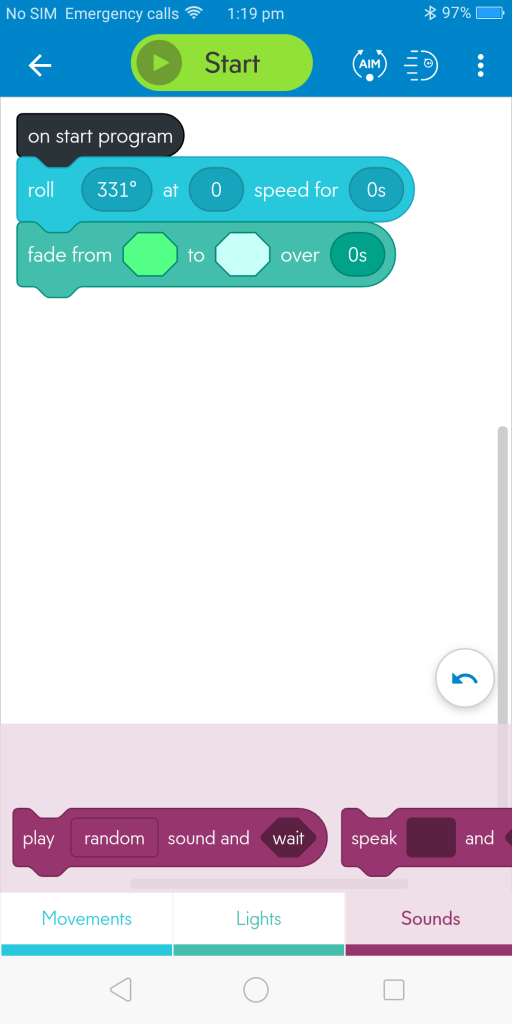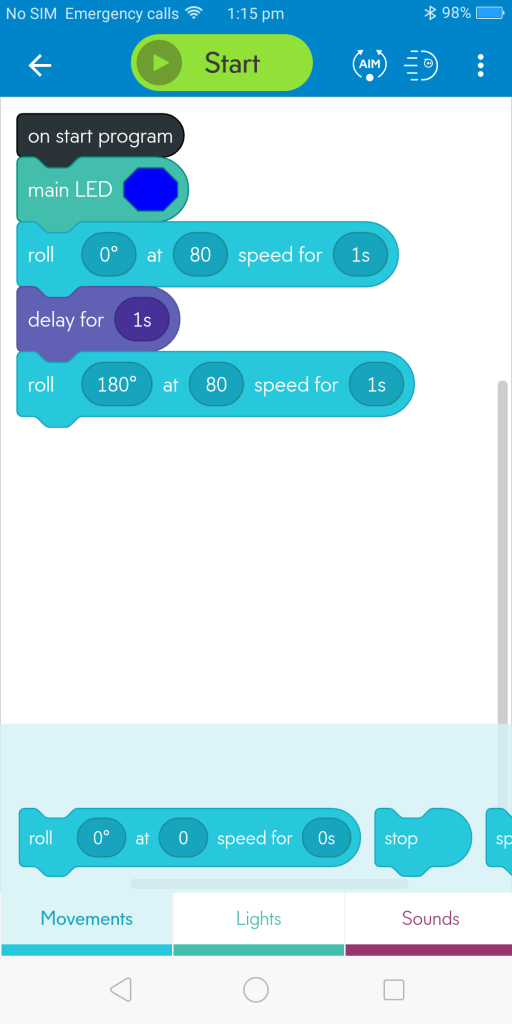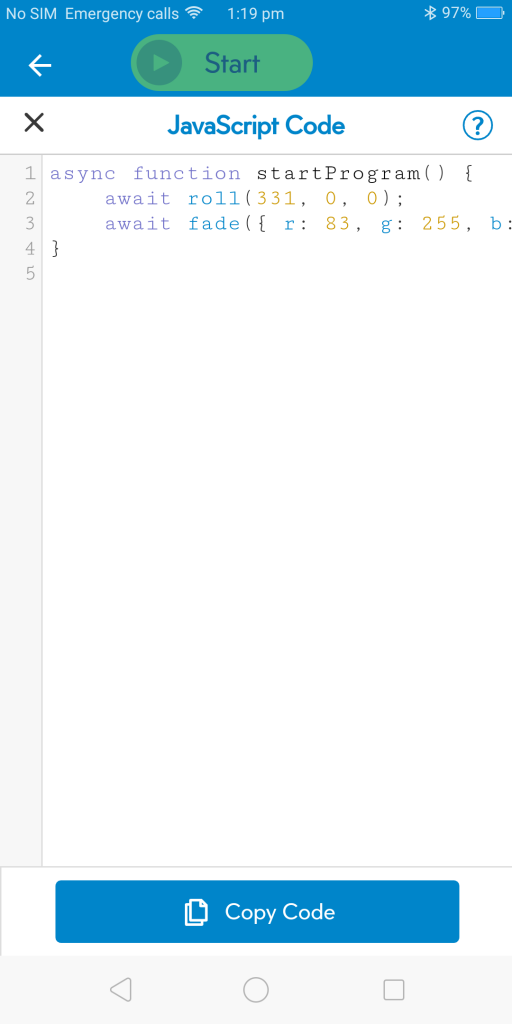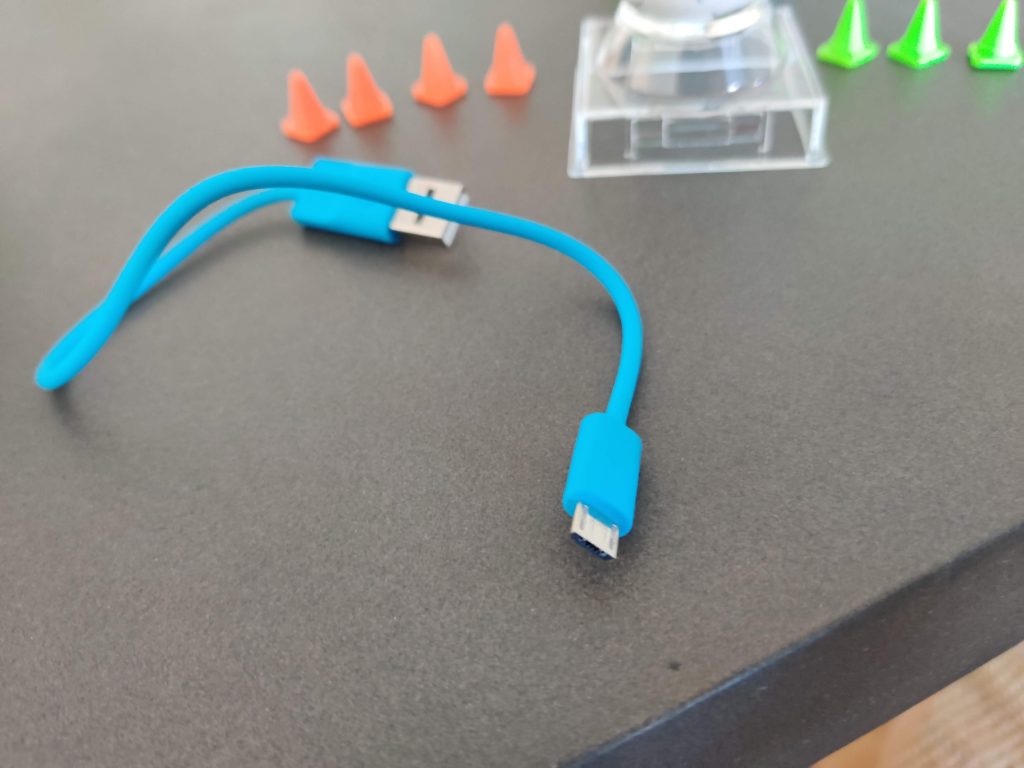Coding and working with computers are our future (until the AI overlords finally take over) so it is often thought to be a good idea to familiarise your kids with some form of computers. Sphero have been making coding products for a while now and their “robots” are a fun way for kids to play with tech and learn the basics of coding.
Adam, our youngest writer (for now) has reviewed a couple of other Sphero products in the past — the Sphero Mini and the Sphero Bolt and when asked if he wanted a look at their latest he jumped at the chance. The two new robots are the Sphero Mini Soccer and the Sphero Mini Activity Kit.
Everything below is from the mouth of a 10 year old. There is no point a 40-something year old offering his opinion on a tech toy designed to be used by a child.
So what are they?
As we said in one of the previous reviews, the Sphero robots are not the walking talking Star Wars types of robots but instead, well these ones are, are rolling ball type robots that you can control with your phone or tablet. The robots are ball casings over the inner workings — like half a BB8.
Inside the casing, on the inner workings are LED lights as well than can be controlled by the apps. The LED lights are capable of any colours and you can program the robot to display different colours at any time within the course you have programmed.
Sphero Mini Soccer
The Sphero Mini Soccer toy is exactly that — a ball robot painted to look like a soccer ball. Included in the box are the ball itself, a charging cable (microUSB) and some yellow and green witches hats (cones) to kick the ball through (goals).
The ball is the same as the other Sphero Mini robots we have tested and is controlled the same way — it just looks like a soccer ball. This one though has the game app as if you are playing a game of soccer — for example, kick instead of move. The cones can be set up as goals but also for weaving drills which can be used within the Edu app to help the kids learn how to use the STEM-based tool-set to guide the ball where they want it to go. Nothing like disguising learning as a game.
At first Adam loved this one and wanted to try it before the other and although it was fun and he liked it his preference was for the Sphero Mini Activity Kit.
Sphero Mini Activity Kit
The Sphero Mini Activity Kit is basically a standard Sphero Mini with a heap of obstacles and card to guide kids through different challenges and activities. This was Adam’s favourite as it allowed him more creativity in controlling the robot, not just with the Play app but also with the Edu app.
It was also possible of course you make your own obstacle course different to the challenges on the cards and then guide the robot down it as best you could. He used this both in the Play app and the Edu app but of course his main enjoyment came from using the Play app and timing how fast he could make it through an obstacle course.
The difference between the two robots, underneath the surface, though is nothing. It is just the covering they have on top.
Is there any difference from the previous generation?
Adam felt that the newer model is smoother and responded to his controls faster but there is no objective measure of that. The previous generation Mini did not have a Play app, instead a dedicated Mini app. Now the Mini app has been replaced with the Play app that allows you to choose the robot you have and then play the games related to that toy.
Are the apps easy to use?
The apps are extremely basic and Adam at the age of 10 was able to easily navigate his way through the app trying out various functions. As you can see below the app looks very simple and is not daunting to the kids. It is inviting, encouraging them to play with the robot.
The difference between the two apps is the way they control the robots. The Play app has different functions to control the robot including slingshot and a basic move with a joystick — no coding required. You can also control the robot within the app by tilting your phone around using the accelerometer within the phone to decide which direction the robot should go.
Recently Sphero have added Block guidance to the Play, a very basic version of the Edu app which adds more learning even into the Play app.
The Edu app on the other hand required Adam to use coding — basic block coding. Using block “this then that” type coding was how you made a path for the robot. Once the course is complete the child can also view the actual code itself if they are so inclined — Adam was not. He enjoyed the challenge of the block coding and making different paths and was able to get the robot to do some amazing things.
It was enjoyable to watch him sit by himself and play around on the phone for a bit coding a path and then the “tadah” moment when he revealed it to us.
Surely the setup is easy?
In Adam’s own words:
You need to charge it first then connect it to your device, so if you call that easy?
So I’d take that as a yes, smartalec. Seriously though we charged up the robot first and then he just paired it with his phone (OPPO R11S+) using the app and he was good to go.
Speaking of charging, you may be wondering how you charge a ball — well the covering of the ball robot twists apart in the middle to reveal the mechanism that drives the robot. Plug your microUSB cable into there then once done pop the cover back on and you are good to go.
Any negatives Adam?
No
Boy of few words. He loved it and of course he did, it’s tech, it’s a toy and it’s fun. What’s not to like?
Adam is all about Ninja warrior and that sort of freestyle running and of course thus loved the Activity Kit. He was able to build his own obstacle course and then navigate through it — mostly with the Play app but I did make sure he used the Edu app some of the time.
So is it a good stocking stuffer for your kids?
If you already have one of these then probably not but if you do not and your child has shown some interest in tech then definitely yes. While the robots are essentially the same as previous years in their operation and control Sphero have added accessories to each robot to entice kids to be more enthusiastic about playing them.
The new accessories are obviously something you could setup at home with a few salt shakers (who hasn’t done that before) but to a kid that’s boring. Make the obstacles colourful and fun and then they are going to want to do it.
The Sphero robots are not overly cheap though with the Mini Soccer setting you back US$49 from the Sphero US website but we recommend you purchase them from local leading retailers (such as Amazon and Officeworks) instead. The Sphero Mini Activity Kit costs around the AU$130 mark from the same retailers.
If the budget stretches that far they are definitely something that your child can definitely have fun with while learning something useful along the way.
Disclosure Statement
Ausdroid will be keeping these to train the next generation of Ausdroid writers