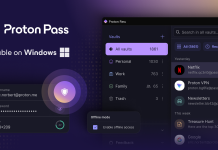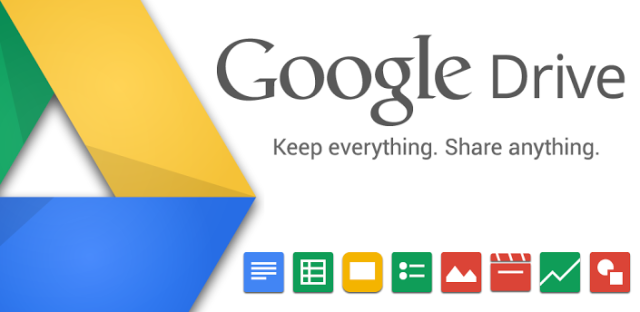
Inserting images into Google Docs, Slides and Drawings is getting a bit easier soon, with a new mechanic to upload images rolling out.
Previously uploading images into these Google Docs apps has been through a window that opened allowing you to upload from your computer, take a snapshot or import from your Google Photos, Google Drive repository or from a URL. With the new method, you simply go to Insert > Images and then select which of these sources you want to insert an image from, from a handy drop-down box.
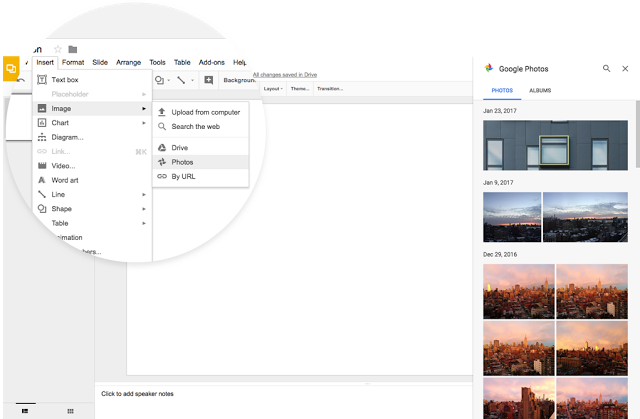
When uploading from your computer, a native dialogue box from your computers file system will take over making it easier to find your files. If you want to upload an image from Google Drive, Photos or from the web you’ll see a pane in the right hand side of the Google Docs document, and of course if you want to insert an image from a URL you’ll just have to paste the URL into the dialogue box.
Google is rolling out the updates to Drive over the next few weeks, with the possibility it could take longer than 15 days. If you’ve been frustrated by image uploads in Drive in the past, this may be the thing you’ve been looking for.