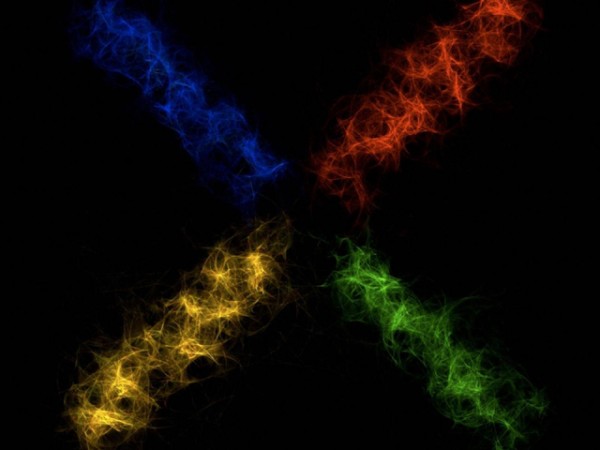
By now, you either have received your OTA notification to download and update your device to the latest version of Jelly Bean – Android 4.3 (JWR66V) – but there are still some out there who are waiting. The curator of the Android Open Source Project, Jean-Baptiste Quéru has taken to Google+ to explain why the OTA updates for Nexus devices seem to take such a long time to come.
Please don’t ask for the ETA of any given OTA.
Here’s the deal:
OTAs intentionally start very slowly, both in terms of numbers and in terms of timing. The goal is to try to identify catastrophic failures that wouldn’t have been found in testing. Those things can happen, unfortunately. From the point where a phase of the OTA is sent out, it takes at least 2 days to collect enough information to make a decision about the next phase.Phase by phase, the OTA gets exponentially deployed to more and more people, up to a point where enough people are running it to be able to extrapolate even rare issues to the entire population, at which point the flow gets much faster.
The point of going phase by phase is explicitly to be able to stop the process in case something goes wrong, and that’s why there can’t even be an ETA.
So, that said, how can you get your OTA faster? Well, you can use the links below to get the update. If you’ve got an up to date custom ROM the process is quite simple, download the Zip and flash through your custom recovery. If you’re just using the Stock Android Nexus device with no custom recovery then you can use the ‘ADB Sideload’ command. How do you do this? Read on.
OTA Updates for the Nexus devices (JWR66V):
First up, here are the links to OTA update files directly from Google they’ve been gathered from various sources, but all link back to Google as the source :
- Galaxy Nexus – YAKJU
- Galaxy Nexus – TAKJU
- Nexus 4
- Nexus 7 WiFi
- Nexus 7 3G –
No update has been found as yet, we’ll update as soon as it appearsThanks Peter. - Nexus 10
ADB Sideload
- You’ll need to download and install the Android SDK or have the ADB.exe on your PC. You can download the Android SDK here.
- Turn USB Debugging in Settings > Developer Options > USB debugging.
- Connect the phone to your PC through USB and make sure it’s connected. Easiest way to test it’s working is by running the command ‘adb devices’ if it’s connected you’ll see the serial # of the device followed by Device – Something like : ‘022c732d8a4cca82 device’
- Download the update.zip from Google from the links below to your PC for your particular Nexus – Note: At this point, I tend to rename the downloaded file to something easy to type like Nexus4 JWR66V Update.zip
- Move the downloaded zip file into your ‘Platform-Tools’ folder.
- Enter this command ‘adb reboot bootloader’ and your phone will reboot into the bootloader.
- Press the Volume buttons on your device until you see ‘Recovery’ and use the Power button to select.
- Next your device will boot to a screen with an Android logo with an exclamation mark on it.
- Press Volume Up and Power at the same time to get into stock recovery.
- Using the volume buttons, scroll to ‘apply update from ADB’ and then press the Power button to choose it.
- On your PC in the command prompt window, type ‘adb sideload
‘. - If everything goes according to plan, you should see the file transfer across and your device will start to update.
- Once that finishes, your device will begin to update.
- That should be it, once it completes you should be able to reboot and go from there.
So now you should be right to enjoy all the goodness that Android 4.3 will bring to your device. Let us know how you go and if your device is feeling a little snappier after the update.

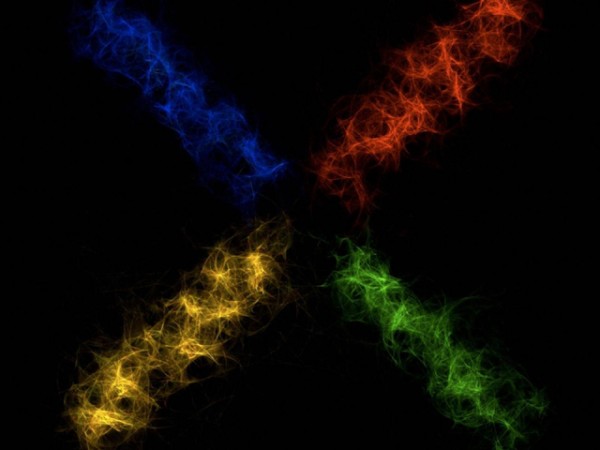

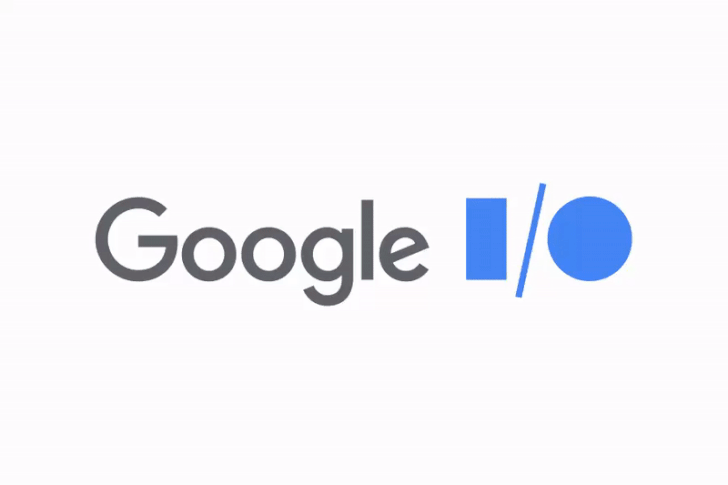
Got my update OTA. Bricked my Nexus 4 and Google are going to RMA it.
I got the OTA update for my Galaxy Nexus the other day. After it updated I wasn’t able to access the internet with any apps, except for Whatsapp (can’t open attachements though) and Chrome Beta (that I know of). So I tried to remove my Google account and add it back in to see if that could fix it. Then I couldn’t sign back into that and got the message in the attached picture. Been Googling around and have only seemed to find solutions for rooted devices. It was a Vodafone device until I unlocked the bootloader and put on… Read more »
similar issues. had to remove my google account and put it back in as app updates failed. each morning I get a google account error tapping it crashes the app. 4.3 is bug city for me
this is common for people that forced the ota by clearing the google framework. is tgat what you did? sounds like you need to reset your device. mine has been bullet proof so far.
Yea that’s what I had been doing. >_>
Well I was planning to, one day, reset and start fresh. Guess this problem has spurred it on now! 😛
From my experience with my SGS2 (completely different device) wiping the dalvik cache fixes a lot of google play store issues but you will lose your data if my memory serves me correctly.
I’ve got the prompt to install it and I don’t want to (for now) until some of the root issues are sorted out. I should be able to snooze the dialog for ‘x’ days, rather than it nagging me forever. Google should also have an option that lets you say how quickly it comes to you after initial start from “Hey, I’m crazy, give it to me first” to “I’m cautious, let everyone else try it first”.
i think this still works to stop the nag: let it download the update, dont hit install tho, reboot into recovery, wipe cache, reboot. voila, no more update nag.
then adb sideload when you are ready for it.
http://android.clients.google.com/packages/ota/google_nakasig/676c06aaa63173c495342fc23fd83c7f7cb9b57a.signed-nakasig-JWR66V-from-JDQ39.676c06aa.zip
Nexus 7 3G (nakasig)
One thing I wonder about is how the rollout is designed. I mean how google decides what devices and in what countries get the update in what order.
Check the G+ post, all random
Yup, JBQ debunks that after someone asked “Jean-Baptiste Quéru5 days ago
+Daniel Wilson – Yeah, you don’t actually “play” that lottery each time you press the check button. The lottery is played for you each time a new OTA phase starts on Google’s servers, and the “check” button only checks if you were a winner in a past drawing”
Remember also to check by forcing an OTA Update. Go to settings Go to Apps (All) Google Services Framework. Open that. Clear Data + Force Stop. Close and check for system update again! Should help it did with me! CJ
Actually according to JBQ – and I trust what he says – That’s a really bad idea :
https://twitter.com/jbqueru/status/360450651416821760
Yup, JBQ debunks that theory Jean-Baptiste Quéru5 days ago
+Daniel Wilson – Yeah, you don’t actually “play” that lottery each time you press the check button. The lottery is played for you each time a new OTA phase starts on Google’s servers, and the “check” button only checks if you were a winner in a past drawing”
Well not sure. It worked for me no problems so its only a suggestion!
By your logic I could claim that this rock keeps tigers away.