Hi. My name is Scott and I’m a modder. I am convinced it is nothing to be ashamed of. The main reason I buy a Nexus phone/tablet is to be able to modify it, tweak it, hack it and generally push it up to and beyond its supposed limits. Many of you are the same, I am sure. Ever get that itch to flash a new hack, mod or custom ROM even though it’s getting close to midnight and you have to be at work in only a few hours? Ever then spend the new hour or two trying to fix what you just broke? And admit it, you would do it all again wouldn’t you?
Why do we do it? Is it fun? Yes. Is it living on the edge? Sort of. Is it having the latest and greatest tweak available and testing everything out? Definitely. This is why I buy a Nexus.
While there are people out there who don’t want to mod their Nexus. They just love stock Android. They want Android how Google intend it to be. they want the stability normally associated with the experience that stock Android brings. They don’t want the often unstable experience that is a custom ROM/kernel or other mod. More power to them. That is not me. If my phone lasts a whole day without a random reboot then it means I’m not pushing it hard enough. This is why I buy a Nexus.
Nexus phones are unlockable with the source readily available for anyone to modify themselves, and they encourage and attract many developers to ply their trade on creating new and exciting things for them. Why? Because it’s a lot easier than trying to deal with a phone without the full source, without all the proper drivers, with a locked bootloader etc. For someone like me, a Nexus phone is a godsend. But for me the worst time to own a Nexus is the first month it is out. Sure it’s great to have a brand new shiny toy that few others have but there just isn’t much you can do with it when it comes to modding it. It is often a bit disappointing when you compare it to all the tweaks and mods you had/have on the previous Nexus phone that is now sitting in the drawer, unused, neglected.
While there aren’t a heap of mods available yet, here we are sixteen days after ordering a Nexus 5 phone and there are already several tweaks and mods available for users. I thought I would give an update on what actually is available in case you hadn’t had a chance to follow all the development of the Nexus 5.
MODS
There are basically two ways to mod your device — keep it running a stock ROM and make minor tweaks using modified APK files and secondly, install a custom ROM. There are several useful mods already available for those who wish to remain with the stability of the stock ROM but do want to change it up just a bit. To install most of these you must be rooted with an unlocked bootloader and always — I will repeat that for those including me who have forgotten/neglected to on occasion, ALWAYS — perform a ‘nandroid’ backup of your ROM should something go awry with the mod you are about to install. This will allow you to roll-back to a working setup.
Battery Percentage
Firstly there was the discovery of the hidden code Google had slipped into KitKat that provided the user with a battery percentage inside the battery icon. At first it was just a command line hack but then the guy who found it turned it into a basic app that could be used by anyone, even if your phone wasn’t rooted. It was a matter of just opening the app and ticking yes to battery percentage.
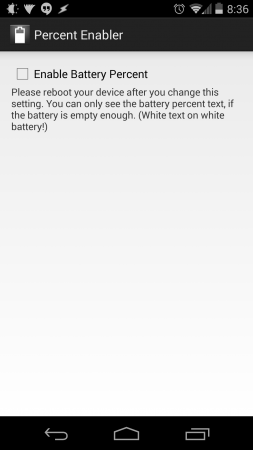 |
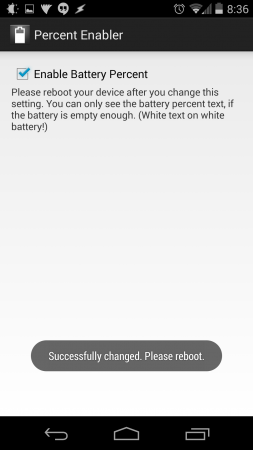 |
Power Menu – Reboot options
Another useful mod to be published on XDA was that to change the power menu into a 4-way reboot menu. I have no idea why Google neglect to put reboot into their menu but this mod does that. It adds the reboot in as well as the options of where to reboot to once reboot is selected. The options are reboot, hot boot, bootloader and recovery. This is one I installed pretty quickly. As a person who is often testing new mods etc out a reboot into recovery option is extremely useful.
Camera Mods
Google may have improved the camera on this latest Nexus phone iteration but do you want to try and improve it even more? Of course you do. You’re a tough-modder. Then you can apply the camera mod that can improve the quality of the video recording and the jpeg images, as well as improving the focussing speed of the camera. This mod is very much a beta mod and ymmv but while I seem to think it does help a bit, the results do seem to be inconsistent.
Better Battery Percentage
If you are not happy with the battery percentage hack as Google has written into the code (above), where the battery percentage is small and often hidden there is also an option to have the percentage separate from the battery, in bigger numbers. There are options to have the percentage on the left or right of the battery icon and to also not have the battery icon there at all, just the percentage value.
This same mod has also been incorporated into moving the clock into the centre of the status bar with all of the above options available to come along with the centre clock.
Changing the Navigation Bar
One of the things I change immediately when using a fully specced out custom rom is the navigation bar height. I dislike the size that Google gives it. I just don’t need that much space to be able to accurately and consistently tap the correct icon. There is a mod that allows you to change the navigation bar height to 32, 36 or 38 dpi from the stock 48dpi. Personally I choose 36dpi but your use case may differ. If you would like to adjust it yourself you could always follow the instructions found on XDA to do just that.
What you should keep in mind is that different mods often change the same app/apk file. The clock/battery percentage mod changes lines of code inside SystemUI.apk and the Navigation bar height mod alters both this SystemUI and framework-res.apk. It seems that all the nav bar height edits in the SystemUI.apk is the icons themselves. Reason for this is that if the nav bar mod is flashed after the centre clock mod the centre clock mod is overwritten and is not effective. If flashed before then both mods are effective although the icons in the nav bar don’t seem quite right. The size of the navigation bar is still changed though, and the centre clock and battery percentage are both present. On the other hand you could just flash the mod that came out after I’d written the draft for this (yes I did do a draft). XDA user Gaosphappy has combined the centreclock, the battery percentage and the navigation bar height mods into a single flashable zip. Head over toXDA to check it out.
Changing the Decor
Notable mentions also to the mod to change the colour of the clock and to the kernel modules designed to make the screen dimmer and to enable fast charge. The former one popped up today and to be honest I am not sure why you would to do just this, but once again it alters the SystemUI.apk and thus will overwrite any other mods you have made to the SystemUI app. The latter mod is designed to set the lowest screen brightness to a lower level. There are easily applied using an app created by the developer and just require you to have a kernel that allows for the insertion of kernel modules. Yet another change you can make to your Nexus 5.
Are there any mods I have missed? Have you tried any or all of the above? Which mod can’t you do without?
Stay tuned for part 2 where I will go into the details of many of the plethora of custom roms that have popped up in the last few days.





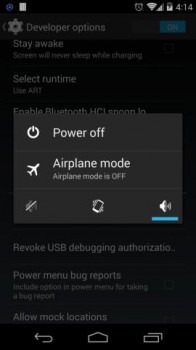
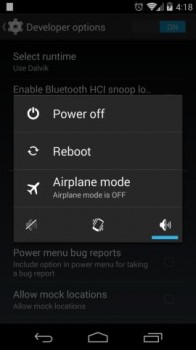
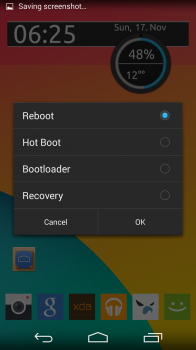


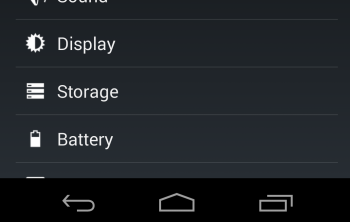
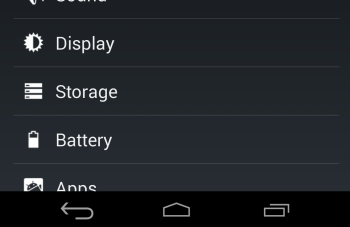
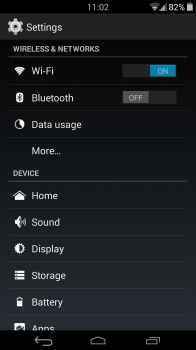
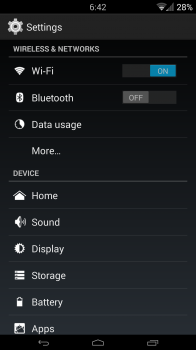

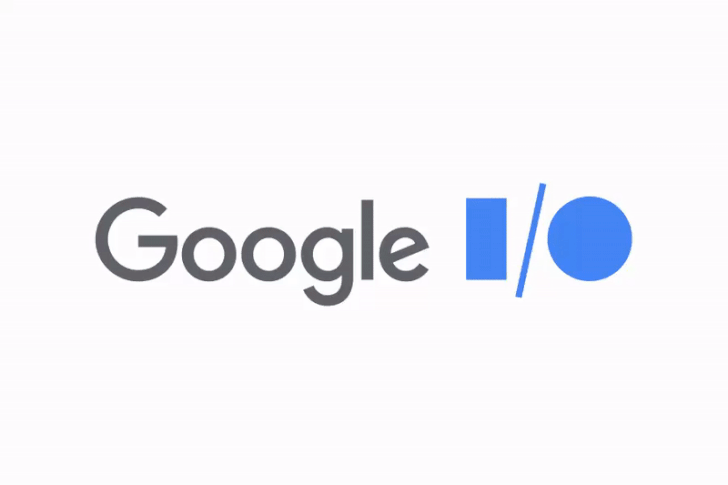
Nice job Scott!
My favourite mod:
Download and install LMT lauuncher, customise it, then:
“qemu.hw.mainkeys=1″ add to end of build.prop
enjoy a 5” screen 🙂
nice one- i have just made my nav bar 0% and using LMT. never used it on my phone before… but always on my tablet.
How do you like to set up lmt?
I got mine with, starting from the top:
1) Home (long press->menu)
2) Recents (long press->last_app)
3) Back
last_app is the most useful, they should include it in the stock nav bar imo..
I have 4 along bottom row- power button (key 26 and long press 1026 for power menu), recents, home, back (and long press here for last app), 2nd row i have from right to left: fitnotes (awesome gym app- beta), google play music, chrome and Google Dialer (long press google now)
long press is definitely shortened..
i like the idea of the home long press to be menu… might make that change now…
can’t for the life of me get it to activate on boot up… running v2.0rc6 atm
power button is a good one…i’ll add that to my back long-press, thanks!
i prefer it on the right side than bottom, easier to reach
btw it does start on boot up, you just gotta give it a minute, its a bit slower than previously 😉
http://forum.xda-developers.com/showthread.php?t=2514238
http://imgur.com/u6ea70P
love it 🙂
Great job!
If only there was a way to change the quick settings toggles as well 🙁
Yes! I have no idea why but I don’t have one for Auto Rotate toggle.
Strangely though, where the Network Info button is on my N5, there is the Auto Rotate button on my N7/12.
unfortunately not- there are apps that can simulate the old school toggles- system toggles and widgetsoid are 2 that come to mind… i might do another post on how to pimp your rom with apps to replace functionality seen in custom roms
Thank you so much for this post! I went on a bit of a hunt the other day to look for an article just like this but couldn’t find one and didn’t have time to trawl through XDA to find all the decent hacks/mods.
This is exactly what I was after! Excellent article!
So it appears something has gone screwy! I’ve been running ART since I got my N5, unlocked, TWRP & rooted. I decided to give these a bash, and flashed some mods, specifically the combined 32dpi navbar+battery, Camera and Power Menu mods. All was working fine then decided to change to Davlik to get the Power Menu mod to work … Ruh roh!! It rebuilt the cache and when it started, had a blank screen but could hear and see (via notification LED) that it had started. I reset it again and this time continual looping FC of “SystemUI”. Through painstaking… Read more »
i had to apply that one a couple of times for it to take.. weird as. but it did eventually work… can’t remember if i was on art to start with..
“The main reason I buy a Nexus phone/tablet is to be able to modify it, tweak it, hack it and generally push it up to and beyond its supposed limits.”
the way you said that seems to imply you can only do those things on Nexus devices when you know that’s not true
No, not the only, but definitely one of the easiest!
i meant it as it’s a hell of a lot easier to do these things on a device with an unlockable bootloader and fully open source along with a heap of developers working on custom tweaks.
Does anyone know how I can formate cache and delvik cache with TWRP on Nexus 5? Or is there a working CWM available yet?
It worked for me? Just took long time – maybe 15min.
Yeah I just changed to CWM 6.0.4.4 and after a few minutes it worked fine.
it works but takes forever. The team Win are working on a fix. you can sort of fix it by going into settings of the recovery and ticking the box to use rm -rf instead of formatting.
WHATEVER you do do not turn the phone off in the middle of wiping cache! many have done so and screwed their partitions- fixable by flashing stock image using fastboot but obviously not ideal.
I did this 🙂 thankfully
All I want is the reboot option, the rest I am happy with a decent launcher.
Shame it doesn’t work on ART.
Surely a better first post would have been links to custom recovery images?
That second link, the instructions is to boot into your custom recovery and flash the zip file. Pretty big presumption that everyone just alreayd has a cusom recovery up and running, isn’t it?
it was i suppose mate but i am assuming people reading this would already have a custom recovery.