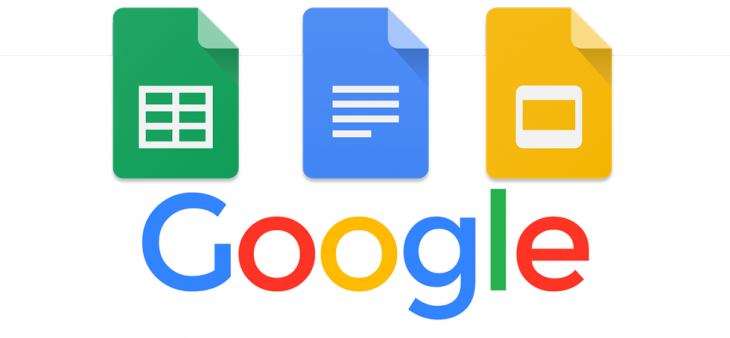
Google Docs was created by Google to help foster collaboration and innovation. I for one have used it extensively through some work at a tertiary institution and found the collaborative nature to be very handy. Sometimes creating documents can be very time consuming and once again, Google in their effort to make our lives easier have introduced Explore to various G Suite apps.
Explore for each G Suite app once again uses Google’s wizardry (“machine intelligence”) to help users get the most out of their creations.
Google Sheets
For simple folk such as myself the use of spreadsheets can be very daunting. I spend a lot of my time Googling how to use formulas etc, even for what I’m sure if the most basic formula. Now with Explore you can ask the app the question and it will convert it into a formula for you to use (and offer the answer to the formula as well). For example you could type into the Explore box “What was the average radiation dose for the week of the 22nd of August?” (my IRL example) and it will come up with the required formula as well as the average radiation dose for that week. This results in a much faster experience using Sheets. Explore in Sheets is available on the web interface, Android and iOS.
Google Slides
I have used both Google Slides and Microsoft Powerpoint extensively over the past few years and have found the Microsoft incarnation to be a lot easier to use as well as have many more options for producing a professional looking presentation. Explore in Slides is designed to make designing your presentation not just faster but also more stylish. Explore will give the user design suggestions based on the content of the slide. A simple click is all that is required to implement the design- “no cropping, resizing or reformatting required”.
Google Docs
When writing documents the internet is a very valuable source of information. Instead of having to leave the document to search for information Explore for Docs will now automatically give you suggestions based on the content within your document. You will need to turn this on in your document using the keyboard shortcut Ctrl+Shift+Alt+I or simply go to the help menu and type “Explore”. While I am yet to use this extensively, in the short test I did of it it worked quite well. I am assuming it will improve the more you use it through the use of Google’s machine intelligence.
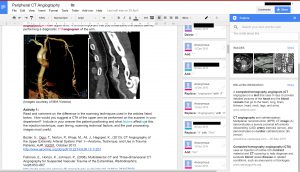
The folks over at Google Drive and Google Apps have been very busy lately and their changes look very handy and time saving. Are you a user of G Suite apps? If not, will additions such as these encourage you to switch to them?

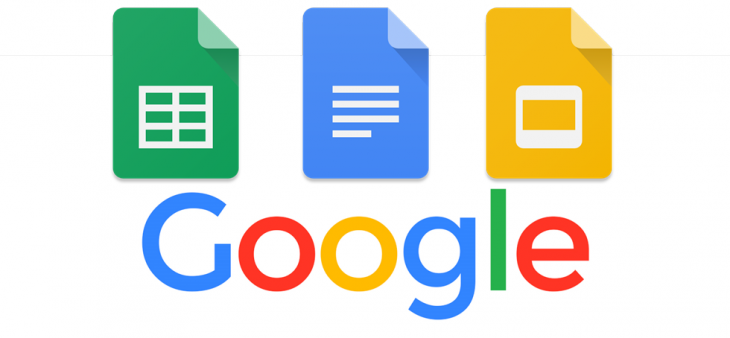

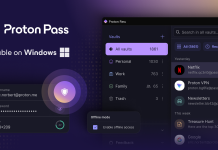

I’ve always found the use of Google Apps a frustrating experience. But their co-authoring functionality is very cool. However, now that Office 365 has the same feature I have no reason to use Google Apps.
I’ve not had much luck with Office 365, especially with OneDrive, it seems to often have sync problems, and when you resolve them, peoples changes are put in the sync problems folder, and you have to manually try to work out what to merge back in.
Google Apps, while less feature rich, seems to just work. …refusing to call it G Suite – silly name.