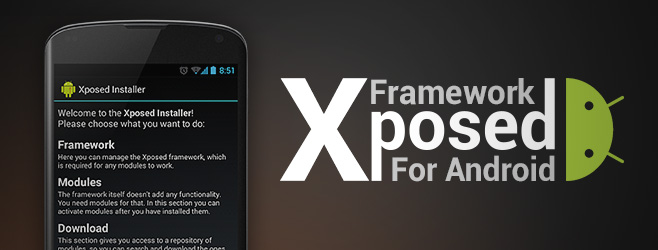
I posted something similar when KitKat was released late last year. Google do us all a favour and release a new version of Android but those of us on custom roms have a dilemma to solve. Do we stay on the old version of Android and continue to love that multitude of extra options that a custom rom provides or upgrade to the newest version of Android and lose these customisations. I’m here to remind you that you can very nearly have both, the newest version and nearly all the customisations of a custom rom.
First let’s look at the options you could be missing by upgrading to a new version of Android. Obviously it varies from one rom to another but I’ll base it on my AICP Nexus 5 rom. As you can see in the thumbnails below, the customisations are fairly extensive and include quick settings tile modifications, navigation ring and bar mods, status bar mods including battery icon and clock position, phone DPI (making the icons smaller or bigger), halo notifications, power menu mods, lockscreen ring shortcuts, and active notifications ala Moto X. This is not the entire list but I’m sure you get the drift.
So how do we get all these options that Google decides we don’t need? Xposed modules. Saw that coming didn’t you. I’ve been converted to Xposed modules and ever since I tried them I have been espousing their usefulness. To get there it’s quite easy.
Step 1: Download a stock, rooted custom rom from XDA. I tried out this one here and also this one here and both worked perfectly. A stock rom allows you the stability of a Google rom as a nice platform to build on, although Xposed can be applied onto a standard custom rom but your mileage may vary with respect to stability.
Step 2: Backup all your old apps using Helium by Koush or my favourite, Titanium Backup. These are not the only two backup apps but they are my two favourites.
Step 3: Reboot into recovery and perform a backup there as well (you should always do this any time you flash anything).
Step 4: Flash the stock, rooted rom you downloaded from XDA.
Step 5: Reboot.
Step 6: After you have logged into your phone I recommend you install Xposed framework before installing all of your apps with Titanium Backup etc. You can find the latest Xposed Framework app here.
Step 7: After installing the framework you will be prompted to reboot. After rebooting you will need to install the Gravity Box module (you will find the modules in the download section of the Xposed Framework app. I recommend starting with Gravity Box because it is so extensive that once you have installed it you may not have to install many others.
Through Gravity Box you can gain nearly all of the modifications mentioned above and those that aren’t included in Gravity Box you may be able to find in other modules. Most are listed inside the download section of the Xposed Framework app. You can also find others in the Play Store.
That is a lot of options! And that is only using Gravity Box. And that is not all that is in Gravity Box. You can also use other modules to top up the modifications. I have shown screenshots of my favourites in the gallery above. There are also apps that can be used to give Active Notifications and halo-type notifications as well as other missing customisations. Google is your friend here people.
What can’t you do with Xposed framework (yet)?
At this stage there isn’t much left that you cannot do with Xposed module. Those I have yet to find an app module for are:
- Adding a button, such as power button, to the navigation bar
- Option for a long press shortcut in the navigation ring
- Option to change the colours of the progress bar
- Making me a cup of coffee
- Cooking my bacon
After applying all of your modules and changing the options/settings for them, reboot and then reinstall your apps using your backup/restore app. Reboot and there you have it, a 4.4.3 custom rom, faster than 4.4.3 arrives at the bigger custom roms and most likely much more stable than any of them too. Keep in mind that Xposed module will only work with Dalvik runtime and not ART (thanks for the reminder Andrea).
Are there any modifications you cannot find modules to replace with? Are there any modules you have found for the above? What are your favourite modules? Please share them below in the comments.


























































I love the Greenify, BootManager and ReceiverStop modules to save power and manage what runs in the background and/or is triggered by different events.
Smooth System Progress Bars will change the colours (as well as the pattern)
thank you sir 😀
so this is only for Nexus 5 right?
will work on any phone that has root access. I have done this to my wife’s nexus 4. Gravity box may not work on certain roms (eg. samsung) but there are versions specific for Samsung, HTC and Sony
RE: “Adding a button, such as power button, to the navigation bar”, Gravity can do that (one button only though).
yeah, but not the way a custom rom does it. Gravity box can only add one of their custom buttons and not the action i want. i wonder why no one does that option though… maybe i’m the only one that uses it :-/
Maybe suggest it to the author, I always do. Quite a few will listen and you’ll see it in an update 🙂
Need to add you can’t get xposed to work with ART either…..dalvick only!
Good point. Rumour has it once Google bring ART in as standard xposed is basically ready to go
A great howto for anyone on KK 4.4.3
🙂