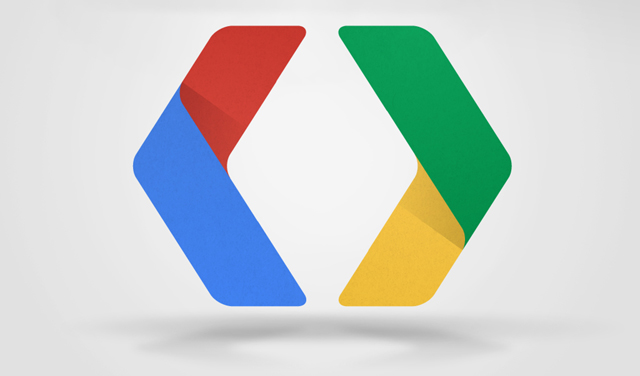
Google has taken their sweet time, at least as far as owners of the Nexus 7 (2013) LTE are concerned. Google originally released factory images for the Nexus range back in June, but it’s taken nearly four months for a factory image to be released to the Factory Images for Nexus Devices page on the Google Developer site.
The build is KTU84) and you’re looking at a 475MB download to grab the file. The MDF and SHA-1 checksum is available to ensure the full file is downloaded uncorrupted on your end before flashing. You can find the link below :
| Version | Download | MD5 Checksum | SHA-1 Checksum |
|---|---|---|---|
| 4.4.4 (KTU84P) | Link | c8b48448ed2df8d4b5a328262cfb56e3 | f21762aa08f9d15979eee3e109f09c0c7d9fb80b |
If you’re a developer, then the factory image is nice, but it’s the Binaries you’re interested in and they’ve been posted as well. You can check them out on the Nexus Drivers page. Or download them below:
| Hardware Component | Company | Download | MD5 Checksum | SHA-1 Checksum |
|---|---|---|---|---|
| Audio, Sensors | ASUS | Link | 996bead3cdb4079b69b55702f0a4f484 | 51d2f0495cdcf2720edf58e4f9940a68ef1aa3c4 |
| NFC | Broadcom | Link | b4f907eba8d69f4bd047a4f232917128 | eb40f78199efbd5fdf43f1d1a429b735612d1808 |
| Graphics, Camera, GPS, Wi-Fi, Bluetooth, Sensors, Media, DRM, DSP, USB | Qualcomm | Link | b1f9892e32936b12113a4918dda8bd31 | ae27e779b86c382db72576ec9273d21662fb1312 |
It’s good news, but we hope that any Android L build for Nexus devices won’t take nearly as long. We hope to see an OTA captured for the update soon as well. Keep an eye out.
Update:
The OTA link for the Nexus 7 LTE is now available direct from Google’s servers. The OTA link captured is to update from 4.4.3 (KTU84L) to 4.4.4 (KTU84P) and you can download it here.
And here’s some instructions on how to update using an OTA zip :
ADB Sideload
- You’ll need to download and install the Android SDK or have the ADB.exe on your PC. You can download the Android SDK here.
- Turn USB Debugging in Settings > Developer Options > USB debugging.
- Connect the phone to your PC through USB and make sure it’s connected. Easiest way to test it’s working is by running the command ‘adb devices’ if it’s connected you’ll see the serial # of the device followed by Device – Something like : ‘022c732d8a4cca82 device’
- Download the update.zip from Google from the links below to your PC for your particular Nexus – Note: At this point, I tend to rename the downloaded file to something easy to type like update.zip
- Move the downloaded zip file into your ‘Platform-Tools’ folder.
- Enter this command ‘adb reboot bootloader’ and your phone will reboot into the bootloader.
- Press the Volume buttons on your device until you see ‘Recovery’ and use the Power button to select.
- Next your device will boot to a screen with an Android logo with an exclamation mark on it.
- Press Volume Up and Power at the same time to get into stock recovery.
- Using the volume buttons, scroll to ‘apply update from ADB’ and then press the Power button to choose it.
- On your PC in the command prompt window, type ‘adb sideload update.zip’.
- If everything goes according to plan, you should see the file transfer across and your device will start to update.
- Once that finishes, your device will begin to update.
- That should be it, once it completes you should be able to reboot and go from there.




Someone wanna delete that spam post?
And also, how can you force your nexus 7 to force update?
Installed on my LTE Nexus 7.
me kelly hearing other people tell me they can make big @ma0unt on net so I decided to l00k int0 it. Well, it was @ll true @nd has t0tally changed my life
http://➹.ws/ghn