Panasonic’s first Android tablet! It’s rugged but is it worth it?
Some of you may have heard about Panasonic’s Toughbook Laptops, a range of practically bullet-proof machines. Well, Panasonic have recently released a fairly rugged Android tablet called the “Toughpad”; it’s probably not bullet-proof and I’m not suggesting you should test it, but it will hold up well against most of what you can throw at it.
Again, no suggestions.
When I first heard that Panasonic were going to release an Android tablet, I wasn’t sure what to think. Would it be terrible or could it be a big rival to the popular tablets like the Samsung Galaxy Tab 2 or the ASUS Transformer Infinity?
In this review we will go in depth to the features of the Panasonic Toughpad and how it compares to some of the top end consumer Android Tablets. Check out the video review below or keep on reading for more.
Video Review
- Mobile 3G Capability. No 4G unfortunately.
- Added security for System and User Data integrity.
- Can withstand a drop from 1.2 metres in height
- Anti-reflective screen
- Expansion Connector Pins
- Water and Dust Resistant
- Replaceable Battery
- WACOM Active Digitizer Pen
Hardware
The physical appearance of the Toughpad’s outer shell gives you the impression that it is quite a solid tablet. When you pick up the tablet, it certainly feels quite durable. If you accidentally drop the Toughpad from a height of 1.2m, the tablet will just shrug it off as if nothing had happened. Don’t be afraid to take the tablet close to water either, as all of the ports on the tablet have water resistant seal covers. Just make sure they’re closed before you send it into the drink.
The main attraction of the Toughpad is the 10.1″ 1024×768 Matte TFT LCD Display with a 2MP Fixed Focus camera to its top right. You can see some test photos taken with this camera below. By choosing the matte screen for the Toughpad it reduces the amount of reflection and glare when the tablet is used outside, although this does reduce the viewing angle of the tablet. Unfortunately, it does show finger marks fairly easily. Unlike a lot of other Android tablets, the Toughpad includes physical buttons for the menu, home, back, user and power functions.
On the left side of the tablet is the SIM card slot which will take a standard size SIM card, the 12V proprietary charging port and the expansion pin connector. One feature of the Panasonic Toughpad that I really like is the expansion connector pins. The expansion connector pins — like the pogo pins on the Nexus 7 — allow the Toughpad to be connected to an external dock. As you can see from the picture on the left, the docking station provides ethernet connectability as well as two USB ports for added usability. According to Panasonic, the Toughpad should be available later this year.
@onlineadr Hi Adam, the FZ-A1 dock is a 3rd party product designed specifically for the Toughpad. Details on availability coming soon.
— Panasonic Australia (@PanasonicAU) January 9, 2013
On the right side of the tablet is the reset switch, micro HDMI port, headphone port, micro SD card slot and the micro USB port, as well as the tablet’s mono speaker. In the Toughpad review video below I have included a couple of test recordings with both front and rear cameras of the Toughpad.
On the back of the tablet is the main 5MP Auto-Focus Camera, and you can see some test shots that were taken with this camera below. Below the camera is the product information of the Toughpad. Below that is the tablet’s 4770mAh replaceable battery, which is a useful feature of the Toughpad, as it greatly reduces the downtime of the tablet in the case of the battery needing to be replaced.
Wireless
Like all other Android phones and tablets, the Toughpad can connect to any Wireless a/b/g/n network but one feature I am really happy to see in the tablet is the ability to connect the tablet to a Mobile 3G network. The Toughpad is compatible with all Australian carriers for 3G, although according to Panasonic, the Toughpad is not currently compatible with Telstra’s or Optus’s 4G LTE networks.
@onlineadr also, at present the FZ-A1 only supports 3G networks. Information on support for 4G in Australia will be released later this year
— Panasonic Australia (@PanasonicAU) January 9, 2013
Since the Toughpad can be connected to any Australian Mobile 3G network, we decided to test out how well the tablet would perform, downloading a 25MB appblication from the Play Store. For me it took just over a minute and a half to download the application, although download speeds will vary in different areas.
CPU
The Panasonic Toughpad uses a Marvell 1.2GHz Dual Core CPU, which contains a dedicated security core for managing file encryption, core system applications and settings as well as corporate applications installed over the air. So if the tablet were to be factory reset, these applications and settings will still be on the device and only the user installed applications and data would be erased. The Toughpad comes with 16GB of internal storage and can be expanded with up to 32GB of external storage, via the tablet’s micro SD card slot.
Software
As you might see in the news lately, a lot of Android tablets and phones are receiving an update to Jelly Bean. The Panasonic Toughpad comes with Ice Cream Sandwich pre-loaded. As far as getting the Jelly Bean update for the Toughpad, Panasonic have stated that an update to Jelly Bean will depend on how the Toughpad performs on the market.
“Ice Cream Sandwich was chosen for the Toughpad as it is a very popular and reliable operating system. We can’t comment on upcoming announcements – but will continue to enhance our products in the future based on market needs and customer feedback.”
In other words, don’t hold your breath.
When manufacturers talk about making a water and dust resistant phone or tablet, the two features that would be hampered the most would be the internal microphone and speaker. The Toughpad is no exception as these are important features for a business level Android tablet. I believe it’s important for Panasonic to improve the microphone and speaker in future models of the Toughpad, although I believe Panasonic have made this a necessary sacrifice to ensure the tablet is entirely water and dust resistant.
When you think of internal speakers on a Android tablet, you generally have a speaker on either side of the tablet providing stereo sound. On the Toughpad, Panasonic have only chosen to use a single speaker on the right hand side which only provides mono sound. I think this is something Panasonic needs to implement in future models of the Toughpad, as almost every other Android tablet on the market provides stereo sound.
Both cameras on the Toughpad do a good job at snapping decent photos, although I did find an annoying issue with recording video with both front and rear cameras on the Toughpad. While most new Android phones and tablets record video in the mp4 format, the Toughpad records video in the 3gp format. This seems to degrade the audio quality in the recording. You can hear a test recording in the review video above.
Battery life between charges when it comes to tablets isn’t an easy thing to predict, as users will run different features for varying amounts of time. For the Toughpad, Panasonic state that the user should expect to receive around about 10 hours of use on one charge. While i have been revieing the tablet, I have managed to get around 15-20 hours of use on one charge.
Compared to a tablet like the Galaxy Note 10.1, which holds a 7000mAh battery, capable of up to 33 hours of use on one charge, the Toughpad battery seems rather small and inefficient. One way to dramatically increase the battery life on the tablet is with an application called Juice Defender, as it will turn off all data connections while the tablet or phone has its screen turned off.
[appaware-app pname=’com.latedroid.juicedefender’ name=’WhatsApp’ qrcode=’true’ users=’0′]
Test Photos from the 5MP rear camera.
[nggallery id=158]
Panasonic FZ-A1 Toughpad
Overall I think the Panasonic Toughpad is a good business/enterprise level Android tablet, which contains added security features for these areas of use. That said, there are a couple of features that need a bit of work for future models of the Toughpad. As you may have heard in the test recordings for the Toughpad, the internal microphone isn’t that great.
For a tablet that is expected to be used out and about a lot, a 10 hour battery life between charges seems rather small compared to some of the more popular consumer Android Tablets. Despite these small annoyances of the Toughpad, I would recommend this tablet for those who require a secure rugged android tablet.
The Panasonic Toughpad is currently available for $1499 direct from Panasonic Australia. Soon the Toughpad will also be available through authorised Panasonic resellers, check out the “Where to Buy” section of the Panasonic website when they can confirm which resellers will be recieving the tablet.

2MP front camera, 10.1″ LCD Display.

SIM card slot, 12v charging port and expansion connector ports.
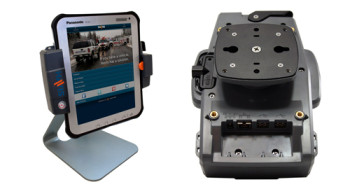
Optional FZ-A1 Docking Station.

Physical Menu, Home, Back, User and Power buttons.

Mono Speaker, Micro USB port, MicroSD card slot, Headphone port and Micro HDMI port.

5MP rear camera, Replaceable 4770mAh battery, WACOM digitizer pen.





Does anybody know if it support USB Host operation? (i.e. allow for connecting keyboards, usb sticks, etc.)
Hey. Could we get a screen shot of battery stats? ie. on screen time and usage percentage and indication of screen brightness levels whether auto or 50% etc. I think this us helpful as in most devices the most battery intensive feature is the screen.
Nice review too BTW 🙂
i’ll see what i can do 🙂