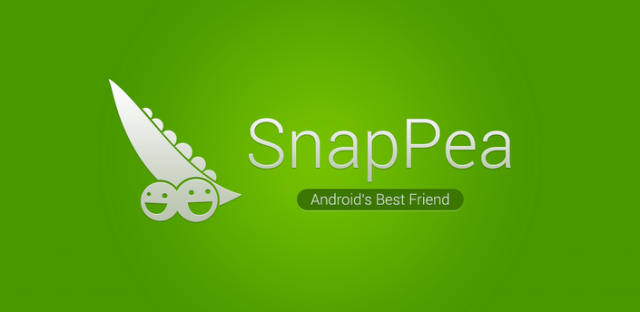
If you’ve listened to last week’s podcast, you would have heard me talk briefly about an application called SnapPea. For those of you who didn’t catch the podcast, SnapPea is a neat application that lets you manage your Android phone from your computer. If you’ve used AirDroid before, SnapPea is quite similar, but rather than interface through the web browser, you install a companion application on your PC (sorry, Windows-only at the moment) to interface with your device. While it’s perhaps easier to use your browser, I prefer the desktop application, because it works all by itself, with no effort on my part. The client on your phone runs in the background, and doesn’t need to be opened for the desktop client to connect.
SnapPea connects to your computer either by Wi-Fi or USB, and it will download and install USB drivers automatically if necessary, but as I found out while trying to write this post on the train, SnapPea will not connect through a wireless hotspot. I assume that there is a technical reason for this, but as SnapPea is still technically in beta, it may just not have been implemented yet. Whenever SnapPea detects a phone that is running its Android client on the same network as your PC, it will prompt you to connect using a security code that is shown on the phone’s screen, and once you’ve connected the phone, you can choose to connect automatically in the future and you’ll be free from codes forever! It’s not tied to one PC either; I’ve got mine set up to automatically connect to my desktop PC, my laptop and my work PC, depending on which one I’m using at the time.
SnapPea has a pretty neat set of features. It allows you to manage media content; you can drag-and-drop music, pictures and video to your device, and you can automatically backup text messages, contacts and photos to your PC. As you’d expect, you can transfer files to and from your device, but rather than mount your device’s internal memory as USB storage, you connect by FTP. If you connect your phone to SnapPea by USB rather than WiFi, you can take screenshots of your device easily, as well as mirror your screen to your PC. You can install and remove applications from your device, and SnapPea integrates the Google Play Store, the 1Mobile Apps store, iTunes Trailers and TED Talks into its desktop application, and allows you to download and install applications through the desktop client directly. I’m told by the developers that they’re working on improving both the desktop client, and the application’s integration with various content stores so that in future versions, it will not be necessary to search each store separately.
These are all useful features, but the stand-out feature, in my opinion, is SnapPea’s ability to manage SMS messages. I have a tendency to leave my phone in one room, while working on my computer in another, and I always miss calls and text messages from people for hours at a time. SnapPea isn’t the first application to allow you to send and receive SMS messages from your computer, but others, such as DeskSMS become permanently tied to your browser, so even if you’re not at your computer, it would still show notifications and whoever happened to be at your computer at the time would have complete access to all your text messages. I like having some privacy with regards to my text messages, and so I like that SnapPea requires some degree of proximity to the computer in order to connect. While I’ve found SnapPea’s SMS management to be reliable and excellent, I’m told that this is another area where the developers are making a number of improvements.
Design-wise, SnapPea’s desktop client is rather attractive, and the mobile application is holo-themed, which always makes me happy. The application is free, there are no ads, and it will make your life just that little bit easier, particularly if you’ve ever been lectured for taking five hours to reply to a text message.
[appaware-app pname=’com.snappea’ qrcode=’true’ users=’8′]


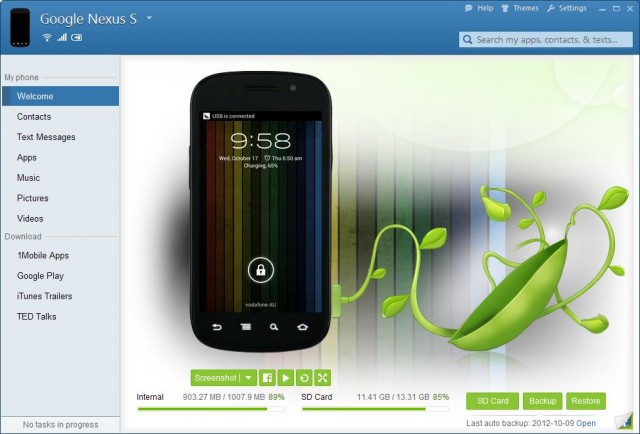
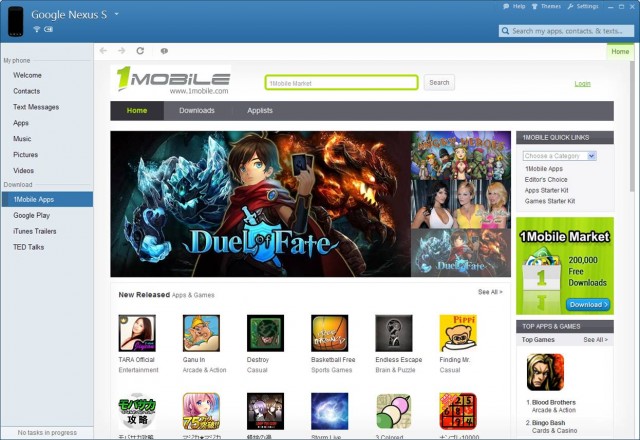
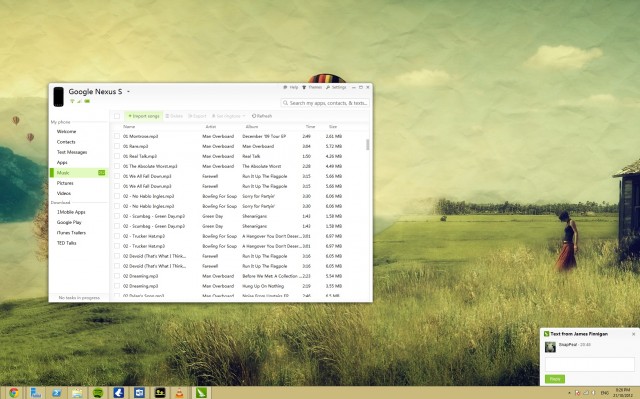

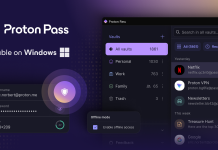

i have used snappea for a while now with my NoteII and my wifes Galaxy Y.
What i noticed when my noteII started giving me messages about running out of memory on my phone i investigated and found out that a folder connected with Snappea was filled with copies of songs i have put on my ëxternal card. I hope that this is a design flaw that will be fixed soon or i will have to abandon snappea because it is eating my valuable “internal” memory.
It connects fine with my Galaxy Nexus, but just does not actually show or sync anything. It claims there’s 0 messages, 0 contacts etc. What gives?
I’ve used it for a day now, thanks to your review. For me, it’s now replaced SMS2PC.
So far it’s good, but the Windows client does seem to have a rather severe memory leak. At one stage, it was taking up over 1GB of RAM in Win Task Manager.
As per their FAQ, I exited and reopened it – back to a cruisy 130MB 🙂
Installed this last night and it’s pretty cool to backup data off the phone.
I’ve yet to try Airdroid so how does Snappea compare? (googled comparisons but nothing showed up)
I like SnapPea better. I don’t like interfacing through the browser.
The hotspot probably has wireless isolation.
Their logo looks like a cock and balls
LMFAO HARD!
Lols, do they belong to Shrek?
WOW chinese apps 4 da WIN!
SnapPea at this time does not support connections over 3G and 4G. We’re working hard to get this implemented for later versions of SnapPea!
SnapPea should work on a wireless hotspot. Not sure where that connection problem is coming from. Any chance you can send more details to [email protected] ?
Thanks for checking out the review! I’ll send an email across now. It’s great to see developers interacting with their users 🙂