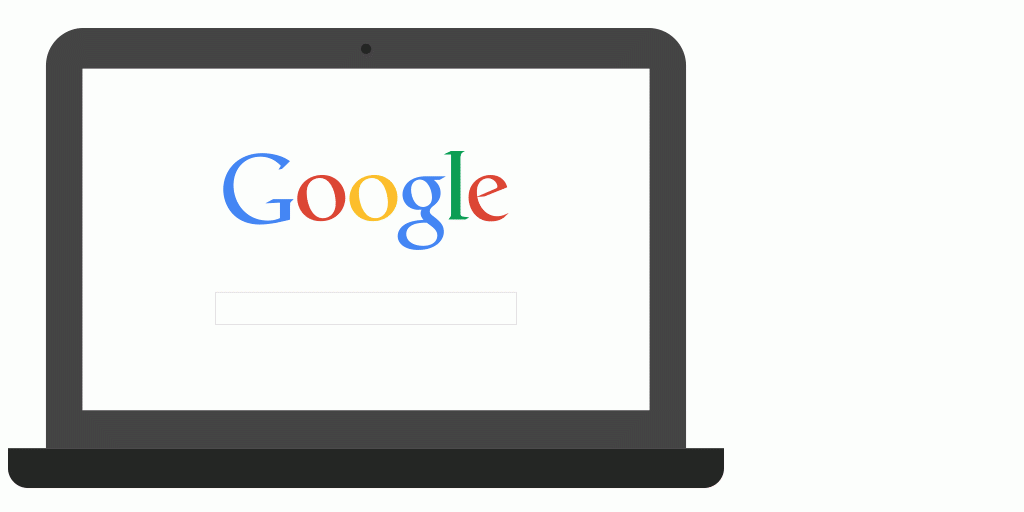
Google has been carefully expanding the functionality of their Android Device Manager service since it launched in August 2013. While it’s fairly feature complete, Google has been working at tweaking options to help make it even easier to manage your devices and have added a new way to activate it – voice command from your browser.
Google has switched on the ability to simply grab a PC or laptop with a Chrome browser you’re logged into and use the voice command ‘Find My Phone’ to activate a search. Once it’s found your phone you can opt to turn the ringer on to help you locate the phone with an audible alert. Luckily if you have more than one phone (or tablet) signed into your Google account, it shows you the last phone you used with Android Device Manager setup first. You can then select which one you want to find from the drop-down menu.
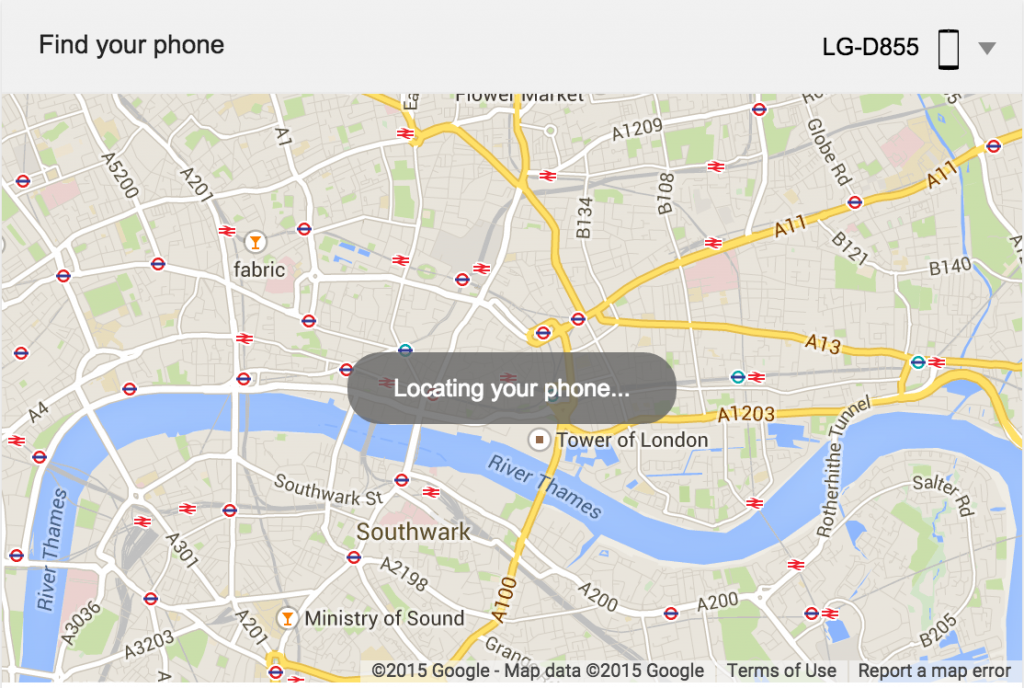
Of course you have to have the ‘Ok Google’ Voice command enabled in your browser, which is fairly easy to do. You can turn voice commands on by going to the settings menu in Chrome, and ticking the box next to the ‘Enable ‘Ok Google’ to start a voice search’ option. The voice command option is useful in and of itself, but this adds a pretty cool option. You can learn more about voice search on Chrome, how to turn it on (and off) and learn more about other Voice searches you can perform on the Google support page.

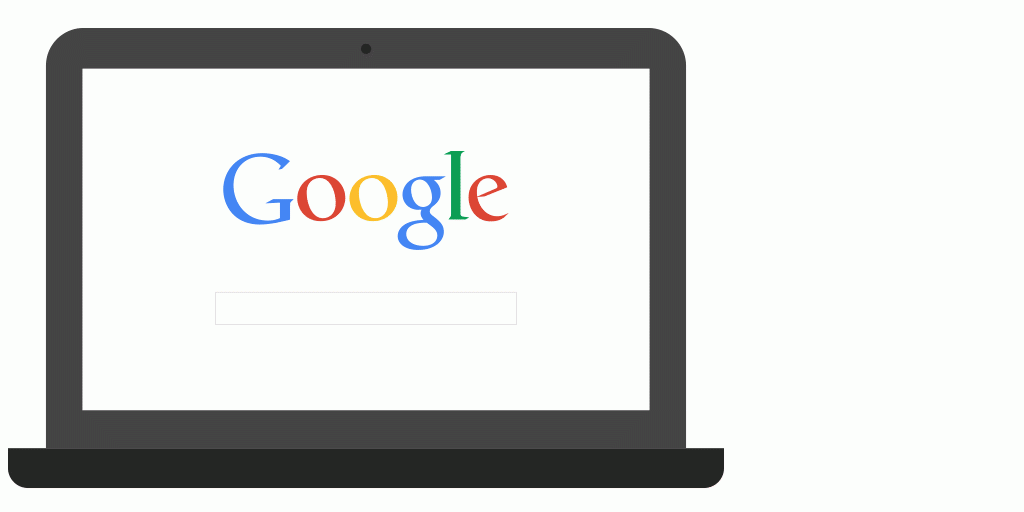

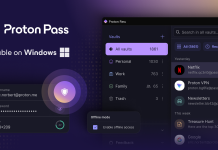

How to do it can anyone explain it step by step plz
Yes please.. Anyone??
https://support.google.com/websearch/answer/6128427?p=find_android&rd=1#findmyphone
I suggest you visit – https://support.google.com/websearch/answer/6128427?p=find_android&rd=1#findmyphone