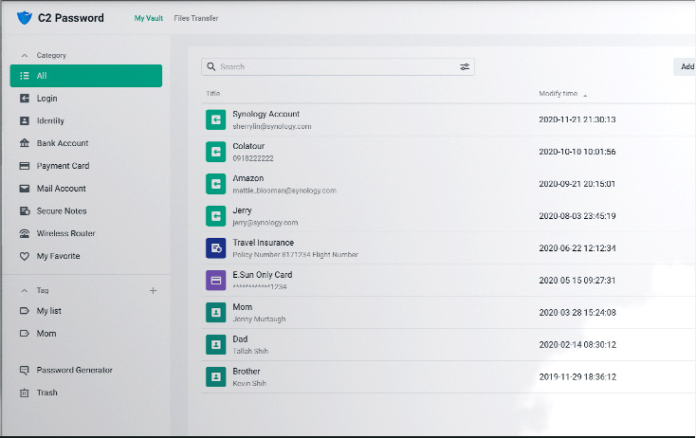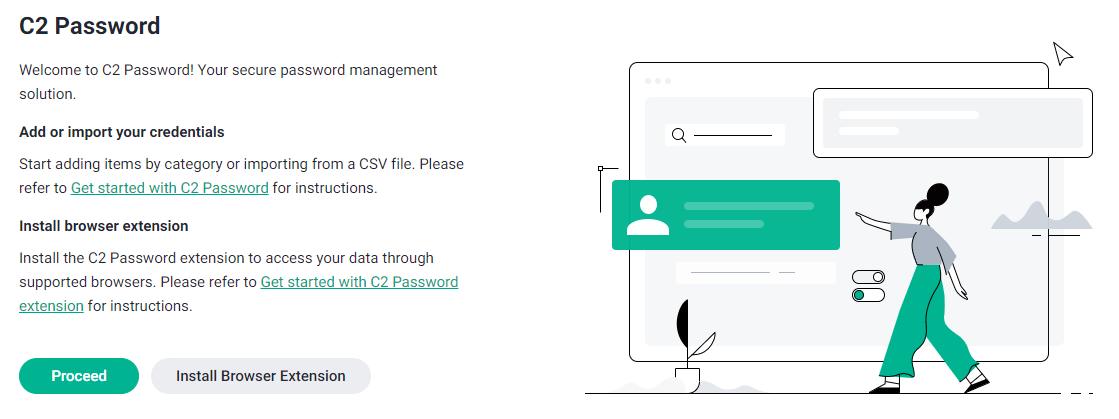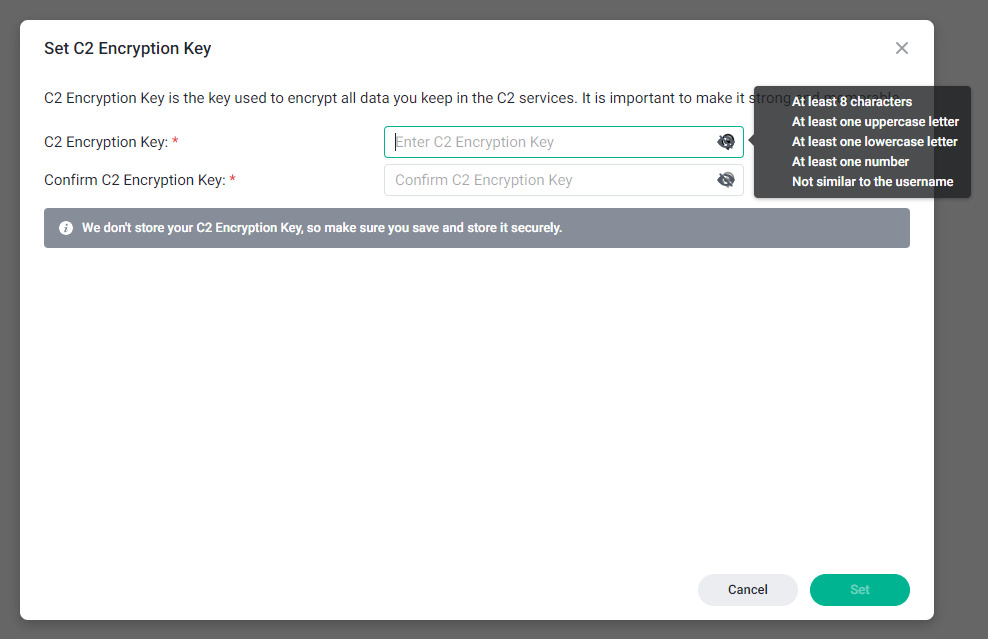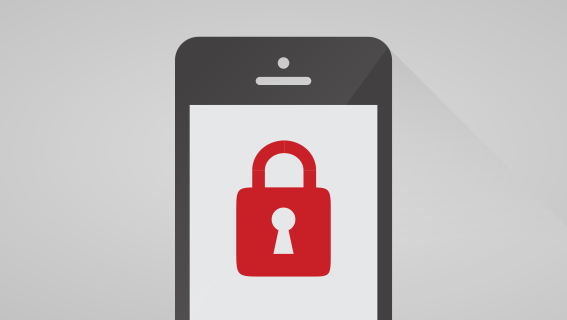Given the number of passwords we need to have these days, it’s important to remember best practice. Starting with don’t re-use passwords and don’t make them simple words etc. Some time ago we took a look at some of the recommended password managers from our readers and today, there’s another to consider: Synology C2 Password
This may come as a surprise to a lot of readers, Synology isn’t exactly known for its software delivery. They are, however, known for making arguably the best NAS for home, SOHO and SMB use. We’ve looked at a lot of their equipment in the past from the desktop style, through to rack NAS and the easy path to upgrading your storage.
What is C2 Password?
Onto the matter at hand, what is C2 Password? It’s one of the first offerings from Synology in its C2 range. With a number of other features to follow including backup and storage for individuals. But back to C2 Password and its capabilities, putting it in plain English – It covers the basics:
- Password storage
- Identitiy storage eg. You can store your passport, drivers licence and Medicare card numbers
- Account login details such as emails, secure notes or even your router login details
- Bank Cards are also an option
My immediate concern with the C2 Password system — which I’m sure will be supported by most readers — is the lack of a mobile app. This is being addressed by Synology though with an iOS app due in the near future with an Android app due early next year. Right now, I’m probably not selling this well and that’s not my intent to “sell” it. The aim is to be completely upfront with the capabilities of the software.
So what’s the selling point?
Well, compared to so many others on the market, it’s free for up to 10,000 items stored in your password vault. We recently spoke with one of the Synology marketing team members and had confirmation that there will be a paid tier to share with family, but the free tier will — at least for now — remain available to those only wanting a single user account.
Setup and Use
If you’ve already got a Synology NAS, you’ve presumably got an account with them. This makes setup really easy, easier again if you’ve used an SSO option. An important point of note for some users is that the data centres available for storage are in Seattle, USA or Frankfurt, Germany. For many, that doesn’t matter but if you’re using it in official roles then data sovereignty may play a part in your decision.
Critical Note: Don’t lose your encryption key!
As part of your setup, you’ll be asked to choose an encryption key. You must not lose this, because if you lose it – you will lose access to your password vault. This is not something specific to Synology, any password manager will have a unique key of some sort for you to access your passwords.
Once you’ve done this, you’re then into your vault. The whole process takes a matter of minutes before you can start using the software. While it’s not a big deal, if you’re migrating from another password manager: It’s worth checking the formatting requirements to make your data import go smoothly.
Once you’re past the setup and into daily use, there were a couple of things that really impressed me with C2 Password. The first is that it just works in that it stores passwords and when triggered to do so (you’ll need to install the browser extensions: Chrome, Safari, Edge and Firefox) it will fill your password details in for you. From a desktop use perspective, I haven’t noticed any area where C2 Password is lacking over the paid option I currently use.
What I really liked though, although I had minimal use in testing, is the file transfer service. You can store files of up to 100MB, provide links to your friends/colleagues that are valid for up to 90 days or a single access instance, and then disable sharing. If you want to, there is a feature to add watermarks to files. Generally speaking, I’m not dealing with documents or files that are copyright sensitive so didn’t have the cause to try this feature.
Should you use C2 Password?
Right now it’s a tough sell for someone already invested in a password manager. But if you’re just getting started and aren’t sure what features you’re going to want, go for it. C2 Password isn’t the most highly featured password manager on the market, but it does have a lot going for it. The really simple way of looking at C2 Password is it has a huge amount of potential. Given the willingness of Synology to listen to their client base, it would be reasonable to expect that user desires are going to be catered for in the medium to long term plans for the software.
As for me, I’d really like to see the ability to self-host your own database on a Synology NAS. In the short term though, I’ll be waiting till the mobile apps are available before I make a final decision on whether to jump ship from my current password manager.