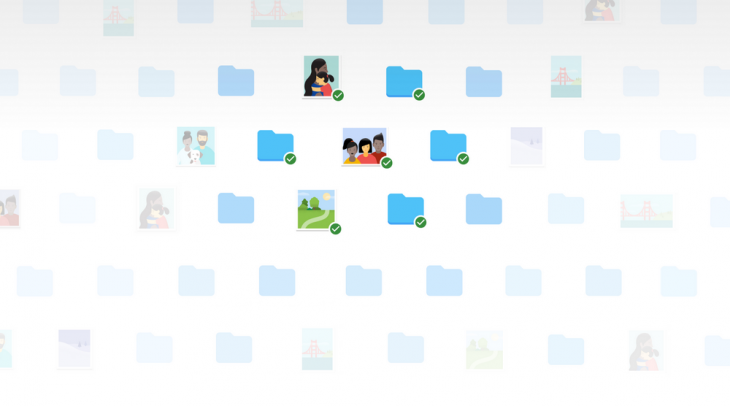
Since its introduction, Google Photos has gone from strength to strength, and it is now the centrepiece of my photo viewing, curation and importantly back up solution. One of the best features of Google Photos was the Google Photos desktop backup client that let you automatically back up images stored anywhere on your Windows system.
Unfortunately, the old client has been replaced by the new Google Backup & Sync which has changed one critical aspect of the backup solution. It can no longer backup from network mounted drives.
What does that mean? If you’re the kind of user who uses some sort of network storage, such as an external NAS or a RAID system then the new Google Backup & Sync client can not back up your files. After letting the old client auto update I never checked it was working, simply assuming the new version would add features, well it also took some away.
According to Google’s product forum, this is a “known Windows issue” relating to how Windows handles network drives and not really a fault with the uploader, despite the fact the old client handled it perfectly. I’ve tested many of the “solutions” suggested by others and have found no way of getting the new client to upload photos to my back up. There is, however, a solution. Sort of.
Install the old Google Photos sync client.
Yep, you’ve got to go backwards. Of course, the new client has no rollback option, and Google is no longer offering the old uploader so we’ve grabbed a copy of it for those of you who find out that your precious photos are also not being backed up. Grab it here.
How can you tell if your files are being uploaded or not in the new system? That at least is easy. Head to your windows toolbar click on the Backup & Sync icon, click preferences and see what folders are being backed up. If you want to add anymore click on choose folder and you can add any mapped drive, of course only local drives will actually back up.
To make sure your photos are backed up forever more you’re going to have to copy the Google Photos Backup shortcut into the startup menu. For those who are familiar with this kind of thing, just run the command line (Windows key + r) and type in “shell:startup”, then copy a shortcut for the Photos backup client into there (right click on it in the start menu to “open file location” and drag and drop the shortcut). For those not familiar with how to do these things on Windows follow this guide form How To Geek, it should work on Windows 8.1 and above.
Unfortunately, with this being a hacked solution I’m no longer confident that Google Photos is backing up my photos forever more, and I don’t want to have to keep checking if my hack is working ever few weeks.
If this isn’t resolved soon I’m going to have to find a new photo back up solution and start the slow online back up of my 95,070 (and growing) photos weighing in at 466 GB at a fantastic 1MBps upload speed. Ugh.

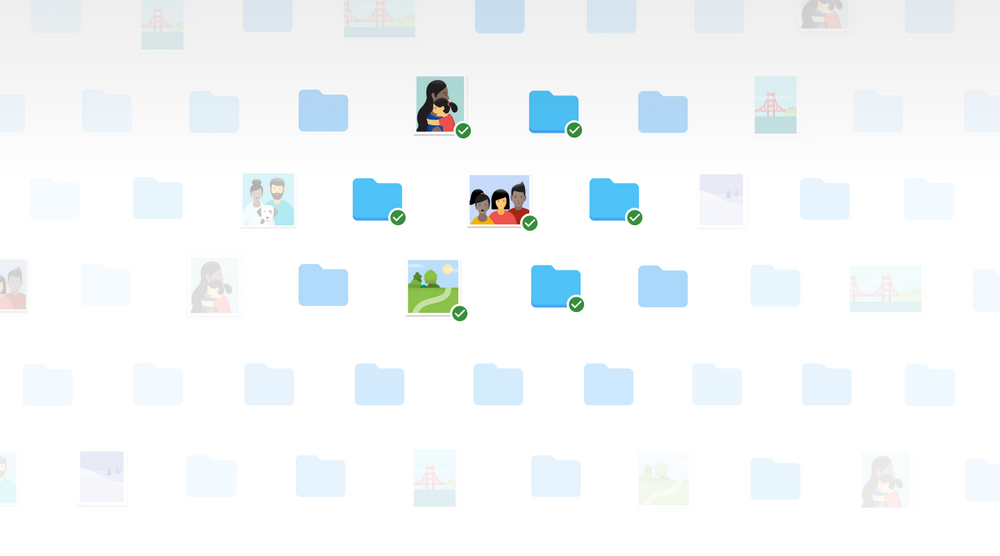
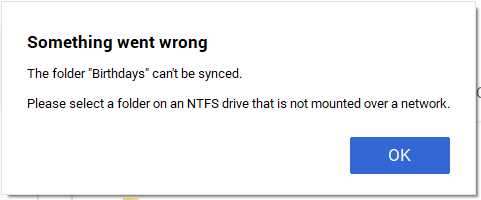
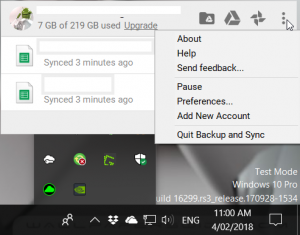
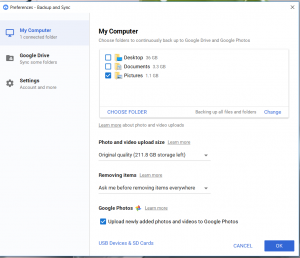



3.39 released this week supports NAS for Photos users.
See the release notes here: https://support.google.com/a/answer/7573023?hl=en
Yeah the new version sucks. The old version would exclude uploading RAW files and video files, which take up a huge amount of space, so much that when the new version installed I blew my 17gb storage quota and was forced to pay for an upgraded storage plan. I guess that’s what Google always wanted. I even blew the 100gb limit and was then forced to manually seperate photos away from RAW and video files so I could manually exclude the folders. So frustrating.
In the new client you can turn off .raw. check the preferences. Hope this helps.
Thanks, when I first installed it, it didn’t have the exclude RAW or filetypes. That would have been brilliant back then.
I don’t know your use case but can you switch to high quality instead of original?