It’s been just over 3 years since Telstra brought us its current TV streaming device, partnering with Roku instead of building a new product like they had previously done with the T-Box. The T-Box did okay, but it was pretty limited in what it could do, and in particular, it had little support for apps which consumers wanted.
The first version of the Telstra TV (which we’ll label as Telstra TV 1 or TTV 1) was quite small and compact but over the last couple of years new software and features have been added. It has become slow and a pain to operate, which the newer versions improved upon.
Telstra TV 2 was the next iteration which brought the ability to watch live free to air channels/ TV, but sadly it couldn’t record live TV, which is a surprisingly in-demand feature.
So when the biggest telco announced it was bringing out a whole new Roku-based Telstra TV 3, with a few new features and a bit of a revamp of both the internals and software, we thought it might be worth reviewing the new Telstra TV3. So let’s see how the new Telstra TV 3 works with its new features shall we.
What is it?
Telstra TV 3 is a re-badged Roku streaming device and looks a little similar to its predecessor, the Telstra TV 2, with the same flat design and slightly wider construction than other streaming devices like the Vodafone TV and or the earlier predecessor, Telstra TV 1.
The Telstra TV 3 utilises HDMI connectivity to your TV, along with ports for your TV Antenna and a port for Ethernet (hard-wire) to your modem if it’s in the same room as the TTV3. There is also a single port on the side for USB connectivity to a hard drive or USB device.
The remote has also had a little bit a of a makeover, with the ability to control both your TV’s power and volume controls, but I will go into this further down in the review.
Set up was easy if not a bit long and something that I think could be integrated into the Telstra TV remote app which can also be downloaded via either Google Play or the App Store for iOS devices (iPhone/iPad).
Interestingly, unlike the previous Telstra TV devices, where you needed to use your Telstra log in details to gain access to the Telstra TV services, the Telstra TV 3 will automatically detect if you are a Telstra broadband customer and instantly the same account to sign you into the device. Being a Telstra HFC customer, this saved a lot of time trying to remember my login details.
There is also a new voice search button located right in the app which can help you find movies, specific TV shows or open apps within the Telstra TV 3.
What can it do?
The Telstra TV 3 can do pretty much the same functions as its predecessor, the Telstra TV 2. It has the free to air channels apps such as 7plus, 9Now, 10 Play, ABC iView and SBS On Demand apps. Though interestingly, 10 All Access Doesn’t seems to be available as of yet.
There are also apps for Netflix, Stan, Telstra Box Office (formerly BigPond Movies), Kayo Sports and Foxtel Now pre-installed. There is also access from the Roku App Store to download additional apps such as Hayu, AFL, Roku Media Player, Anime Lab, Plex, NRL Telstra Premiership, YuppTV, NBA, Red Bull TV, ZooMoo, Crunchyroll, iHeart Radio, Tune In, UFC, Netball Live, DocPlay, Garage, Wiki Rakuten, TED, Vimeo, Kanopy, Bloomberg, Tastemade, Curiosity Stream, Mysat, The Economist Films and the Wall Street Journal (WSJ) as well.
What a mouthful!
The Telstra TV 3 does also give you the option to watch live free to air channels, but sadly not the option to record them. Set up is quite easy, though I found it hard to tune into Channel’s 9, 9Go, 9Life, 10 along with 10 Peach and 10 Bold (formerly 10 Boss) after a thunderstorm we had in Sydney which may have damaged our reception antenna.
Sadly, there isn’t any access to Google Play services like Movies and TV or Music, nor is there support for Amazon Prime Video, so if you’re a regular user of these services, then you might want to look elsewhere.
You can also link up the Telstra TV 3 via the Google Home app on your phone or tablet, simply by opening the Google Home app and follow the instructions to set up a new device and when its searches for nearby devices, simply click on Telstra TV under the Works with Google option. Once promoted, enter the linking code which can be found on the Telstra TV by scrolling down the bottom of the home screen and clicking on Voice Linking option.
What about the Remote?
The Telstra TV 3 remote has had a little bit of an upgrade, making it smarter than previous remotes with the TTV 1 & TTV2, with the remote now able to control your TV’s volume and power/standby controls.
The remote can also control your Telstra TV 3 via Wi-Fi, instead of just via infrared technology which is great should your Telstra TV 3 box be placed in an awkward place or position.
There is also access to Netflix and Foxtel Now via dedicated button at the bottom of the remote. There is also a new voice search button dedicated to helping you find the shows, movies or open apps on the Telstra TV 3 without the need to try and search then input via the remote what you’re looking for. However, you do need to hold down the microphone button and speak very clearly and in some cases slowly, for the Telstra TV 3 to find what you’re looking for or to open specific apps.
In case you were wondering, the Remote is powered by 2 ‘AAA’ batteries which are included within the Telstra TV 3 packaging.
What are the negatives?
So on the negative side, the Telstra TV 3 has a few things that is worth pointing out.
Firstly, the Telstra TV 3 doesn’t have the option to record live TV and I think this might be a little bit of an oversight. Whilst yes there are the free to air channel apps available, sometimes shows aren’t always uploaded directly after airing and can take up to a couple of days to upload to these services if at all.
Yes it’s basically a rebadged Roku device, but it’s worth pointing out that there are other devices like the Fetch TV mighty and Foxtel’s own cable devices which do have the ability to record live shows on free to air channels. As also stated, there isn’t any access to Google Play services like Music, Movies & TV, 10 All Access and Amazon Prime Video services.
The microphone search function button on the remote down need to be held down whilst asking or searching for TV shows, movies or to open apps up and sometimes this can be a little bit of a hit and miss. Also if not spoken clearly or too fast, the search function can also be a little frustrating at times
Conclusion – Should I get one?
To be honest, if you own a Telstra TV 2, it’s probably worth passing the Telstra TV 3 but if you have a Telstra TV 1, then certainly I would consider an upgrade as soon as possible. There is so much to like with the Telstra TV 3, if you have the first generation Telstra TV and a few more options, but not so much if you have a Telstra TV 2.
Also, you do need to be a Telstra broadband customer for some of the services to work, like the new voice activated search function or using Telstra Movies, but the rest of the apps and services like live TV will still work if you’re a non Telstra Broadband customer.
At $199, the price is a bit steep compared to other provider streaming boxes, but on the plus side, it integrates a lot of services into one easy-to-use device. Telstra Broadband customers may also find the Telstra TV 3 included in the price of your broadband service which is reasonable value.
In short? If you’re still on a T-Box or a Telstra TV 1 it’s a worthwhile upgrade. If you’re not a Telstra customer, chances are you can find cheaper services elsewhere.

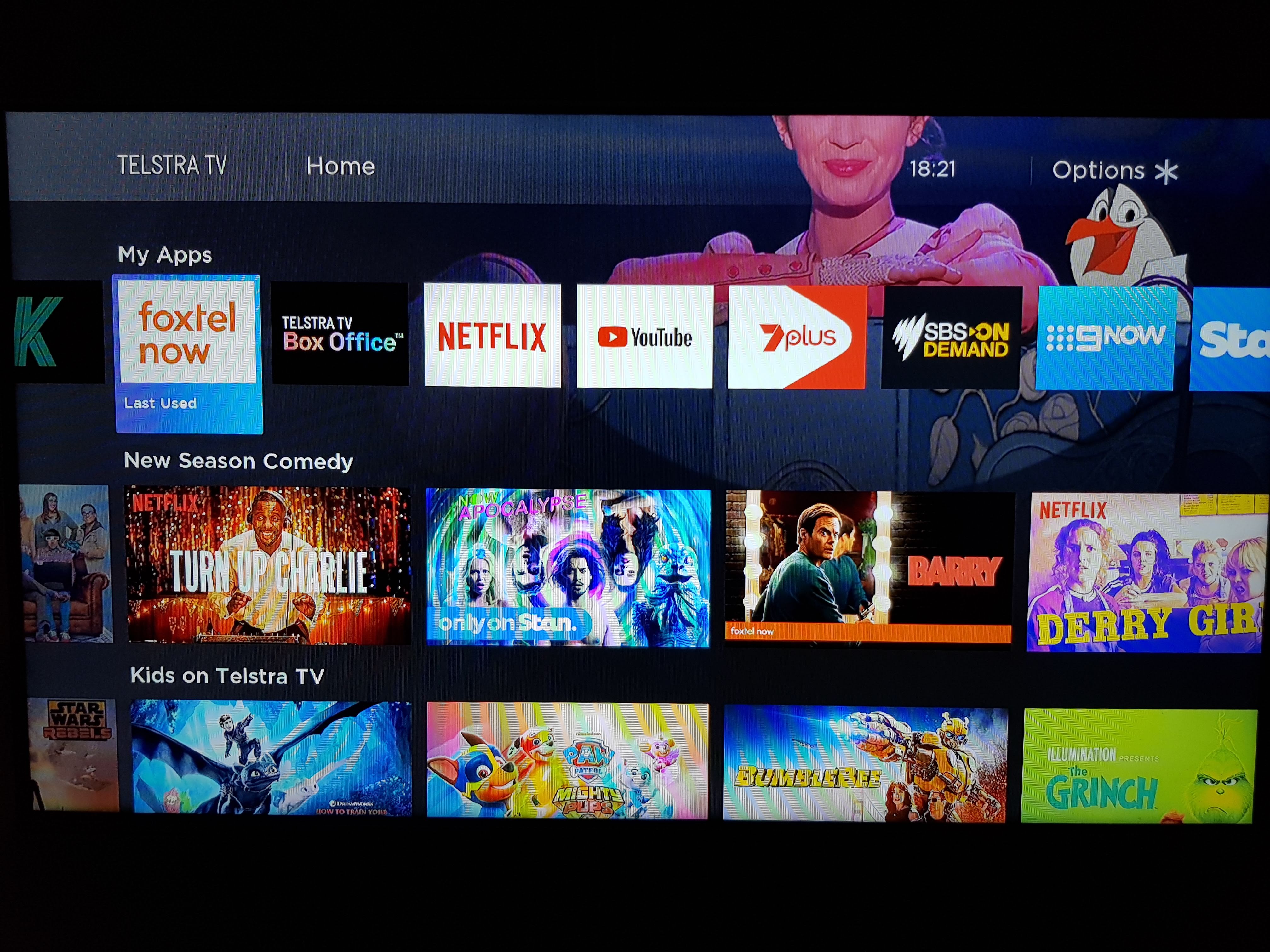






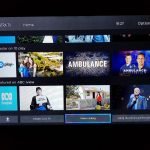
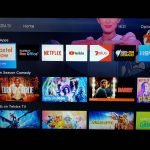
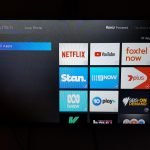
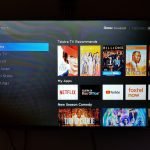



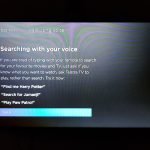


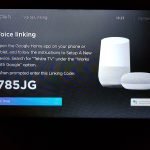



How about an NVIDIA Shield tv at that price. Can be found regularly on eBay for $170 mark
I have both the first and second versions. I can watch Google Play movies and tv shows through the YouTube app, they show up under the purchases page (under the history tab). I don’t use it, but they do show up as Chromecast sinks, and it is possible to cast to them.
Does it have any chromecast support? I assume not, given the lack of google services.