Wi-Fi isn’t just a luxury any longer, it’s a necessity and if it’s flaky… that’s a big problem. Until the last couple of years, if you had poor Wi-Fi signal you probably needed to relocate your router, add an extra wireless access point or hard-wire (where practical) your connection. Since mesh Wi-Fi started to become a viable home alternative, user freedom has improved.
Mesh Wi-Fi: A system where multiple devices work together to form a single wireless network. The devices communicate on a separate wireless channel to minimise latency spikes and packet collision while giving connected devices a seamless network to connect to across large properties that a single Wi-Fi access point cannot realistically cover.
The D-Link COVR-1102 has delivered not just mesh connectivity to ensure full coverage of your home, but EasyMesh compliance to ensure you can continue to grow your network without proprietary roadblocks. The combination means this setup contains a little bit of evolution and a little bit of revolution, let’s take a closer look.
What’s in the box?
We’re talking about a Mesh Wi-Fi setup, so there are two physical devices and power packs in the box. You’ll also find a network cable (to allow you to link to your router/WAN, use as a backhaul between the two devices or link other devices into the network) and some pretty basic instructions. Basic instructions are absolutely fine though because they point you to the D-Link app, which then takes your hand and walks through the entire installation, sync and even positioning of the nodes to maximise your signal across your home.
Mesh Wi-Fi delivers a single SSID (Wi-Fi “name”) from multiple wireless nodes which communicate with each other on a separate channel or hardwired connection. This results in less latency on your wireless connection, better speeds and seamless transition between nodes to maximise your coverage even in a large deployment network.
The two devices are a modular take on an old concept, well presented and able to fit in (or be hidden) in most home settings. They support a variety of setups including direct routing and wireless delivery of your NBN connection (FTTP / FTTC/ HFC / Satellite / Fixed Wireless) as well as begin a bolt-on Wi-Fi delivery option for the AC Wi-Fi it delivers.
For some users, the lack of Wi-Fi 6 could be an issue but for the majority of users, this is unlikely to influence the buying decision. If you’re not sure if you need Wi-Fi 6 it’s likely you don’t. It does give a big indication as to the intended userbase for this device.
The setup process
Setting up the COVR EasyMesh was exactly that… easy! The quick start guide points you in the right direction to physically connect your devices, then to the app for configuration. The physical connection obviously differs depending on the way you’re intending to use your COVR system. For me, as a “bolt-on” Wi-Fi system it was simple to plug one of the COVR nodes into my switch, then add power.
The D-Link App
The app walks you through, step by step to ensure that the COVR Wi-Fi is set up to your needs including changing the SSID and Wi-Fi password. I can’t overstate just how easy this process was, I’m absolutely confident that someone with minimal to no real networking knowledge could complete this process. As it was, even taking photos of the devices during unboxing and screenshots I was up and running in under 20 minutes.
When you open the app, it will ask you to confirm the connection and power are attached to your COVR node then it will try to automatically detect the device. In my case, that didn’t work but the QR code on the quickstart paperwork worked perfectly then I just followed the bouncing ball to complete the setup.
Connection to Google Assistant
As part of the setup process, once you’ve got the COVR primary device (connected to the rest of your network) configured you’ll be prompted to set up a D-Link account. This is important because you can then link your D-Link account to your Google or Alexa assistant.
The functions enabled by linking to assistant or Alexa are fairly minimal at the moment but have some use nonetheless.
- Enable or disable guest Wi-Fi
- You can ask for the Wi-Fi username and password
- Reboot the router
- Upgrade router
While the functions are basic, it feels like D-Link are testing the waters to a more comprehensive system where you could attach routines, customise static routes and check data used by devices on your network. It’s early days in an evolving space, so I’m excited to see where this ends up in 6 months time.
Placement of your devices
It doesn’t really matter what you’re dealing with a wireless router, specific access points (Mesh in this case) or other radio-based equipment working on the mantra that “Height is might” will serve you well. There are some great guidelines presented by the D-Link documentation with the key points being
- Minimise physical barriers between the nodes
- Get them as high as practical
- If you need to (sales pitch) get more devices to maximise coverage
Once you’ve found a spot for your second COVR device, it’s time to turn it on, sync and test it. The D-Link app continues to be your friend in this process, providing specific details on the positioning of your devices and automatically completes the link to enable your Mesh Wi-Fi connection.
When you’re using the COVR system to control your routing, options are available for more complex options for your home network. Unsurprisingly, when you’re using the COVR as a Wi-Fi addition to your network (using your routers DHCP) the option is to connect… or not!
Guest Network
Guest networks are at times a bit of a question mark for many users. For some users, the question is why would you use them? For me, the question is do you care about the security of your network?
By turning on the guest network, you create a separate Wi-Fi area for your friends and family to access the Internet when they visit your home. The advantage ie. why you would use a Guest network, is that this guest network is completely separate — a subnet — of your core network where your personal IT equipment is connected.
Parental Controls
Parental controls are very simple to engage, you can engage this protection on a device by device, or universal basis. There is a default profile that prevents access to various adult content sites. Or you can create your own profile that allows limited access to some sites then applies the different profiles to your devices.
Using the COVR setup
The unboxing and setup process (as already mentioned) took a little under 20 minutes. The setup process “just worked” and that for me was a sign of things to come. Not only did the setup process do that, but the system just worked and that makes it really hard to be really objective with the review.
Once my devices were connected to the COVR system, everything just worked.
What really impressed me with the daily use of the COVR system was that it just fit into my existing network. COVR just worked and became part of the home network easily, but made it better. The range of my devices was improved through my property as a whole, while also improving the signal quality and data speed in my house.
What could be improved?
The biggest issue I could put my finger on with the COVR-1102 is the lack of Ethernet connectivity. Yes, there are Ethernet ports on both of the devices but only two ports, one for WAN connectivity and one for LAN. Even for a pretty basic network that may not be enough. All you need is a smart TV or NAS and you’re out of ports. I’d love to see one of the two devices intended to be the primary device with a WAN port, plus (like other routers) four Ethernet ports on the back of the device to handle home network needs. This is a feature I’d happily pay an extra $50 on the retail price for, it would just make the hardware more versatile. While Mesh Wi-Fi is getting very good, it’s not quite ready to completely take over from hardwired LAN and many items used around the home aren’t ready to drop that ethernet connection either.
The other is probably a bit subjective in that the interface for setting up some of the more complex routing options just felt immature. All of the functions you would expect were there, but it just wasn’t as easy or intuitive as I would have liked it to be.
The wrap up
As mentioned earlier, it can be difficult to review a device that just works and the COVR-1102 did exactly that. The setup process was very easy, so easy that in under 20 minutes I had unboxed, setup, taken photos and screenshots of the process and the system was running.
It worked the first time and continued to do so, it expanded my Wi-Fi range and improved the signal and speed in the house. The improved functionality goes further with Google Assistant integration. Basic for now, but the foundation is there to do so much more with it in the future with a simple firmware upgrade and continued cloud connection to D-Link services.
The D-Link COVR-1102 isn’t the most fully-featured Mesh Wi-Fi system on the market, but it’s also not aimed at the top end buyers. What this offers is simplicity, a broad functionality range and great value for money. Mesh Wi-Fi is the pathway forward for wireless connectivity in homes and businesses, the EasyMesh compliance means that this setup is good now and well into the future.
You can pick up a set from JB Hi-Fi for $249.00 (at the time of publishing this review) or at The Good Guys and D-Link website for $299.00











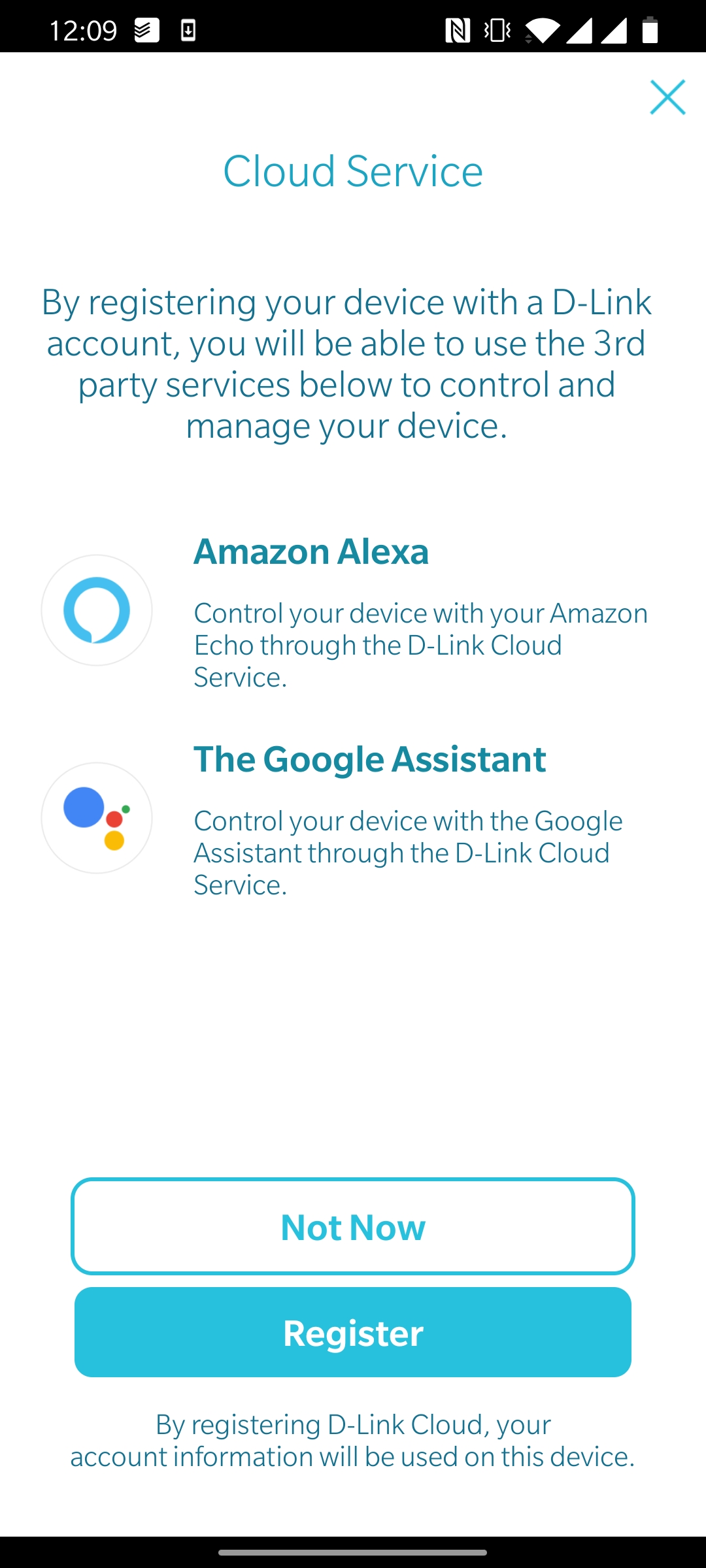






















How many devices can connect? Some mesh systems only allow 50, which is terrible for smarter homes!
What is the range of these?