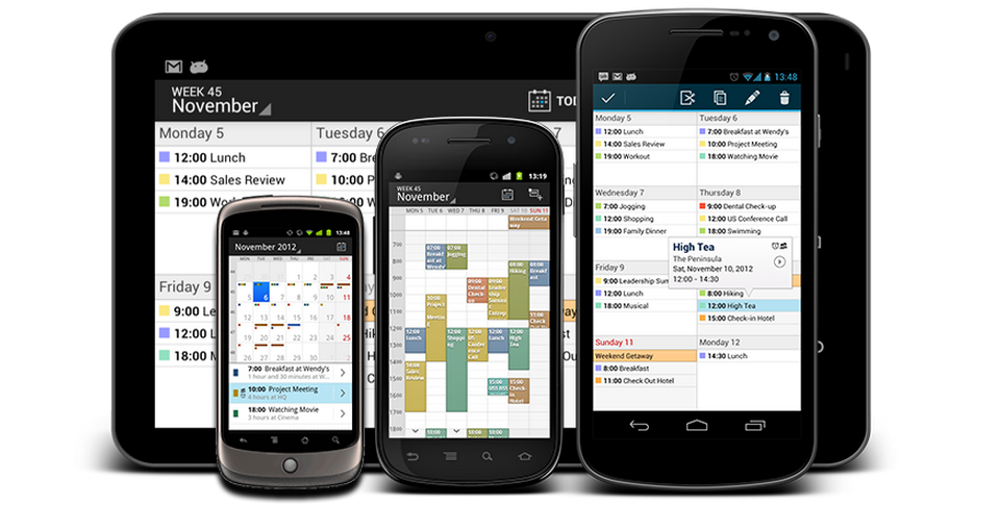
Digical by Digibites is a calendar replacement app for Android that is available for phones and tablets running Android 2.2+, which comes with six different calendar views and 5 different widgets. The calendar views can also be switched up with a Holo light or a Holo dark theme. There are also your standard calendar options like reminders and notifications as well as support for multiple accounts.
So, I can already hear you asking – why would I want to use another calendar app when the stock calendar app works just fine? Even if you are using a phone that comes with a different calendar app pre-installed (Samsung, I’m looking at you) you can download the stock calendar from the Play Store and enjoy it that way.
Well, that’s why I’m here writing this review, so lets take a closer look at some of the key features and see if I can help you make that decision.
- Holo Light and Dark themes
- Well designed layouts
- Maps search for locations
- Good looking widgets
- Useful, actionable notifications
- Pop up reminders (also a con)
- Price
- Pop up reminders (I find them annoying)
I’m going to tackle the pop up reminders first as I also mentioned those in the pro list. I find the idea of pop up reminders a good idea and there is nothing wrong with the way they have been implemented here. They work well, they look good and they are actionable. I just find them extremely annoying. If I am in another app, I don’t want a notification popping up in front of that app and distracting me. Granted it is a calendar appointment and I should probably be distracted from what I am currently doing because I should probably be going to my meeting instead. Anyway, overcoming this problem is easy, there is an option in preferences to disable the pop ups – Sorted.
The second con is the price, and this is probably the one that will get most people. This app is not ridiculously expensive but it is AU $4.95 and to be honest, it is going up against some stiff competition in the form of the stock Google calendar app, which works very well and is free. There is an ad-supported free version available in the Play Store which will work ad-free for the first week, and if you don’t mind see ads, this may be all you need.
So, now for the features of the app, and there is a lot to cover here.
Calendar Views
To start with, there are six different calendar views:
- Day
- Week
- Week Agenda
- Month
- Text Month
- Agenda
These are all pretty self explanatory, the “Day” view shows you your appointments for the current day on a timeline. You can swipe left and right to switch between days, scroll up and down through the timeline and even pinch to zoom in and out to see more or less of the day at once. Double tapping on the timeline will bring you to the “Week” view.
This view is exactly the same at the “Day” view with the exception of showing you the full week instead of a single day. From this view you can double tap on any particular day to view that day in more detail.
The “Week Agenda” view is slightly different, but it is probably something you have seen before on your PC. It shows eight days worth of appointments (Sunday to Sunday) and will allow you to scroll through your appointment lists with ease.
Next up is the “Month” view and this is my personal favourite. Probably because it is different and I personally haven’t seen any other application use this type of view and it works really well on both the phone and the tablet. This view is split into two parts, a monthly calendar view with coloured dots and bars showing you how many appointments you have on any given day, and a list of all of the appointments for the highlighted date.
Then there is the “Month Text” view which shows you a monthly calendar with all of your appointments listed for each day and the “Agenda” view which most people would be familiar with from the stock Android calendar.
All of these views come in both a Holo Light and a Holo Dark theme.
Adding calendar appointments is easy and can be done in a few different ways, you can use the add appointment button in the action bar, press and hold anywhere on the calendar where you would like to add an appointment and then press new, or you can copy an existing appointment.
Adding Appointments
The add appointment screen is pretty standard and includes all of the fields you need such as title, locations, date, time, timezone, reminders, guests, repetition, notes, privacy and if you would like the appointment to show you as busy or available. Nothing new there.
But there are a couple of differences that are worth pointing out. The first one is you can choose a colour for the appointment to make it stand out from all of your other appointments and the other difference is the way you can add a location.
Next to the location field is a map icon which will allow you to get the exact address for your appointment using Google Maps. This can come in really handy because if you type in an address that is not recognised by Google Maps you won’t be notified in Google Now about your travel time. So using the map search to get the exact address will ensure that Google Now has all of the information it needs to keep you informed.
Widgets
Next up are the widgets, there are five different widgets available (4 in the free version):
- List Agenda
- Day Grid
- Month (Digical+ only)
- Day
- Day List
I’m not going to go into these in any great detail as they have similar functionality to the views in the app other than to say that they are there and they look great.
Notifications
The final thing that needs to be covered are the notifications.
Digical uses expandable, actionable notifications as does the stock calendar app, but Digical expands on these by adding a map and a navigation button to help you get to your meeting on time, and at the correct location.
You also have the option of pop up reminders which provide exactly the same functionality as the normal notifications but are much more in your face.
After spending some time with Digical, I have been pleasantly surprised by how much I have enjoyed the additional features that I never knew were missing from the stock Android calendar app.
It looks great, has some great features but then there is the cost. At the end of the day, you need to decide if you want to invest AU $4.95 on a calendar app when the stock Android calendar app isn’t broken.
I would recommend downloading the free app and giving it a try. You may find that the additional features that this app provides are worth spending the money on, and if not, all you have lost is a little bit of time trying out a well designed app.
Be sure to check out the Digical webpage for more information.
[app]com.digibites.calendar[/app]
[app]com.digibites.calendarplus[/app]
Ausdroid reviewed this app at the request of Digibites and they paid for our time producing the review. The review opinions are our own, however.


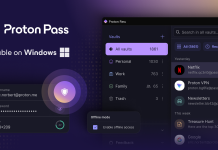

I presume it integrates with Google Calendar? Can you make Google Voice (“Add calendar event…) use it?