
We’ve probably all done it at some point in our lives; taking photos on digital devices is all well and good, until you lose the device you took the photo on, and your photos with it! I last did this a couple of years back after holidaying in Queensland for two weeks, and left my iPad (which had all the photos on it) on the plane… needless to say, it wasn’t ever found (no, I didn’t use iCloud sync).
For those who haven’t really looked into this, Android has an easy solution to keep your photos safe and sound in the unfortunate event that your phone or tablet goes astray. Well, there are many solutions, but this one is one of the easiest, and it’s built into just about every (modern) Android handset.
If you install Google+ from the Play Store (or if it’s preinstalled on your device, as it often is), a companion app is also installed called Photos, with an icon that looks like a pinwheel:
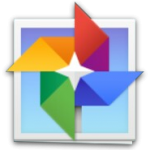
Even if you don’t intend to use Google+ for anything else, it’s worth creating a Google+ profile for your Google account so you can access this service. When you sign up / sign in for the first time on a device, you’ll be prompted to automatically back-up your photos to Google’s cloud. If you’ve skipped that invitation in the past, or want to tinker with the settings, finding the menu again is really easy:
- Open the App and tap Settings
- Select Auto Backup at the top of the screen
- Turn Auto Backup on, and adjust any settings needed
Once you’ve enabled Auto Backup, you can not only sync your new photos as you take them (or when you get back to a WiFi access point), but you can also back up your existing photos on your device, as well as videos. Unless you’ve got mobile data to burn, we’d suggest not backing up without WiFi turned on, but if you know you’re going to be away from one for awhile, and those photos are really important to you, the option is there nonetheless.
You might be thinking that automatically uploading your photos to Google / Google+ is a really bad idea. Won’t everyone see your horrible selfies? The answer is NO! All the photos you upload are private by default, and visible only to you. You can, if you want, then share those photos with family and friends quite safely, without worrying that the photos you don’t want to share will leak out.
How do you back up your data, photos and things from your Android device?

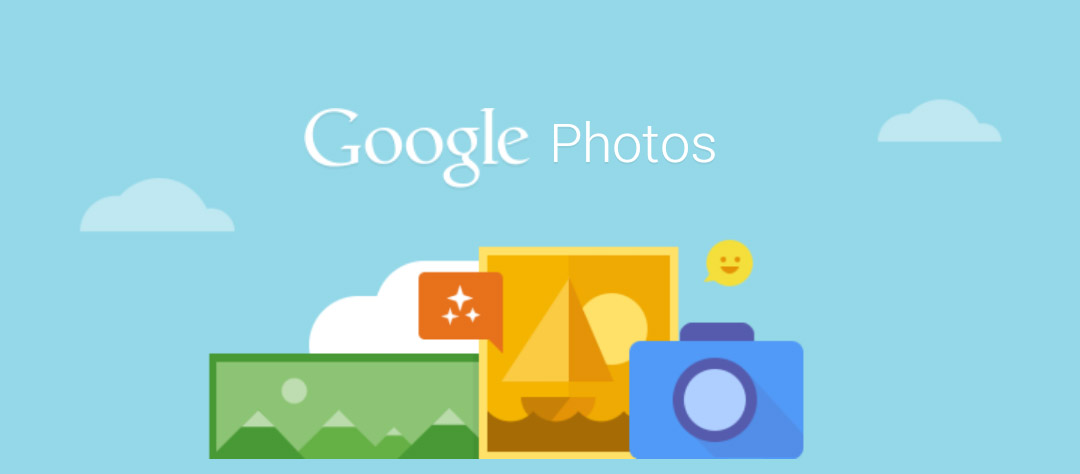




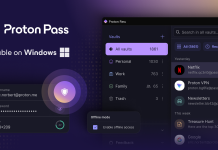

Dropbox has Camara upload which is essentially the same thing and can do your videos too.
Camera Upload they call it sorry.
I was just from Bangkok (honeymoon trip) and on the last day of my trip my wife dropped my nexus 5 in spa :'(
Phone is now non responsive and the screen colours look horrible
initially i thought all my pics are lost but luckly all those are backed up well with auto backup
But only catch is that they are backed up in 2048 pixels since i opted for unlimited 🙁
still its worth to trust google 🙂
the google photos chrome app is also worth installing (works on PC too). It can be set to upload all new photos either straight from your camera when you plug it in or from a monitored folder. Great if you want all your photos in one cloud and use a camera other than your phone.
How much arm twisting did Google have to do to Ausdroid to run this ad?
In one of my email inboxes, late last week, there was an ad from Photobucket, with very similar wording to the first paragraph of this Ausdroid item.
For a start Photobucket is owned by Photobucket not Google – so what has the first paragraph got to do with anything? For another thing, this is the second time you’ve accused the guys at Ausdroid of doing sponsored posts without telling us. I believe Ausdroid has done only one ‘sponsored’ post in the past and it was clearly labelled. Do you get off on trying to sound like a miserable person, because these guys from what I understand do this website for not a lot of return. They get neeped at by people like you for providing a forum… Read more »
Jeni is nothing but accusations, cynicism, hatred etc. I can’t look at a bloody single post on this website without seeing her negativity. I stopped looking at the comments and replying because of her, I’m not even joking. Her comments just make me mad. I come back and I see all this hahaha.
Yeah it’s pretty ridiculous actually, she’s just negative for the sake of being negative.
Google didn’t pay us anything, and it’s not an ad. Did you see sponsored post written anywhere on this story?
I wrote it as a PSA, because it’s saved my ass once or twice before.
Question – say I’m connected to WiFi with Autobackup on, and I take 15 photos of my pet for example, just to find the right one – will autobackup start uploading the 15 photos straight away? because if so, I can see this filling the auotbackup with un-needed photos very quickly. Is there a way it can sync with my local camera roll, so say a week later I dont like that photo and delete it – it also deletes from autobackup?
To avoid it uploading instantly, best bet is to set the ‘Only while charging’ option; that way it’ll only sync what’s there when you’re on the charger — if you delete 14 of those photos before charging, then only the 1 remaining would back up.
As for the latter, I don’t believe photos deleted off your phone are deleted from Auto Backup as well. That has to be done manually (and I suppose that’s for a good reason).
agreed, why delete when u have unlimited storage, u just need to spend a hour or so once a month if u want to filter
i normally move to new albums once a while to keep auto back less than 1000 as the phone only supports upto 1000 photos on the default gallery app and the rest cant be seen until u open photos app
The issue with G+ back up is you can’t sync G+ photos to your PC.
I’d much rather if photos were back up directly into Drive.
I agree. One workaround is to use FolderSync to get your photos into Drive. Then in G+ settings you can opt to have it pull through Drive photos into the pretty Google Photos interface. It works… but we shouldn’t have to go to such lengths!
Can, download Picasa and log in to your Google account, it syncs all your G+ photos to PC.
That’s why I use Dropbox and their new Carousel app. Dropbox are still the best at syncing across multiple devices in my opinion. Carousel has a nice interface and you can also set it to only upload when charging and/or on WiFi only.
Plus you can hide photos from the app. Not sure that’s quite as useful as deleting them from your Dropbox, but at least you can do that on your PC fairly easily!
I’m using that on my phone and my Samsung Galaxy Camera. Works pretty well for me!
I use OneDrive personally
I use the Dropbox Camera upload and each month move the photos to google drive. Drive has much cheaper expansion options. I let them sit in G+ photo backup for a few days for the auto awesome photos and videos which are awesome.
If you use the google dive app on your PC it if worth keeping and offline backup. I’ve seen someone lose their whole drive to ransomware.
I use the Dropbox Camera upload and each month move the photos to google drive. Drive has much cheaper expansion options. I let them sit in G+ photo backup for a few days for the auto awesome photos and videos which are awesome.
If you use the google dive app on your PC it if worth keeping and offline backup. I’ve seen someone lose their whole drive to ransomware.
I also use Picasa on my desktop to backup to the same storage. Its great to have all my photo’s backed up in the one place.